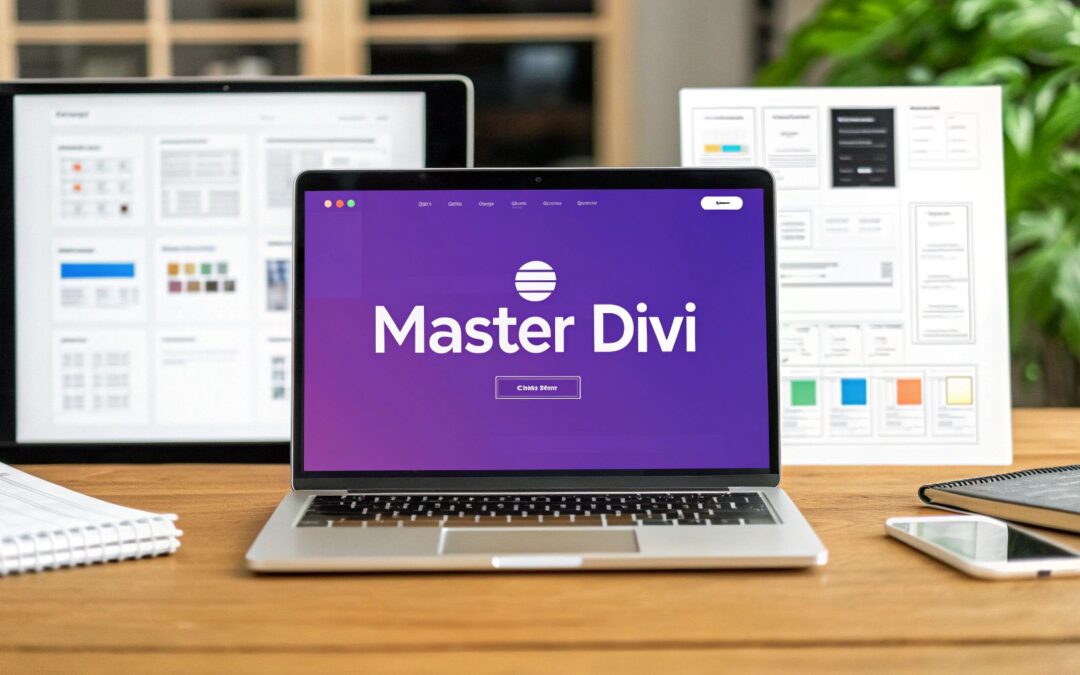Think of building a website less like writing code and more like playing with digital LEGOs. That’s the simplest way to describe the Divi Page Builder, a powerful visual design framework that has completely changed how people create websites on WordPress. It gives you the power to build custom, professional-looking sites with a surprising amount of speed and control.
Unlocking Web Design with the Divi Page Builder
At its core, Divi is a visual, drag-and-drop tool that replaces the standard WordPress editor. Instead of writing content on the back end and hitting "Preview" to see how it looks, you build your site directly on the front end. This "what you see is what you get" experience is a game-changer, letting you see your changes happen in real time.
Developed by Elegant Themes, Divi is much more than a simple plugin—it's a complete design ecosystem. It’s built to empower everyone, from total beginners to seasoned developers, to craft unique layouts without ever needing to write a line of code. It truly feels like a painter’s canvas where you can place text, images, and other design elements exactly where you envision them.
Here’s a glimpse of Divi's clean, intuitive interface in action.
As you can see, you can click directly on any element to edit it, and floating menus pop up to give you deep customization options for every single piece of your design.
Why Do Millions Use Divi?
One of the biggest draws to Divi is its massive, active community and the incredible ecosystem that has grown around it. As of 2025, Divi powers over 4.1 million websites across the globe, with nearly 24% of those based in the United States alone. This huge user base means you'll never be short on tutorials, third-party plugins, and support forums if you run into a snag. You can find more of these insights over at WPZOOM.
The builder’s real strength, though, lies in its simple, modular structure. Every design is built using three main building blocks:
- Sections: These are the largest containers, defining the main horizontal blocks of your page (like a hero banner or a contact area).
- Rows: Nestled inside Sections, Rows organize your content into columns, giving you control over the layout.
- Modules: These are the actual content elements you see—things like text blocks, images, buttons, and contact forms.
This logical hierarchy brings a sense of order to the creative chaos of web design, making even the most complex layouts feel manageable. It’s this perfect blend of visual editing and a structured framework that has convinced so many people to make Divi their go-to tool. To really get the full picture, you can explore a deeper breakdown of what Divi is and how it works.
In essence, the Divi Page Builder has democratized web design. It breaks down the technical barriers, freeing creators to focus on what truly matters: crafting a beautiful and effective user experience for their audience.
This combination of power and ease of use makes Divi an incredibly compelling choice for freelancers, agencies, and business owners who need to build high-quality websites without the friction.
Getting to Know the Divi Visual Builder Interface
Jumping into the Divi Page Builder for the first time doesn’t feel like opening a complex piece of software. It’s more like stepping into a design studio. The entire interface is built around one powerful idea: you should build your website visually, in real-time, seeing exactly what your visitors will see.
This completely gets rid of the old, clunky workflow of editing in the backend, saving, and then refreshing a preview tab over and over. With Divi, you just click on some text and start typing. You can drag the edge of a photo to resize it or pull on the margins to add more space. It feels natural, almost like editing a document, which is a huge reason why so many people pick it up so quickly.
The Core Building Blocks of Every Page
To keep things organized, Divi structures every page using a simple but rock-solid hierarchy. Once you get your head around these three parts, you can build just about any layout you can imagine. Think of it like building a house, from the foundation up.
- Sections (Blue): These are the biggest containers, like the foundational floors of your building. A section can have its own background color, image, or even a video, which helps you create distinct areas on your page—like a big hero banner at the top, a features area, and a contact form at the bottom.
- Rows (Green): Inside each Section, you add Rows. Think of these as the room layouts on each floor. You can split a Row into different column structures—maybe one full-width column or a more complex three-column layout. This gives you total control over how your content is arranged side-by-side.
- Modules (Gray): Modules are the furniture you put inside each room (or column). This is your actual content: text blocks, images, videos, buttons, contact forms, testimonials, and dozens more. Every single module comes with its own deep set of design settings to tweak.
This visual system shows how Divi isn't just a simple tool; it's a powerful layer on top of WordPress that lets you craft truly custom websites without touching a line of code.
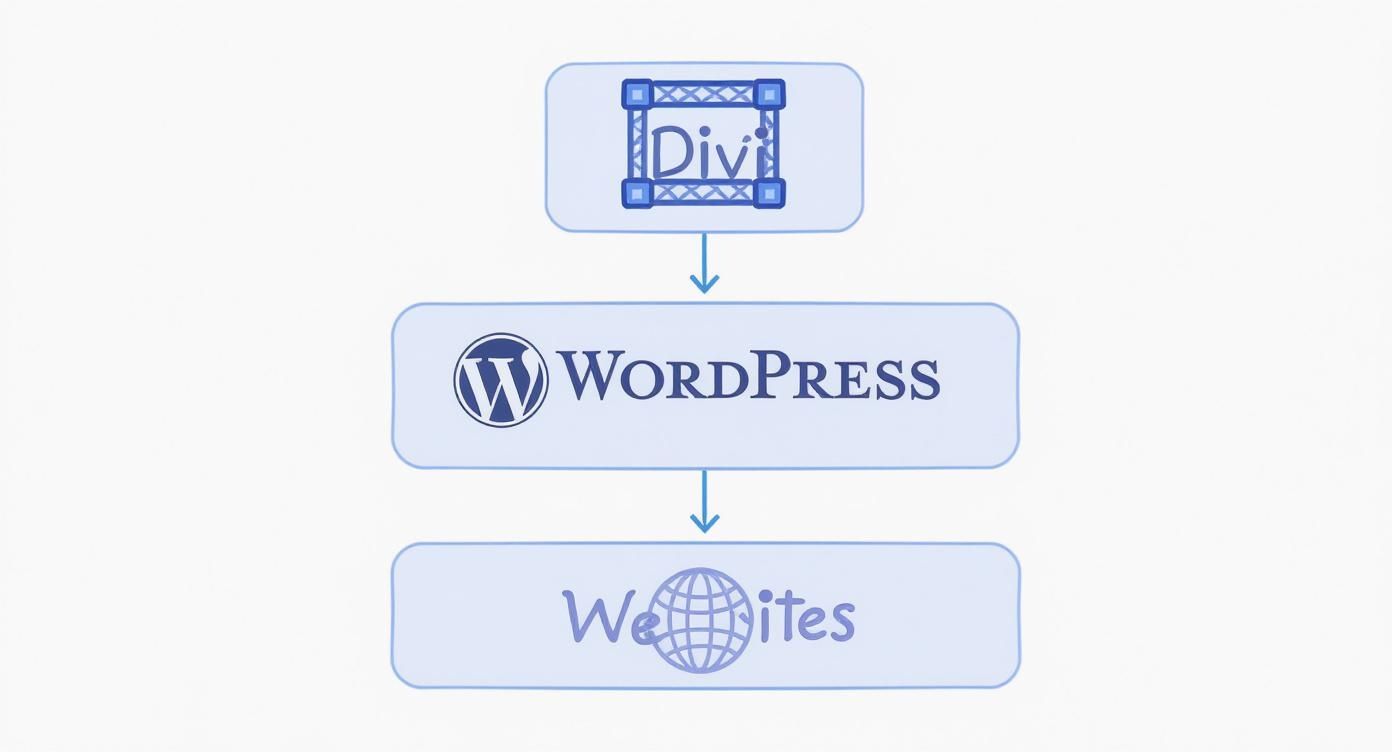
As you can see, Divi isn't a replacement for WordPress. It’s a framework that plugs right in, extending what WordPress can do and turning it into a full-fledged design platform.
A Workflow Built for Speed
Beyond its basic structure, the Divi interface is full of clever tools designed to make your life easier. One of the most-loved features is the responsive view mode. With just one click, you can instantly see how your design looks on a tablet or a mobile phone, letting you make adjustments on the spot.
No more guesswork. If you see a headline that’s way too big for a phone screen, you can set a different, smaller font size specifically for mobile. Divi will automatically serve the right style depending on what device the visitor is using.
The true power of the Divi Page Builder lies not just in its drag-and-drop simplicity, but in its thoughtful workflow enhancements that save you countless hours of repetitive work.
Another massive time-saver is the Divi Library. Let's say you've just spent 20 minutes designing the perfect call-to-action section with a custom button and unique spacing. Instead of rebuilding it from scratch every time, you can save that entire section, row, or module to your Divi Library.
From there, you can drop it onto any other page on your site in seconds. Better yet, you can mark it as a "global" item. If you edit a global element in one spot—like updating a phone number in your footer—it instantly updates everywhere that global element is used across your entire website. It's a game-changer for things like footers, headers, and contact info blocks.
How Divi Works with WordPress and WooCommerce
The Divi page builder doesn't operate in a bubble—it's woven directly into the WordPress ecosystem. Getting a handle on this relationship is the first step to unlocking its real power, especially when you start building online stores with WooCommerce.
The All-in-One Theme vs. the Standalone Plugin
One of the first things that trips people up is the difference between the Divi Theme and the Divi Builder plugin. It's pretty simple when you break it down.
Think of the Divi Theme as the complete package. It gives you the entire framework for your site—the header, the footer, all the core styling—and comes with the Divi Builder already baked in. It's your all-in-one solution for building a website from scratch.
But what if you already have a theme you love? That's where the standalone Divi Builder plugin comes in. You can install it on almost any WordPress theme and instantly get Divi's drag-and-drop magic for your pages and posts. It’s incredibly flexible and lets you bring Divi’s design power into an existing setup.
To make it even clearer, here's a quick comparison of the two options.
Choosing Between the Divi Theme and Divi Builder Plugin
| Feature | Divi Theme (Builder Included) | Divi Builder (Standalone Plugin) |
|---|---|---|
| Core Functionality | An all-in-one solution with theme framework and page builder. | A plugin that adds the Divi Builder to any WordPress theme. |
| Site Control | Full control over headers, footers, and global site styles. | Controls only the content area of pages and posts. |
| Ideal Use Case | Building a new website from the ground up with Divi. | Adding Divi's design capabilities to an existing website. |
| Theme Customizer | Extensive options to customize every aspect of the site. | Limited; relies on the active theme's customizer options. |
| Best For | Users who want a unified, seamless design experience. | Users who are happy with their current theme but want more design freedom. |
Ultimately, the choice depends on your starting point. If you're building fresh, the Divi Theme is almost always the way to go. If you're looking to upgrade an existing site, the plugin offers a fantastic way to do it.
The Power Duo: Divi and WooCommerce
When it's time to sell online, Divi's partnership with WooCommerce is a total game-changer. WooCommerce is the king of e-commerce on WordPress, but its default product pages and shop layouts can feel a bit… generic. They work, but they don't exactly scream "unique brand."
This is where Divi steps in and lets you take the reins. It doesn't just coexist with WooCommerce; it gives you a dedicated set of tools to tear down the default templates and build your store exactly how you want it. No more cookie-cutter product pages.
Divi comes packed with a suite of WooCommerce Modules. These are special drag-and-drop elements designed specifically for online stores. You can use them to construct a completely custom shopping experience from the header to the checkout button.
These modules give you fine-grained control over every piece of your store. Some of the most crucial ones include:
- Woo Products: Lets you display your products in a custom grid or list anywhere on your site. You control the columns, sorting, and styling.
- Woo Add to Cart: Forget the standard button. Design an "Add to Cart" button that perfectly matches your brand's look and feel.
- Woo Images: Showcase your product photos in a gallery that you design, not one that's dictated by a template.
- Woo Breadcrumbs: Guide your customers through your shop with stylish, easy-to-follow navigation trails.
Building a Truly Custom Storefront
With these modules, you can craft a product page that truly sells, a shop page that’s a breeze to browse, and a checkout flow that builds trust. This level of customization is what separates a forgettable online store from a memorable brand experience.
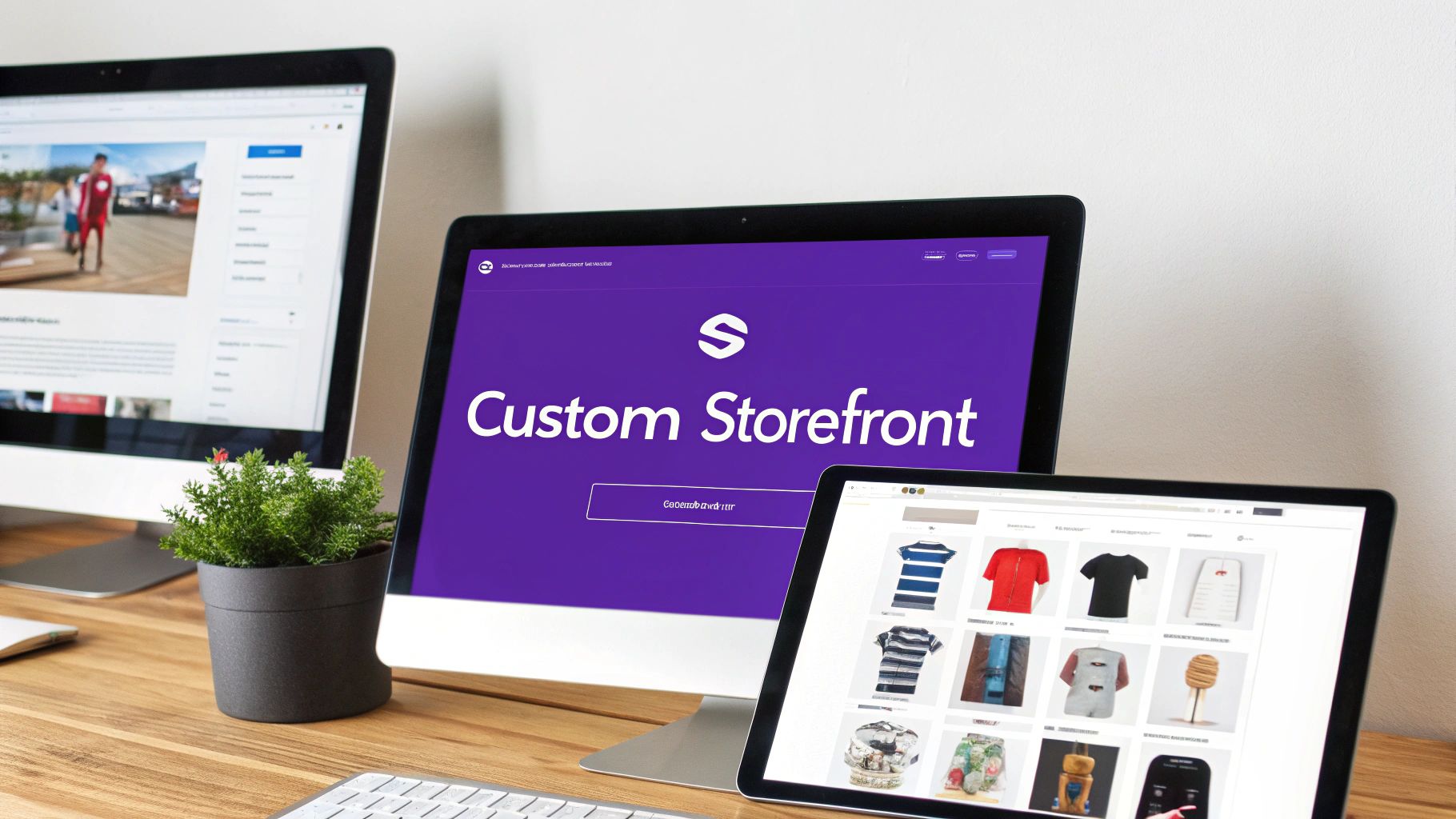
For example, you could create a unique layout for a specific product category, embedding video testimonials or detailed feature comparisons—things the standard WooCommerce template just can't handle. You get the freedom to tell a compelling story visually.
By combining the Divi page builder with WooCommerce, you move from being a store manager to a store architect. You have the tools to build a digital storefront that not only functions flawlessly but also reflects your brand's unique identity.
This design control has a direct impact on user experience and, more importantly, your conversion rates. For anyone serious about e-commerce, learning how to use these tools together is non-negotiable. To really go deep, you can explore a full guide on making the most of WooCommerce for Divi and turn your WordPress site into a powerful, custom-built selling machine.
Optimizing Divi for Performance and SEO
Let's be honest: a gorgeous website doesn't mean much if it's painfully slow or invisible to search engines. It's a common fear that page builders will bog down a site, but the team behind Divi built a powerful set of tools right into the theme to keep your website fast and Google-friendly.
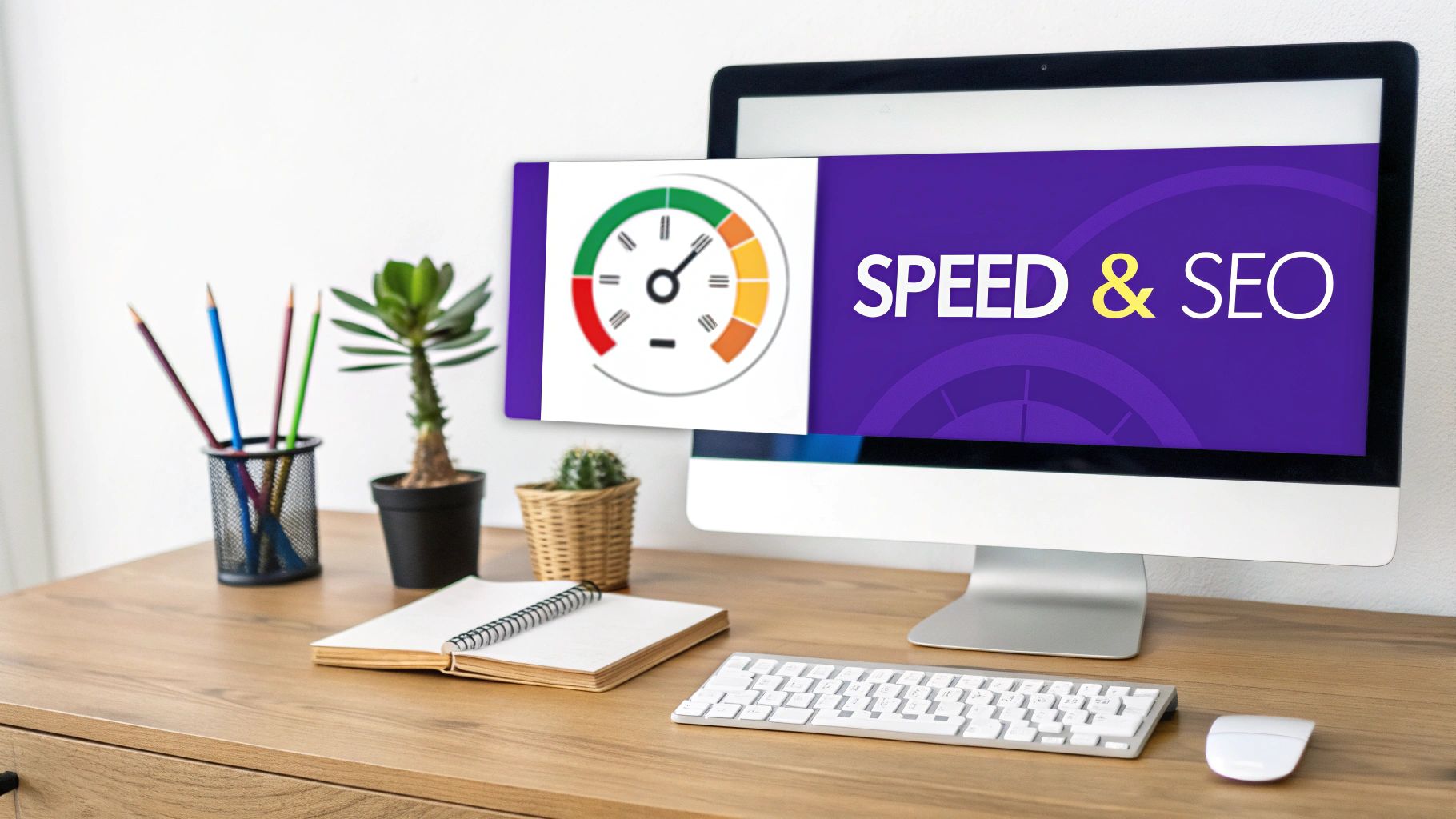
This is all about building smarter, not just prettier. By getting a handle on Divi’s performance settings, you can make sure your creative designs don’t come at the cost of speed.
Boosting Your Site Speed with Divi
Slow websites are a deal-breaker for visitors and a red flag for search engines. Divi tackles this head-on with several key performance features you can flip on with just a few clicks in the theme options.
These settings are your behind-the-scenes crew, streamlining how your site's code gets delivered to the browser. Instead of dumping every single line of code on every visitor, Divi intelligently figures out what's needed for a specific page and sends only that.
Here are the core performance toggles you should activate immediately:
- Dynamic Module Framework: This is a huge one. It stops Divi from loading the code for all its modules on every page. Instead, it only loads the code for the modules you're actually using, which dramatically cuts down on page weight.
- Dynamic CSS: Works just like the module framework, but for your styles. This feature whips up a smaller, optimized CSS file that only contains the styles needed for that specific page.
- Critical CSS: This setting is all about perception. It prioritizes loading the styles needed to render the top, visible part of your webpage first. To the user, it makes the page feel like it loads almost instantly.
- Defer jQuery and JavaScript: By pushing non-essential scripts to load last, Divi lets the main content of your page load first. This is a massive factor in improving those all-important Core Web Vitals scores.
Activating Divi’s built-in performance settings is one of the fastest and most effective ways to slash your site’s load times. It’s a foundational step that makes sure your designs are as efficient as they are beautiful.
A Practical SEO Checklist for Divi Users
Great SEO is more than just speed—it’s about making your content easy to understand for both people and search engines. Divi gives you the tools to nail your on-page SEO without needing a degree in computer science.
First things first: your heading structure. Every page should have one, and only one, H1 tag for the main title. Structure the rest of your content logically with H2s, H3s, and so on. The Divi Text Module gives you full control to assign the correct heading tag to any piece of text.
Beyond the basics, adopting general SEO optimization best practices is the key to making sure your Divi-built pages truly stand out and rank well.
Divi also plays nicely with all the major SEO plugins, like Yoast SEO or Rank Math. These tools add a new panel right into the page editor, letting you set a focus keyword, write a meta description, and check your content's SEO readiness without ever leaving the Divi interface.
For a deeper dive into this topic, check out our detailed guide on improving Divi and SEO for maximum visibility.
Mastering Advanced Divi Techniques
Once you get comfortable with the basics of the Divi page builder, you’ll find there’s a whole other level of design control just waiting to be unlocked. This is the point where you stop just building individual pages and start architecting your entire website’s visual identity.
The key to this is the Divi Theme Builder. Think of it less like a page tool and more like a central command center for your site’s DNA. Instead of designing a header once and just hoping it works everywhere, the Theme Builder lets you create custom, global templates for those crucial, site-wide elements.
Building a Consistent Brand with the Theme Builder
With the Theme Builder, you can design a unique template for virtually any part of your site. For anyone trying to maintain a consistent and professional brand, this is a total game-changer.
Here’s a quick look at what you can control:
- Global Headers and Footers: Design your header and footer just once, apply it everywhere, and any change you make in the future automatically rolls out across the entire site.
- Blog Post Templates: Ditch the default look and create a custom layout for your blog posts. This ensures every article has the same beautiful structure, complete with author bios, related posts, or whatever else you need.
- WooCommerce Page Templates: Break free from the standard WooCommerce layouts. You can design totally custom templates for your product pages, shop archives, and even the checkout process.
- 404 Pages: Craft a helpful, on-brand "Not Found" page instead of leaving visitors to stare at a generic server error.
This kind of control creates a seamless journey for your visitors, from the moment they land on your site to the second they check out. It elevates Divi from a simple page-level tool into a full-blown site editing powerhouse.
The Divi Theme Builder streamlines your entire workflow, letting you apply a single, cohesive design system across your website. It saves a ton of time and kills inconsistencies before they even start.
Adding Unique Touches with Custom CSS
While Divi's design settings are incredibly deep, sometimes you want a specific effect that just isn't a toggle switch in the settings. That’s where a little bit of custom CSS comes in handy, and you definitely don’t need to be a coding wizard to use it.
Divi makes it super easy to add small CSS snippets to any Section, Row, or Module. Just pop open the "Advanced" tab in any element's settings, and you'll find a "Custom CSS" box. Any code you add there will only affect that specific element—perfect for adding subtle hover effects, unique text styles, or other small tweaks that make your design truly yours.
Creating Dynamic Experiences with Conditions
Maybe one of the most powerful advanced features is Divi Conditions. This tool is your secret weapon for showing or hiding any Section, Row, or Module based on specific rules you define. It lets you create personalized content that only appears to the right visitors at the right time.
For example, you could:
- Show a special discount banner exclusively to logged-in customers.
- Display a friendly "Welcome Back" message to returning visitors.
- Hide a registration form from users who are already logged in.
This functionality opens the door to building websites that feel truly interactive and responsive to each user. Its wide international adoption is clear, with usage statistics showing over 400,000 sites on the .com domain and a significant footprint in countries like the United States, Germany, and France. You can dive deeper into Divi's global reach and market data on Web Tech Survey.
Getting a handle on these advanced tools completely changes how you use the Divi page builder, giving you the power to build smarter, more personalized websites.
Your Guide to Building a Page with Divi
We’ve covered a lot of ground—from exploring the interface and its powerful features to seeing how the Divi page builder can create some seriously stunning, high-performance websites. Now, it’s time to put all that theory into practice. Think of this as your final push to get you from learning to launching.
This whole journey has really showcased Divi's biggest strengths: its incredibly intuitive visual builder, the sheer depth of its customization options, and how smoothly it works with both WordPress and WooCommerce. But its real magic is how it tears down the technical walls, letting you bring your creative vision to life. You genuinely have the tools to build anything from a simple blog to a full-blown online store.
Your Immediate Next Steps
Feeling inspired? Good. The best way to make all this knowledge stick is to get your hands dirty and actually build something. Here's a simple roadmap to get you started on your Divi journey today.
- Get Divi: First things first, you need a copy. You can grab both the theme and the builder plugin by signing up for a membership with Elegant Themes. Their package is a great deal, giving you access to all their products and a massive library of pre-made layouts.
- Follow a Beginner Tutorial: While Divi is pretty user-friendly, a guided tour can really shorten the learning curve. Elegant Themes has a huge collection of video tutorials and blog posts that are perfect for walking you through the basics.
- Start Your First Project: Don't try to build a massive, complicated site right out of the gate. Start small. A simple one-page personal portfolio is the perfect first project. It's a fantastic way to practice using Sections, Rows, and Modules while creating something you can actually use.
As you start using Divi to build out your pages, it helps to keep the key elements of modern website design in mind. This ensures your creations aren't just beautiful but also effective.
The most important step you can take right now is to just start. Seriously. Open the builder, add a section, and start messing around. Don’t be afraid to break things—the "undo" button is your best friend.
This hands-on experience is where the real learning happens. Every module you tweak and every layout you build will boost your confidence. Before you know it, you'll be creating professional-quality websites with ease, turning your ideas into reality with the powerful and flexible Divi page builder.
Divi FAQs: Your Questions Answered
As you start working with Divi, you'll naturally have questions. Maybe you're weighing it for a new project or trying to figure out if it can handle a specific need. I get it. Getting straight answers is key.
This section tackles the most common questions I hear from users, with clear, no-fluff answers to help you move forward. We'll cover everything from whether you need the Divi theme to what happens if you ever decide to switch builders.
Do I Need the Divi Theme to Use the Divi Page Builder?
Nope, you don't. The Divi Page Builder is also available as a standalone plugin that’s built to play nicely with just about any modern WordPress theme. This is a fantastic route if you're already committed to a theme you love but want to bring Divi's visual design power into the mix for your pages and posts.
That said, for the most seamless and powerful experience, using the Divi Theme with the builder is the way to go. The two are designed to work in perfect harmony, unlocking the full potential of the Theme Builder. This gives you total control over every pixel of your site—including the header, footer, and blog post templates, which are parts the plugin can't touch on its own.
Is Divi Good for SEO and Website Speed?
Yes, absolutely—when it’s set up right. Elegant Themes has poured a ton of resources into performance, baking features directly into Divi that help your pages fly. This includes things like dynamic code loading, which cleverly only loads the CSS and JavaScript needed for the modules on a specific page, and critical CSS generation to speed up that initial render.
When it comes to SEO, Divi outputs clean, standards-compliant code that search engines have no trouble crawling. You get full control over your heading structure (H1, H2, etc.) right inside the modules, and it works flawlessly with top-tier SEO plugins like Yoast SEO and Rank Math. This setup lets you execute a solid on-page SEO strategy without hitting any technical walls.
The old myth that page builders are automatically bad for SEO is just that—outdated. A well-optimized Divi site can easily compete with, and often outperform, custom-coded websites in both search rankings and speed tests.
Can I Build a Full E-Commerce Store with Divi?
You sure can. Divi has a deep, native integration with WooCommerce, the undisputed king of e-commerce on WordPress. And this isn't just a simple compatibility patch; Divi comes packed with a whole suite of "Woo" modules designed specifically for building online stores.
These modules let you use the visual builder to customize every part of the shopping experience. You can craft completely custom product pages, design unique shop layouts, and even style the checkout process. It frees you from the cookie-cutter templates that most themes force on you, letting you build a branded storefront that’s actually designed to convert.
What Happens to My Content If I Deactivate Divi?
This is a really important question to ask. If you ever deactivate the Divi Page Builder plugin or switch away from the Divi Theme, your content will still exist in the WordPress editor. The catch? It will be wrapped in Divi's shortcodes (like
Instead of your beautiful layout, your page will look like a jumbled mess of text and code snippets. This "shortcode lock-in" is pretty common among page builders, so it's not unique to Divi. The best approach is to plan on sticking with Divi for the long haul. If you ever did need to migrate away, you’d be looking at a manual process of rebuilding your pages with the block editor or another tool.
Ready to create truly interactive and high-converting websites with Divi? At Divimode, we build the tools that take your designs to the next level. Explore our powerful plugins like Divi Areas Pro to add advanced popups, fly-ins, and conditional content to your site. Discover what you can build with Divimode today.