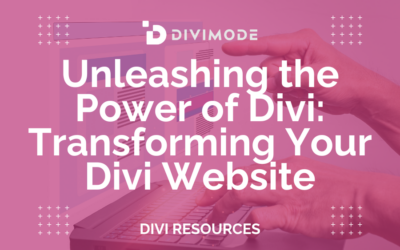Ever wonder how some websites seem to know exactly what you're looking for? Maybe they greet you with a special welcome message on your first visit or offer a loyalty discount when you return. That's the magic of Divi conditional logic. It's a powerful feature baked right into Divi that lets you turn static pages into smart, dynamic experiences by showing or hiding content based on rules you create.
Why Divi Conditional Logic Is a Game Changer
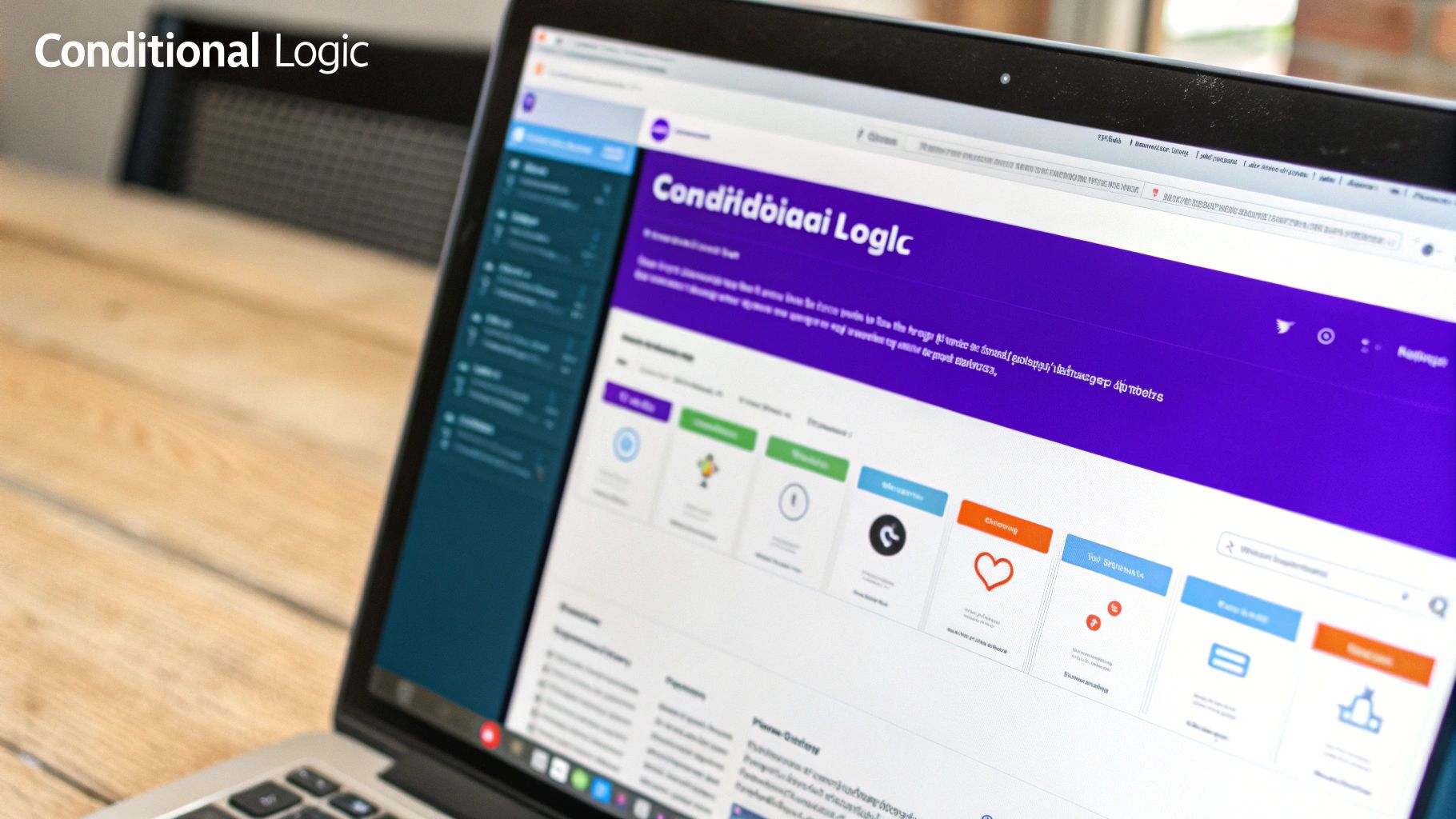
At its heart, Divi conditional logic is a set of rules you can apply to any section, row, or module on your site. Forget installing extra plugins—this is native functionality. You get to control who sees what and when, moving far beyond a one-size-fits-all approach. It's how you build smarter websites that adapt to each visitor's unique situation.
This feature has completely changed how I approach user experience. You can show a promotional banner only during your Black Friday sale or display exclusive content just for logged-in members. It all works on rule sets where you can stack multiple conditions for incredibly precise targeting. If you want to see how this has evolved Divi, there are some helpful examples of Divi conditional logic that really showcase its power.
To give you a better sense of what's possible, here’s a quick look at some real-world applications to get your ideas flowing.
Practical Uses for Divi Conditional Logic
| Scenario | Condition Example | Business Goal |
|---|---|---|
| Welcome New Visitors | Show a popup if Visitor is New | Improve first-time user engagement |
| Reward Loyal Customers | Display a discount code if User Role is Customer | Increase customer retention |
| Promote an Event | Show a banner on a specific Date & Time | Drive timely conversions |
| Members-Only Content | Hide a download button unless User is Logged In | Add value to memberships |
| Targeted Upsells | Show a related product if a specific Product is in Cart | Increase average order value |
These are just a few common use cases. The real power comes when you start combining conditions to create truly unique user journeys.
Creating Personalized User Journeys
The biggest win here is personalization. Let's be honest, a generic website speaks to everyone and no one at the same time. With conditional logic, you can finally craft specific messages for different groups of people.
- Logged-In vs. Logged-Out Users: Easily display a "My Account" link for members and a "Sign Up Now" call-to-action for guests.
- First-Time vs. Returning Visitors: Greet new users with a helpful welcome popup, while showing a loyalty discount to visitors who've been to your site before.
- E-commerce Shoppers: Got a WooCommerce store? You can show a relevant upsell offer the moment a specific item is added to the cart.
By tailoring the content, you make each visitor feel like the site was built just for them. It’s a simple change on your end, but it can dramatically boost engagement and guide users toward your most important goals.
Streamlining the User Interface
Beyond marketing, I've found conditional logic is brilliant for creating a cleaner, more intuitive UI. You can hide advanced or complex options from new users, or tuck away information that’s only relevant in specific situations.
This cuts down on clutter and cognitive load, making your site much easier to navigate and use. It’s an elegant way to improve the user experience without ever touching a line of code.
How to Set Up Your First Conditional Content
Jumping into Divi's conditional logic is way easier than you might think. We're going to walk through a classic, real-world example: showing a "Login/Register" button only to visitors who aren't logged into your site. It’s a small change that instantly makes your header or menu smarter and more relevant.
First things first, open any page with the Divi Builder and either add a new Button module or select an existing one. In the module settings, click over to the Advanced tab. This is where the magic happens—you'll see a toggle for Conditions.
This is your control panel for setting up the rules that decide who sees what.
Setting the Right Rule
Go ahead and click the gray plus icon to 'Add Condition'. A new panel will pop up with all your options. For our example, we want this button to be exclusive to logged-out users, so we'll set the logic like this:
- Rule: Display If
- Condition: User Login Status
- Value: Is Logged Out
Here’s a look at the main conditions panel where you’ll be making your selections.
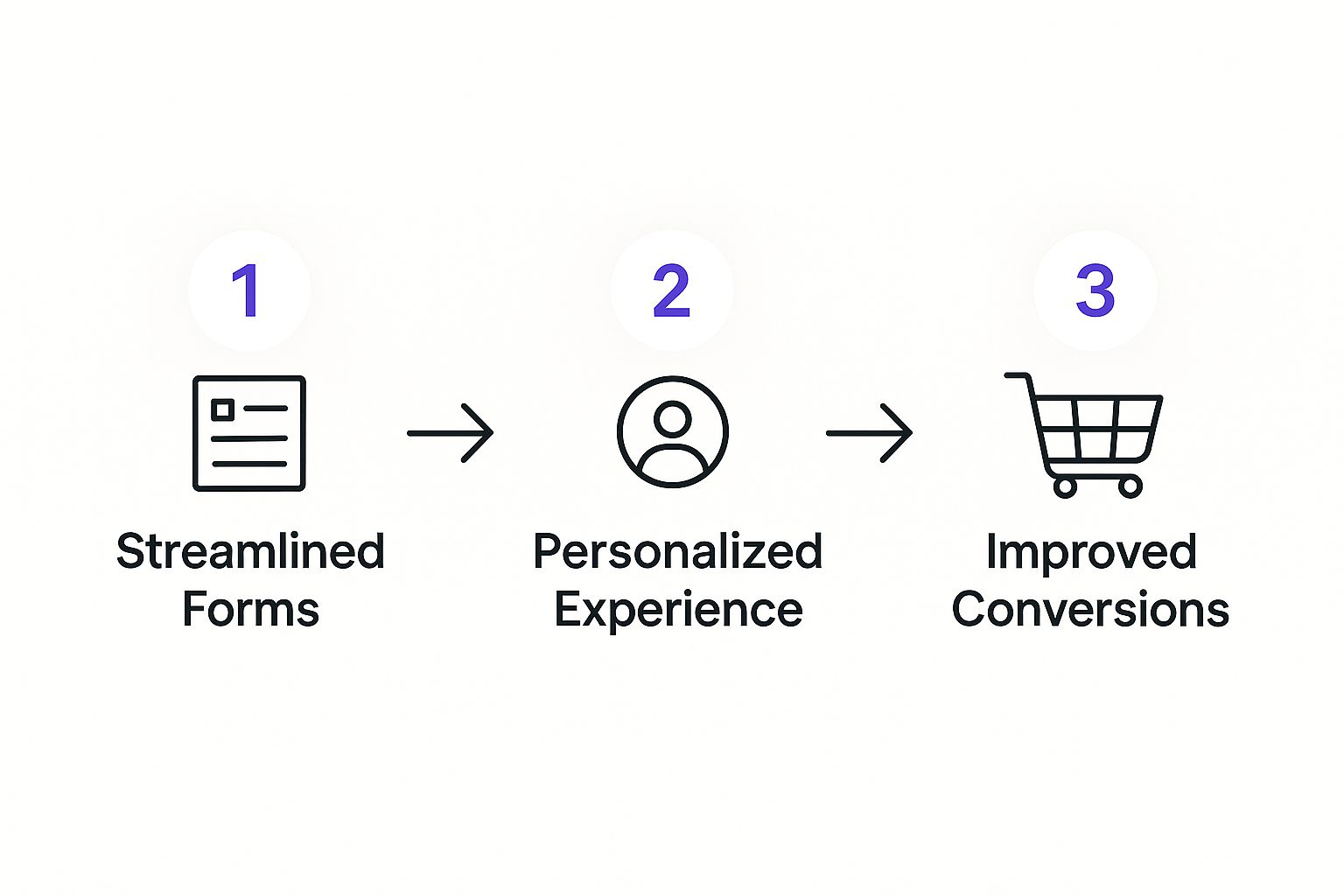
The interface is incredibly straightforward. It's designed to let you build rules for all sorts of scenarios without ever having to write a line of code.
Once you hit save, your button will now be completely hidden from anyone who is logged in. Just like that, you've created a cleaner experience for your members and implemented your first piece of conditional content!
This example focuses on user status, but the possibilities are huge. You can get even more granular by learning how to use conditional inline content in Divi to show or hide specific text inside a module.
The core choice you'll always make is between 'Display If' and 'Do Not Display If'. The first makes an element visible when the conditions are met, while the second hides it. Master this distinction, and you can build almost any logic.
Combining Conditions for Advanced Targeting
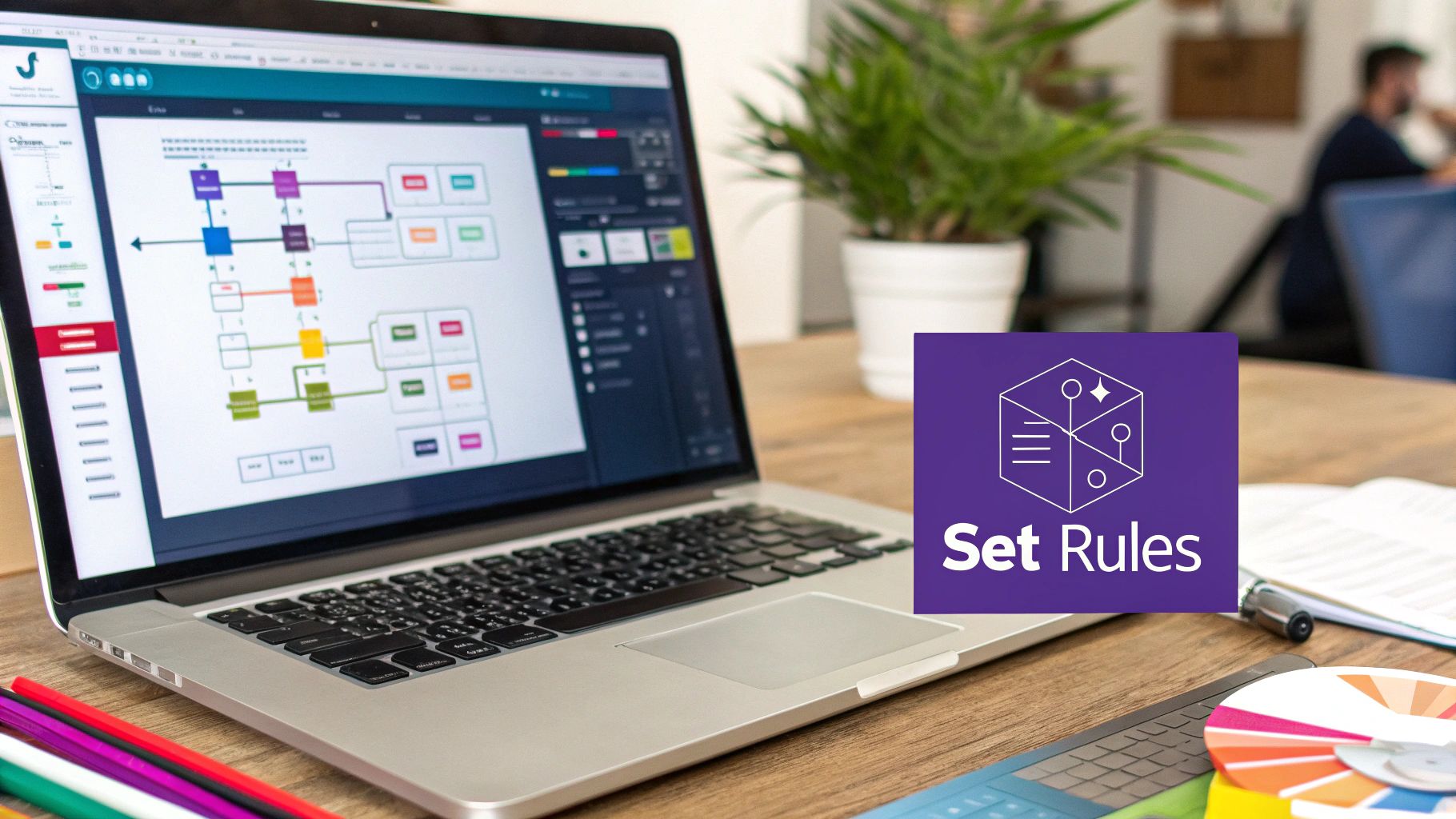
This is where Divi's conditional logic really starts to shine. Moving beyond a single rule is how you graduate from basic targeting to crafting truly personalized experiences for your visitors. When you start stacking multiple conditions, you can create incredibly precise campaigns that speak directly to a specific user segment at the perfect moment.
The magic happens when you add a second condition and see the AND/OR operators appear. This simple toggle is the key to unlocking advanced functionality, giving you granular control over who sees your popups, banners, and other dynamic content.
The Power of AND Logic
Think of AND logic as creating an exclusive club. To get in, a visitor must meet every single requirement on the list. If even one rule isn't met, they don't see the content. It’s that simple.
A fantastic, real-world scenario is a flash sale banner. You can set it up to appear only when both of these conditions are true:
- Condition 1: The date is within your sale period (e.g., November 24th to 27th).
- Condition 2: The visitor is on your main "Shop" page.
With AND logic, someone browsing your shop before the sale starts won't see the banner. Likewise, someone reading your blog during the sale won't see it either. Only a user who meets both criteria will get the invitation.
AND logic is your best friend for time-sensitive promotions, targeted offers on specific product pages, or even showing admin tools only to users with a certain role who are also on a specific backend page. It ensures your message is both timely and contextually relevant.
Leveraging OR Logic for Broader Reach
Now, flip that toggle to OR, and the game completely changes. With OR logic, the content will display if any one of the conditions is met. This is perfect for casting a wider net while still keeping your targeting focused.
Imagine you want to show a special offer to either new visitors or anyone who clicked through from a specific social media campaign. You could set up these rules:
- Condition 1: Visitor Status Is New
- Condition 2: URL Parameter utm_source=facebook
Here, a first-time visitor from Google will see the offer. A returning visitor who clicked your Facebook ad link will also see it. This gives you incredible flexibility in your marketing. Across the WordPress ecosystem, this type of advanced tactic is a proven way to boost engagement. In fact, some industry benchmarks show that applying personalized UX through conditional logic can increase conversions by up to 20-30%.
Of course, stacking conditions is also crucial for building smarter popups. You can set rules for when they appear, but the trigger mechanism is just as important. Our guide on Divi popup triggers explained shows exactly how to combine these display rules with user actions for maximum impact.
Smart Ways to Level Up Your User Experience
Beyond just showing targeted ads, Divi conditional logic is a fantastic tool for polishing your website’s overall usability. It’s all about creating a smoother, more intuitive journey by showing users exactly what they need, right when they need it—and hiding everything else. This subtle guidance can make a world of difference in how people feel about your site.
Think about a feature-heavy membership area, for example. For brand-new visitors who aren't logged in, you could display helpful tooltips next to complex features, giving a quick "what's this?" explanation. Once a member logs in, those tooltips vanish. They already know the ropes, so you can give them a cleaner, less cluttered interface. That’s a perfect job for a User Login Status condition.
Injecting Content into Specific Posts
One of my favorite advanced tricks is something I call content injection. This is where you hop into the Divi Theme Builder, create a unique section—like a special call-to-action (CTA)—and then use conditional logic to drop it only into blog posts that fit specific criteria.
Let's say you've designed a CTA promoting a new e-book on social media marketing. With Divi’s conditions, you can set that section to appear exclusively on posts filed under your "Social Media" category. It's that simple.
This approach keeps your CTAs hyper-relevant to what the user is actually reading, which can seriously boost conversion rates. Instead of a generic, site-wide banner that gets ignored, the offer feels like a natural part of the article itself.
Smarter Popups and Dynamic Offers
Conditional logic also gives your popups a serious upgrade, making them far more intelligent and way less annoying. You can finally move beyond basic timed or exit-intent triggers and start building popups that react to what users are actually doing. An e-commerce site, for instance, could trigger a last-minute free shipping offer, but only if the user's cart total is over $50.
Here are a few more ideas to get your wheels turning:
- Gamified Experience: Flash a "You've unlocked a new badge!" message after a user has visited five different pages.
- Targeted Support: Display a chatbox prompt offering help, but only on pages where you know users tend to spend more than three minutes.
- Personalized Greetings: Use a
Cookiecondition to welcome a returning visitor back by name if they've filled out a form in the past.
These little dynamic interactions make your site feel alive and genuinely responsive. For more inspiration, you can find a ton of tips for better Divi popups that pair perfectly with these conditional strategies. At the end of the day, these small, context-aware adjustments are what separate a good website from a truly great one.
How to Fix Common Conditional Logic Problems
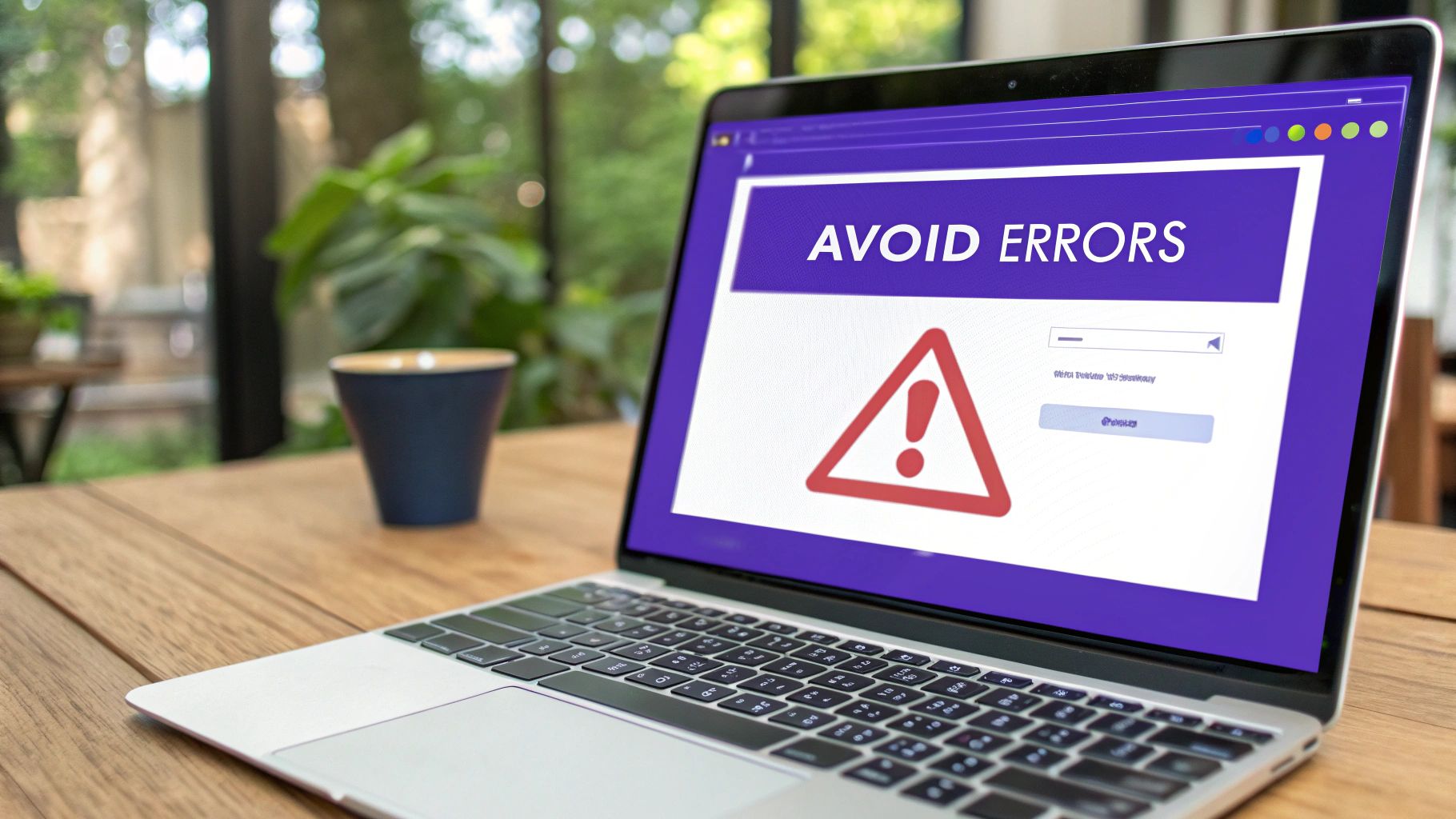
So, you’ve meticulously set up your first piece of dynamic content, hit save, and… nothing. It’s not working as expected. Don't sweat it. This is a super common hurdle, and the fix is almost always simpler than you’d think. In my experience, nine times out of ten, the problem isn't a flaw in your logic but something else happening behind the scenes.
The most frequent culprit? Caching. It’s the usual suspect for a reason. Your web host, a caching plugin like WP Rocket, or even Divi's own Static CSS File Generation can serve up a stale, saved version of a page. This completely bypasses your shiny new conditional rules because the server never gets a chance to check them in real-time.
Pro Tip: When troubleshooting anything with conditional logic, your very first move should be to clear all the caches. I’m talking about your browser cache, any caching plugins you have running, your server-level cache (if your host provides one), and Divi’s own cache under
Divi > Theme Options > Builder > Advanced.
Diagnosing Your Rules
If clearing the cache didn’t do the trick, it’s time to take a closer look at your rules for potential conflicts. This is especially common when you start nesting conditions, like applying logic to a module that sits inside a row, which is itself inside a section with its own rules.
A classic mistake I see all the time is setting a "hide" condition on a parent section that directly overrides a "show" condition on a module inside it. The parent rule will always win that fight.
- Check for conflicting logic: Make sure a parent element’s condition doesn't contradict a child's. A module simply can't appear if its containing section is set to be hidden.
- Review your AND/OR operators: A simple mix-up here can completely flip the outcome of your logic. Take a second to double-check that you're using AND when all rules must be true and OR when only one of the rules needs to be true.
- Simplify to isolate the problem: Try turning off all but one of your conditions. If the element shows up correctly, start re-enabling your other rules one by one. Eventually, you’ll find the one that’s causing the conflict.
The great thing is, Divi's massive adoption means a huge community is constantly stress-testing these features. As of March 2025, Divi powers an estimated 1,581,698 websites, with thousands of new users jumping on board every month. You can dig into more of Divi’s impressive growth stats over at mycodelesswebsite.com. This wide usage helps ensure that common bugs are spotted and squashed fast.
Got questions about Divi's conditional logic? You're not alone. As you start digging into this feature, some common "what ifs" and "how tos" are bound to come up. Let's tackle them head-on with some straight-to-the-point answers from our experience.
Can I Use Divi Conditional Logic on WooCommerce Products?
Absolutely, and honestly, this is where things get really powerful. You can set up conditions based on what’s in a customer's cart, their cart total, or whether they've added a specific product. This is gold for showing targeted upsells, flash sales, or custom messages right when they matter most—during checkout.
For example, you could show a banner offering a sweet discount on Product B, but only if Product A is already in the cart. That kind of targeted promotion is a genuine game-changer for any eCommerce shop running on Divi.
Does Using Conditional Logic Slow Down My Website?
When you use it the right way, the impact on your site's speed is pretty much zero. The logic runs on the server before the page even loads, which is super efficient. It’s a lightweight check that doesn't add any real load time.
Now, could you slow things down? Sure, if you go wild and create a tangled mess of complex or conflicting rules on one page. But in most real-world scenarios, that’s rare. Just stick to clean, purposeful rules, and you'll never notice a difference.
The real performance killer isn't the logic itself but a sneaky conflict with caching. If your conditions aren't working, always clear your caches first. I can't tell you how many times that's been the culprit.
Can I Set Conditions Based on a Custom Field?
Yes, and this opens up a huge world of possibilities for dynamic content! Divi lets you show or hide any module based on what's inside a custom field.
You can create a rule to check if a custom field:
- Has any value: Perfect for showing a "Learn More" button only if the link URL (pulled from a custom field) isn't empty.
- Contains a specific value: Incredibly useful for displaying different content based on a selection or text entry.
- Is greater or less than a number you specify.
This is your ticket to creating truly dynamic listings, tailored user profiles, and so much more, all without touching a line of code.
Ready to build smarter popups, fly-ins, and mega menus? At Divimode, we create powerful plugins like Divi Areas Pro that let you master conditional logic with ease. Check out our tools and tutorials to take your Divi site to the next level.