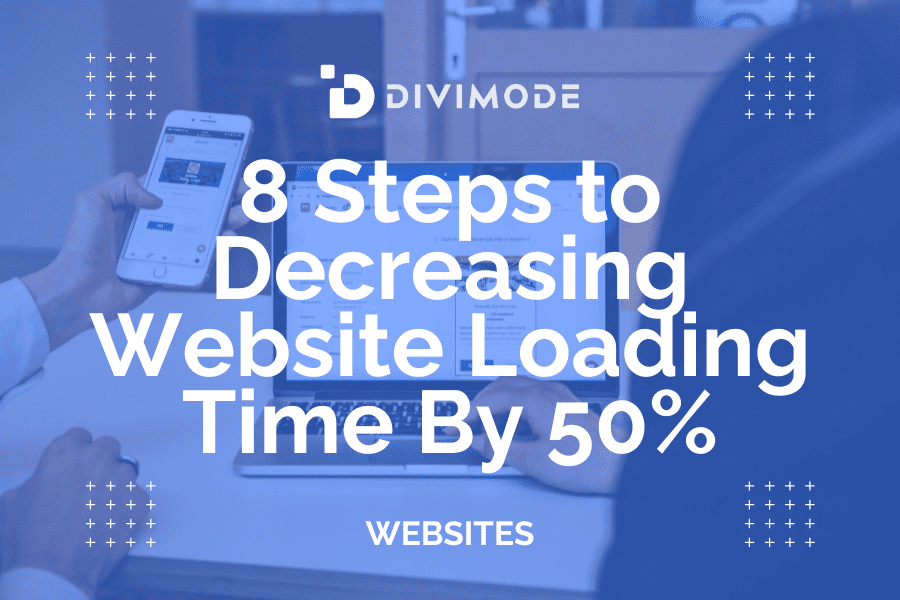The world moves fast. And the Internet moves at an accelerating pace every passing minute. We’ve become impatient as online visitors, and decreasing page loading time has become one of the top priorities for any business that wants to get more customers online.
Since website speed is one of the most important Google ranking factors, if your website loading time takes too long, it will affect your SERP rankings, reduce page visits, and, worse of all, decrease your conversion rate.
This is why every fraction of a second matters. It makes all the difference for website visitors and your business website. Without further ado, let’s dive in the eight steps to decreasing website loading time by 50% and above.
Table of Contents
- FAQs About Decreasing Website Loading Time
- 1. Test the Current Website Loading Time
- 2. Ensure You Use the Right Hosting Provider
- 3. Optimize the Media Files
- 4. Implement Lazy Loading
- 5. Minify and Combine CSS and JavaScript files
- 6. Use a Content Delivery Network (CDN)
- 7. Make Use of Caching
- 8. Delete Unnecessary Plugins
- Wrapping Up
FAQs About Decreasing Website Loading Time
Why is website loading time important?
Website loading time is crucial because it directly impacts user experience. Slow-loading websites frustrate visitors and can lead to higher bounce rates, lower conversion rates, and decreased customer satisfaction. Additionally, search engines like Google consider website speed as a ranking factor, so faster loading times can improve your website’s visibility and search engine optimization (SEO).
What are some common factors that contribute to slow website loading times?
Several factors can contribute to slow website loading times, including a large image or multimedia files, excessive server requests, inefficient code or scripts, lack of browser caching, poor hosting infrastructure, and heavy reliance on external resources or plugins.
Is it necessary to compromise on website aesthetics to improve loading times?
No, it is possible to optimize website loading times without compromising aesthetics. By implementing best practices such as image compression, code minification, and server optimization, you can improve loading times while maintaining an attractive and functional design.
How often should I test and optimize my website’s loading time?
It is recommended to test and optimize your website’s loading time on a regular basis, especially after making significant changes to your website or adding new features.
Conducting regular tests and monitoring website performance metrics will help you identify any performance degradation and address it promptly.
Can I improve my website’s loading time without technical expertise?
While technical expertise can be beneficial, there are many user-friendly tools and resources available that can help improve website loading times without deep technical knowledge.
Utilizing plugins, following best practices, and using online guides and tutorials can enable website owners to make significant improvements in loading times without extensive technical skills.
1. Test the Current Website Loading Time

Testing where you’re at when it comes to website performance is always the first step in the right direction toward better loading times.
Luckily, this is perhaps the easiest step to perform from this list. All you have to do is use one of the plethora of online tools available:
- Pingdom: Pingdom enables you to test your website’s loading time and performance from different server locations.
- Google PageSpeed Insights: Google’s official pagespeed testing tool can provide you with an excellent overview of the website’s performance and the steps you need to take to improve it.
- WebPageTest: This is a tool that collects results from multiple browsers on different OS, which allows you to test your website’s performance from different locations and review the loading time quality on each browser.
- Test My Site: A website performance tool that allows you to test your website’s mobile page loading speed, as well as its performance under different network connections.
Regardless of the testing tool that you’ll use to review the performance of your Divi website, make sure to note down the initial results before you can take the next steps toward better results.
2. Ensure You Use the Right Hosting Provider

Quality web hosting provider is also one of the fundamental steps to ensure excellent website loading time and performance. While it’s perfectly fine to use a basic hosting package at the beginning, for a better bandwidth and improving page load times, you’ll have to upgrade.
To make sure you’re using the right hosting provider, you need to ensure that you’re using the hosting that you need:
- Shared Hosting: Sharing hosting with other websites and using the resources together.
- Virtual Private Server (VPS): You’re using the server with multiple websites, except each website owns dedicated resources without the possibility of sharing them with the other.
- Dedicated Hosting: Using your own server where you can control the setup, hardware, and more.
- Cloud Hosting: Allowing you the hosting access that you need via a pay-as-you-use model.
- Managed Hosting: A hosting service where each aspect is taken care of by the provider, whether that’s performance, security, backups, etc.
When users visit a website, they access files from servers that are most likely thousands of miles away. These servers must execute the site code, run databases, and serve the correct order of files for your Divi website to load properly.
The faster the server works to complete those assignments, the quicker your website will load. Thus, choosing a high-performance hosting service is one of the best things you can do for improving your website’s performance and its operational capabilities.
3. Optimize the Media Files

More media equals more HTTP requests. Thus, if you want to minimize the requests and improve page loading time, you need to keep your media files to a minimum.
Start by cleaning out your media library and deleting every duplicate and unnecessary image. Once you’ve reviewed the images, address videos and graphics as well.
Even embedded videos can take up unnecessary space, which means that you need to identify every overused or unused media file on your website.
When you know what media files you need to keep on your Divi website, the next logical step is to examine the file sizes of those files and how they affect the loading time on your website.
Therefore, the next step is to reduce the file size of those images that you are going to use on your web pages.
You can either optimize the file sizes manually and upload them again on your website, or you can use one of the popular plugins, such as the WP Smush plugin or EWWW optimizer.
4. Implement Lazy Loading
You can have tens of media files per page. However, that can add a lot of weight to the page, and when a visitor opens the page, HTTP requests will be sent for each of those media files, slowing the entire website as a result.
But what if some users don’t want to scroll the entire page to see all the media files? Is sending HTTP requests for all the images necessary in that case?
This is where lazy loading steps in. Instead of sending every HTTP request on the page, lazy loading allows you to send server requests only when the user scrolls to enable the particular file.
Consider a scenario where a webpage hosts numerous media files, such as images, videos, and other multimedia elements. Each of these files generates HTTP requests when a visitor opens the page. These requests are essential for loading the content correctly, but they can also lead to slower page load times, especially on content-heavy pages.
However, not all users may be interested in viewing every piece of media content on the page. Some might scroll quickly through the page or not even reach certain media elements. In such cases, sending HTTP requests for all images and media files, regardless of user intent, can be inefficient and negatively impact loading times.
This is precisely where lazy loading comes into play as a clever optimization technique. Instead of loading all media files upfront, regardless of whether they are currently in the user’s viewport, lazy loading delays the loading of these resources until they are needed.
Here’s how lazy loading works:
- Deferred Loading: When a user accesses a webpage, only the content that’s initially visible in their browser’s viewport is loaded. This means that images and multimedia content located below the initial viewable area are not loaded immediately.
- On-Demand Loading: As the user scrolls down the page and approaches a specific media element, a server request is sent to load that particular file. This action is triggered by the user’s interaction with the webpage, ensuring that resources are loaded precisely when they are needed.
- Optimized Resource Delivery: Lazy loading optimizes the delivery of media files by prioritizing those that are currently in the user’s view. This approach conserves bandwidth and minimizes server load, as only the visible content is fetched in real-time.
By adopting lazy loading, website owners can significantly improve loading times, especially on lengthy and media-rich pages. This not only enhances user experience by providing faster access to content but also reduces unnecessary server requests and conserves valuable bandwidth.
It’s important to note that modern browsers support lazy loading natively, and many content management systems, including Divi, offer built-in options to enable lazy loading for media elements. This means that implementing lazy loading on your Divi website can be a straightforward process, resulting in a more efficient and user-friendly web experience.
5. Minify and Combine CSS and JavaScript files
File minification is one of the critical tactics used to reduce page loading times. We’re talking about unnecessary CSS and JS code, such as superfluous characters, white space, and comments.
Moreover, combining CSS and JavaScript files is excellent for reducing the size of your website. For instance, 4 external JS and CSS files would mean 8 different HTTP requests. But, if you combine the 4 JS files into one, and the 4 CSS files into 1 as well, you’ll have 2 HTTP requests instead of 8.
Efficiently managing your website’s CSS and JavaScript files is a crucial step in optimizing page loading times. This involves two key strategies: minification and file combination. Let’s dive into each of these tactics and understand how they contribute to a faster and more streamlined website.
1. Minification:
When we talk about file minification, we’re essentially referring to the process of reducing the size of CSS and JavaScript files by removing unnecessary elements, such as:
- Superfluous Characters: Minification removes extra spaces, tabs, line breaks, and indentation from code files. These elements are primarily used for human readability and don’t affect how the code functions.
- White Space: Unnecessary white spaces are stripped from the code. While these spaces make the code more legible to developers, they add to the file size without providing any functional benefits.
- Comments: Comments within the code, which serve as explanations for developers, are typically removed during minification. These comments are helpful during development but are not required for the code to execute.
The goal of minification is to make the code as compact as possible without altering its functionality. Smaller file sizes mean faster downloads, as there is less data to transfer from the server to the user’s browser.
2. Combining CSS and JavaScript Files:
In addition to minifying individual CSS and JavaScript files, combining these files can further optimize website performance. Here’s how it works:
Imagine your website currently loads multiple external CSS and JavaScript files. For example, you might have four separate JS files and four separate CSS files. When a user visits your site, their browser sends separate HTTP requests to retrieve each of these files. This can result in a higher number of requests, potentially slowing down your website’s loading time.
However, by combining these files, you can reduce the number of HTTP requests required to load your webpage. For instance, merging the four JS files into a single JS file and the four CSS files into a single CSS file would mean only two HTTP requests are needed instead of eight.
This optimization technique is particularly effective because it minimizes the overhead associated with establishing multiple connections to the server, resulting in quicker loading times. Additionally, fewer requests reduce the likelihood of bottlenecks and congestion on the server.
Implementing minification and file combination might sound complex, but it can be achieved using various tools and plugins, many of which are readily available for popular content management systems like WordPress and themes like Divi. These tools automatically process your CSS and JavaScript files, removing unnecessary elements and combining them into optimized versions.
By incorporating these strategies, you not only decrease the size of your website’s code but also reduce the number of HTTP requests required for loading, leading to significantly improved page loading times and an enhanced user experience.
6. Use a Content Delivery Network (CDN)

A Content Delivery Network (CDN) is a network of servers that improves page loading speed by delivering copies of your Divi website’s static content from servers located across the world.
In addition to the hosting server, a CDN can distribute copies of your website files from strategic servers that are near the users’ locations.
Thus, whenever a user visits your site, that person can download the content from the nearest CDN server rather than from the main server.
Since the physical distance to the server would be significantly shorter, the website files would be downloaded much quicker, and thus the entire UX would be much faster. Among the best CDNs that you can use for your website are:
7. Make Use of Caching
Caching is the process of storing parts of your Divi website that enable easier page loads and access for the users that request to see a page, saving a ton of processing time and allowing them to see the pages much quicker.
The caching process successfully stores the complete HTML code of a given page in a cache. Thus, the server will deliver the cached HTML for subsequent page visits without extra effort.
If you’re using a hosting service that doesn’t provide page caching for you, there are a myriad of great plugins that you can integrate into your Divi website, including:
8. Delete Unnecessary Plugins
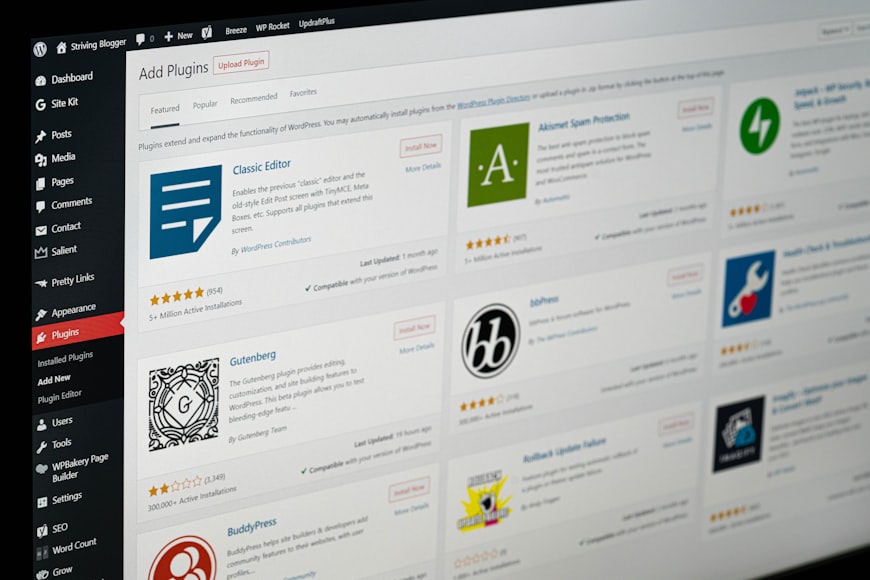
Every plugin is not useful for your Divi website, and installing too many plugins can result in extra website bloat that only increases loading times.
Moreover, outdated and unused plugins also pose a severe compatibility and security risk for your website, damaging its performance.
Therefore, it’s always a great idea to reduce the number of plugins on your Divi website. Start by reviewing the plugins that are currently at your disposal.
Test each plugin to see if it slows down your website. Deactivate a certain plugin, test the website with pagespeed testing tool, and then activate again to see if there’s any difference.
If a plugin is necessary but bloats your website simultaneously, you may have to think about an alternative that will prove much more efficient for your website’s performance.
Wrapping Up
Page loading time is a metric that should continuously be tested and improved. Performance is a significant plus for user experience and the overall success of your Divi website. Now, it’s time to implement the steps above.
It will only take a few minutes a day to begin optimizing your Divi website’s loading time. Over time, the steps above will significantly improve your site’s speed and UX by 50, 60, 80%, and even more. Good luck with your efforts!

Try Divi Areas Pro today
Sounds interesting? Learn more about Divi Areas Pro and download your copy now!
Many pre-designed layouts. Automated triggers. No coding.
Click here for more details