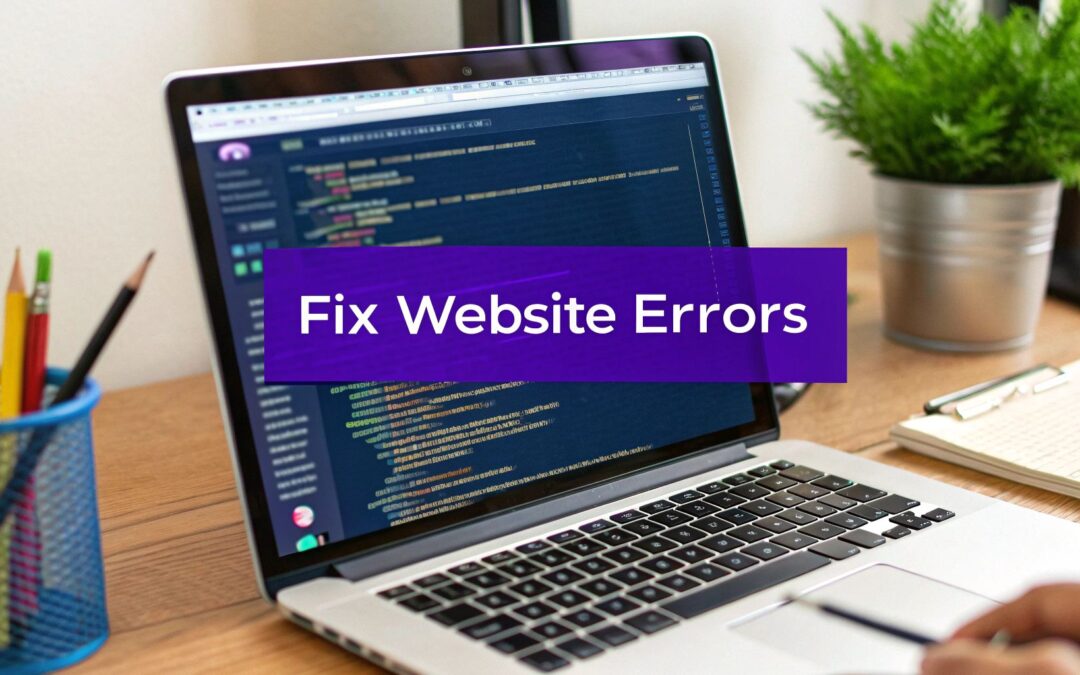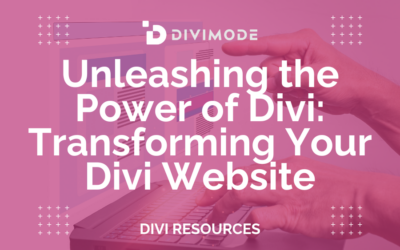When your website throws an error, it's not just a random glitch. Think of it as a signal—a specific message that something in the conversation between a visitor's browser and your site's server has gone sideways.
Messages like a 404 Not Found or a 500 Internal Server Error are basically diagnostic codes. They point directly to the source of the trouble, whether it's a missing page, a server hiccup, or a code conflict messing with the user experience.
Why Your Website Shows Error Messages
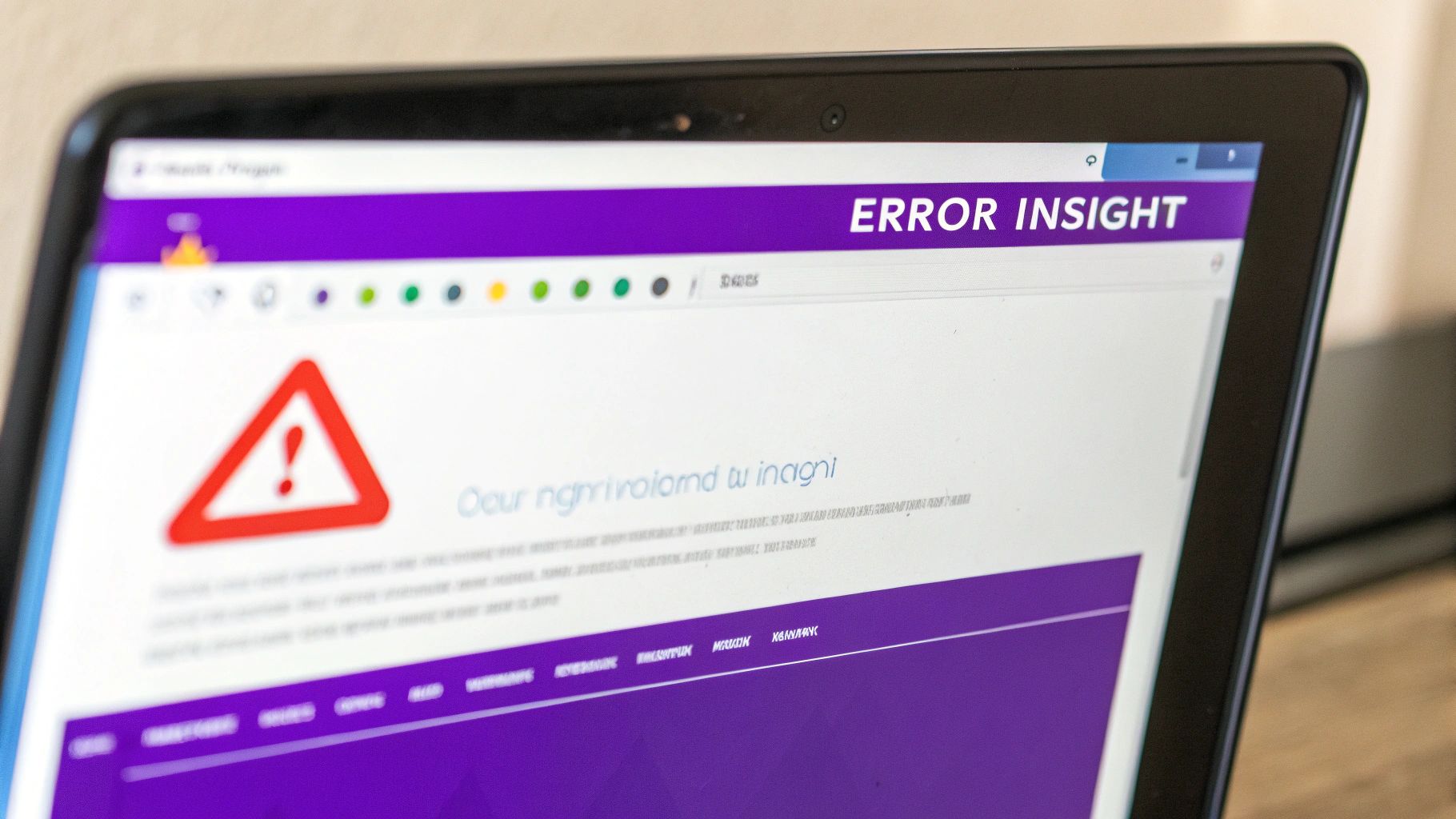
Staring at a cryptic error message feels frustrating, I get it. But it helps to see it as your website's dashboard warning light. It’s not there to annoy you; it’s there to tell you exactly what’s wrong so you can fix it. Learning to read these signals is the first step to troubleshooting like a pro and keeping your Divi site running smoothly.
These aren't just technical annoyances, either. A website riddled with errors looks unprofessional and untrustworthy. Visitors lose patience fast, your bounce rate climbs, and your reputation takes a hit. Ultimately, it can hurt your bottom line.
The Main Categories of Website Errors
Most website errors fall into a few key categories. Once you know the difference, you can stop guessing and start fixing things much faster.
- Client-Side Errors (4xx Codes): These happen on the user's side of the screen. The classic 404 Not Found error is a perfect example. It means the browser successfully connected to your server, but the specific page it asked for simply isn't there. The problem is with the request itself—usually a broken link or a typo in the URL.
- Server-Side Errors (5xx Codes): Now these originate on your website's server. A 500 Internal Server Error means something on the backend is broken and can't fulfill a perfectly valid request. This is often caused by a faulty plugin, a Divi theme conflict, or the server running out of resources.
- Code and Script Conflicts: These are the sneakiest of them all because they often don't show a clear error code. Instead, something just… stops working. Maybe an image slider won't slide, or a contact form won't submit. This is usually the result of conflicting JavaScript or CSS, often introduced after a plugin or theme update.
To make this crystal clear, here’s a quick breakdown of where these problems usually come from and who needs to roll up their sleeves to fix them.
Common Website Error Categories at a Glance
| Error Category | Common Examples | Primary Cause | Who Usually Fixes It? |
|---|---|---|---|
| Client-Side (4xx) | 404 Not Found, 403 Forbidden | A bad request from the user's browser (e.g., broken link, mistyped URL, permission issue). | The website owner (by fixing broken links or redirecting). |
| Server-Side (5xx) | 500 Internal Server Error, 502 Bad Gateway | A problem on the website's server (e.g., plugin conflicts, theme errors, hosting issues). | The website owner, developer, or hosting provider. |
| Code & Script Conflicts | Sliders not working, forms not submitting, broken layouts. | Conflicting JavaScript or CSS, usually from incompatible plugins, themes, or custom code. | The website owner or developer (by debugging the code). |
Seeing the pattern here helps you pinpoint the problem much more efficiently.
An error message is not a sign of failure; it is a clue. It’s your website’s way of asking for help, guiding you toward a specific problem that needs your attention.
Once you grasp this framework, you move from a state of confusion to confident action. You stop seeing a generic "error" and start recognizing the patterns. A 404 tells you to check your links and redirects. A 500 directs your attention to your Divi plugins or hosting environment. By learning to speak this language, you can tackle issues methodically and keep your site running like a well-oiled machine for every single visitor.
Decoding Common HTTP Status Codes
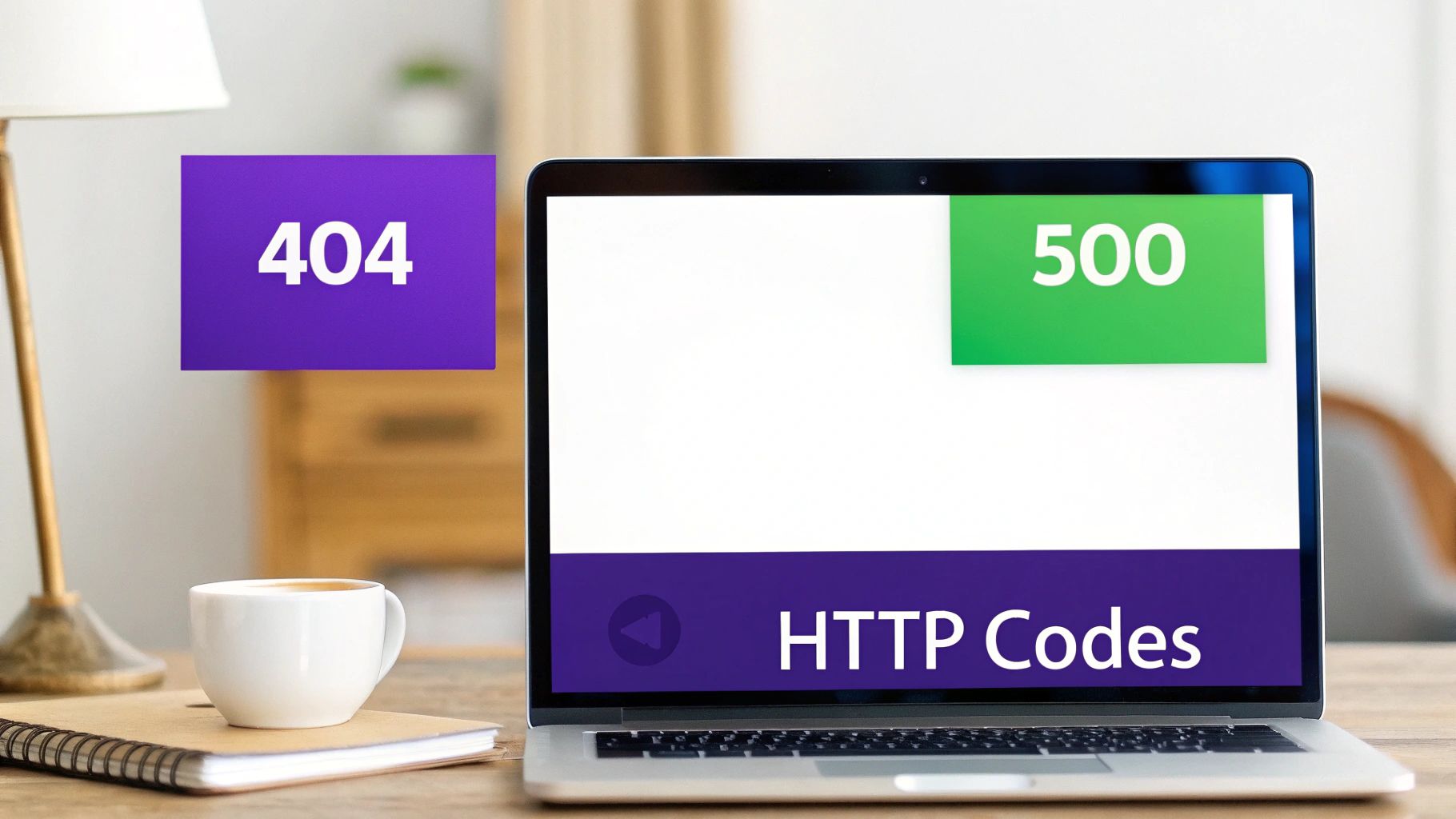
Ever wonder what’s really going on when your browser tries to connect with a website? Think of it like a quick conversation. The browser sends a request, and the server replies with a three-digit HTTP status code. These codes are the server's way of saying, "Got it, here's your page," "Nope, you can't come in," or "Uh oh, I can't find what you're looking for."
Instead of seeing them as intimidating tech-speak, think of these codes as quick, direct messages. Learning to interpret the most common ones turns a frustrating error screen into a clear clue about what went wrong and how to fix it.
Client-Side Errors: The 4xx Family
More often than not, the errors you'll bump into start with a "4." These are known as client-side errors, which is a technical way of saying the problem started with the request sent from the user's browser. It’s a bit like sending a letter with the wrong address—the post office (the server) is working just fine, but it can't deliver the mail because the destination you provided is off.
Here are the usual suspects:
- 404 Not Found: This is the big one, the most famous error on the web. It's the server's polite way of telling you, "I'm up and running, but that specific page you asked for simply doesn't exist here." This usually happens because of a broken link, a typo in the URL, or a page that’s been moved or deleted.
- 403 Forbidden: This one feels a little different. A 403 Forbidden error means you’ve found a real page, but you don’t have the right permissions to see it. Imagine walking up to a door and finding it locked because you don't have the key. This often crops up due to incorrect file permissions on the server or special security rules blocking your access.
A 404 error isn't just a dead end; it's an opportunity. A well-designed 404 page can guide lost visitors back to relevant content, turning a moment of frustration into a helpful experience.
For those of us using Divi, a 404 is a chance to shine. Rather than letting your visitors hit a generic, boring error page, you can easily create a custom 404 page with Divi that keeps your branding consistent and helps users get back on track.
Server-Side Errors: The 5xx Family
Now, if you see an error code that starts with a "5," the tables have turned. These are server-side errors. This time, the request from the browser was perfectly fine, but something went wrong on your website's server while it tried to process it. The server essentially took the request, tried to do its job, and hit an internal snag.
These errors often point to deeper problems within your WordPress setup, especially for Divi users who are juggling complex plugins and customizations.
Let's look at the most critical ones:
500 Internal Server Error: This is the most generic—and frustrating—server error. It’s the server’s equivalent of throwing its hands up and saying, "Something broke, but I can't tell you what." For Divi sites, this is often the result of a plugin conflict, a corrupted
.htaccessfile, or simply running out of server memory. It’s a full-on server meltdown that won't resolve until you find the root cause.503 Service Unavailable: This error means the server is online and healthy, but it's temporarily unable to handle your request. This could be because it's swamped with too much traffic or it's down for planned maintenance. Think of it like a popular restaurant putting a "Closed for a Private Event" sign on the door—it's still there, you just can't get in right now.
Fixing 5xx errors requires a completely different mindset than 4xx errors. You're no longer checking for bad links or typos. Instead, it's time to dig into your site's backend, which often means deactivating plugins one by one, checking your server's error logs, or getting in touch with your hosting provider for help.
Finding Hidden JavaScript and CSS Conflicts
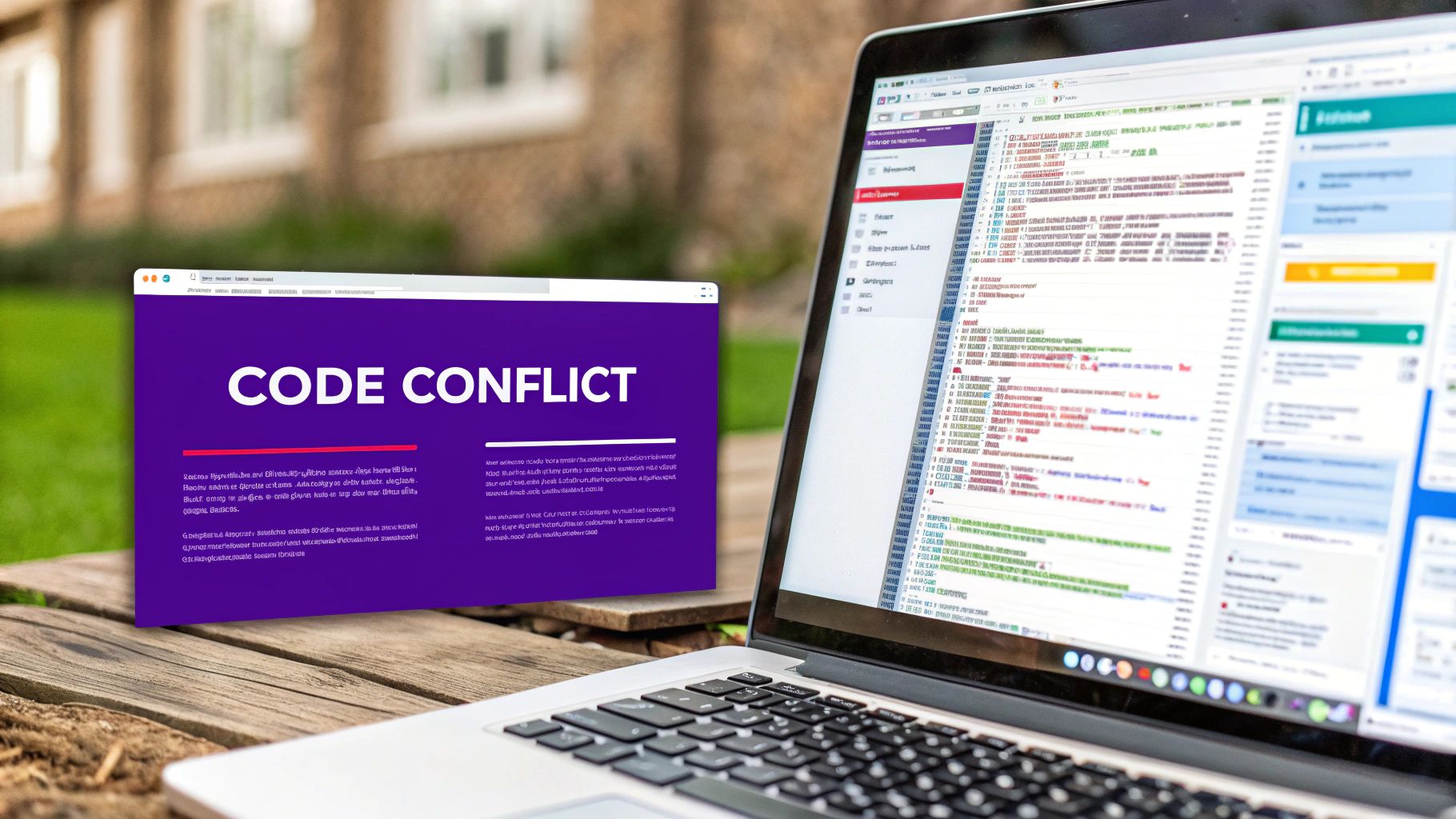
Some of the most maddening errors on websites don't show up with a big, obvious error code. Instead, they just silently break things. Maybe your contact form won't submit, an image slider freezes in place, or a Divi layout you spent hours perfecting suddenly looks like a mess. These are the ghosts in the machine: JavaScript and CSS conflicts.
Think of your website like a stage play. JavaScript and CSS are two of your lead actors, and each one has a script to follow. A conflict is what happens when their scripts give them contradictory directions—one tells an actor to stand stage left, while the other insists on stage right. The result? On-stage chaos, and your audience (the website visitor) is left confused.
These conflicts can be infuriating because they don't always trigger a server error. From the backend's perspective, everything is humming along just fine. But the final performance on the user's screen is a total disaster. Learning to spot these issues is like becoming a website detective, and your most important tool is already built right into your web browser.
Using the Browser Developer Console
Every modern browser—Chrome, Firefox, Safari, you name it—comes with a powerful set of developer tools. The most critical piece for our puzzle is the Console. This is where your browser logs important messages, warnings, and, most importantly, any JavaScript errors that pop up while the page is loading.
When a feature like a popup or a dropdown menu suddenly stops working, the Console is the very first place you should look. It will often point you directly to the script that failed and give you a solid clue as to why. You might see messages like "Uncaught TypeError" or "is not a function," which tells you a script tried to do something it wasn't supposed to.
Many website errors aren't catastrophic failures but a series of small, overlooked coding mistakes. Even the biggest sites struggle with this; a recent analysis found that the top 200 websites in the world averaged over 110 HTML errors on their homepages, none of which were perfectly valid. Learn more about these HTML conformance findings on meiert.com.
This just goes to show how even tiny coding issues can pile up. To start your own investigation, you need to know how to get into these browser tools. Our detailed guide on how to check the console for errors on your Divi website gives you a step-by-step walkthrough of this essential skill.
How to Spot JavaScript and CSS Issues
Once you've got the developer tools open, you can start playing detective. The process is a mix of observation and logical deduction to trace the problem back to its source, whether it's a rogue plugin or a bit of custom code.
1. Look for Red Flags in the Console
On the broken page, open your developer tools (usually by right-clicking and hitting "Inspect" or just pressing F12) and switch to the "Console" tab. Any errors will almost always be highlighted in bright red. The error message will often include the name of the file where the problem happened, which is your first big clue to identifying the guilty plugin or theme file.
2. Isolate the Problem with Divi's Safe Mode
Divi has a fantastic built-in Safe Mode that temporarily disables all your plugins, your child theme, and any custom code. If the issue vanishes when you turn on Safe Mode, you’ve just confirmed the conflict is coming from one of those sources. From there, you can turn them back on one by one until the error returns, pinpointing the exact culprit.
3. Inspect CSS Overrides
For visual bugs—like a button that’s the wrong color or text that’s overlapping—the problem is almost certainly CSS. Using the "Elements" or "Inspector" tab in your developer tools, you can click on any element on your page and see every single CSS rule being applied to it. You’ll often find styles that are "crossed out," meaning another, more specific rule has overridden it. This is a classic sign of a CSS conflict, where two different stylesheets are fighting to style the same element. By looking at which styles are active, you can figure out which plugin or custom code is causing the unwanted change.
Your Divi Troubleshooting Workflow
When something breaks on your site, the first instinct is usually to panic. Don't. A methodical approach is your best friend for hunting down and fixing the problem fast. Instead of clicking around and guessing what’s wrong, a simple, step-by-step workflow turns that chaos into productive problem-solving, especially within the Divi ecosystem.
The trick is to start with the easiest, most common culprits first and only then move on to the more complex stuff. It saves you a ton of time and stops you from making unnecessary, potentially risky changes. Think of it like a doctor checking for a common cold before ordering a full MRI. This workflow is designed to do just that for your Divi site.
Step 1: Start with Caching
Before you even think about plugins or code, your first move should always be to clear your cache. Caching is fantastic for making your website faster, but it’s a notorious troublemaker during troubleshooting. It loves to hold on to old, stored versions of your site’s files, making it look like an issue is still there even after you’ve fixed it.
And this isn't just about your browser. You've got to clear every layer where old files might be lurking:
- Browser Cache: The files stored right there on your computer.
- Plugin Cache: If you use a plugin like WP Rocket or W3 Total Cache, you have to purge its cache from the plugin's settings.
- Divi Cache: Divi has its own system for static CSS file generation. You can clear this from within the theme options.
- Server Cache: Many hosting providers have their own built-in caching. You can usually clear this from your hosting dashboard.
Only after you’ve cleared all these layers can you be sure you’re seeing the live, current version of your site. It’s amazing how often this one simple step solves weird visual glitches and other errors on websites.
This infographic breaks down a simple, three-step process for tackling Divi errors, starting with this exact step.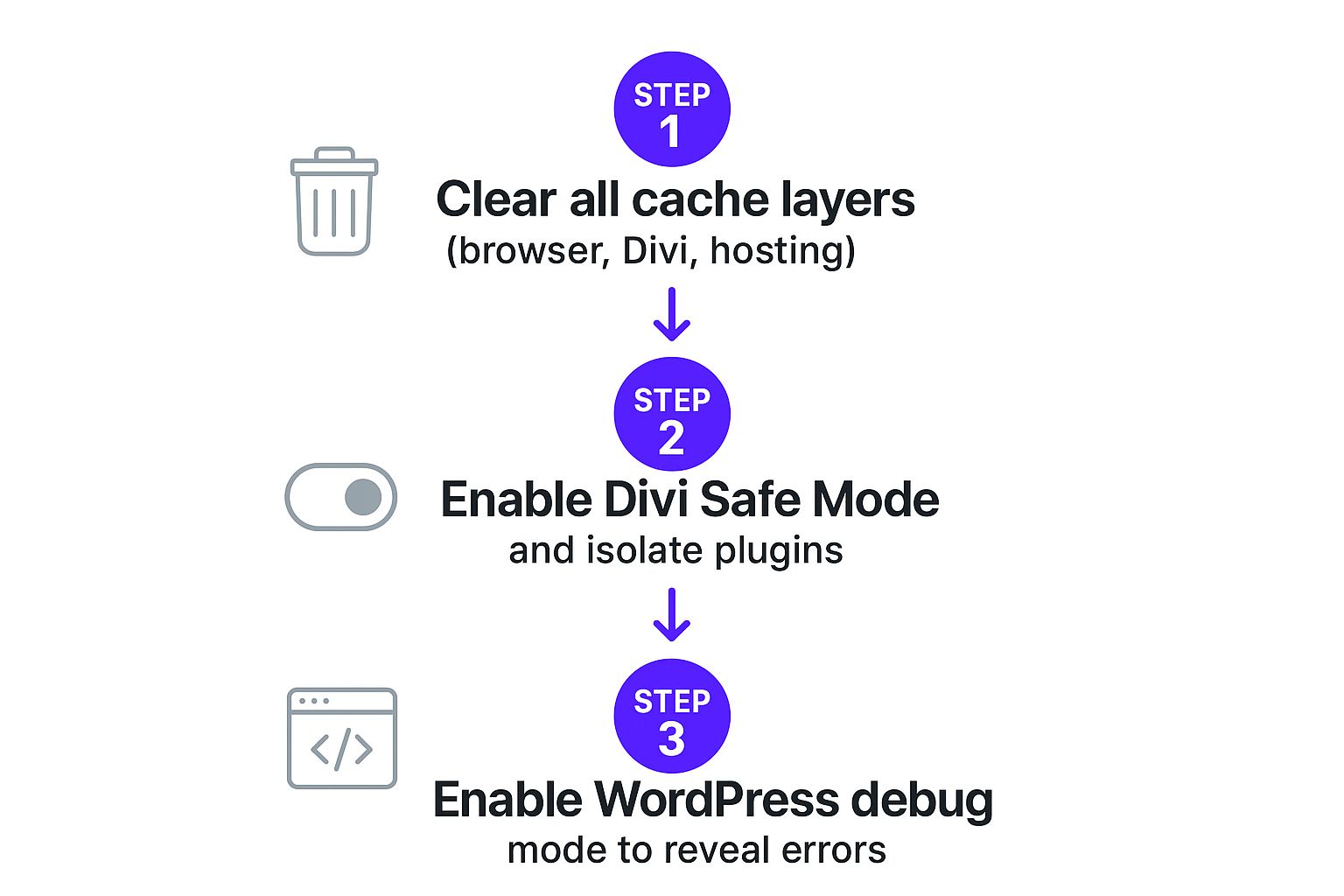
This flow really reinforces the idea of starting simple before diving into more technical diagnostics.
Step 2: Use Divi Safe Mode
If clearing the cache didn’t do the trick, your next best move is to use one of Divi’s most powerful built-in tools: Safe Mode. This feature temporarily deactivates all your plugins, your child theme, and any custom code you’ve added. The best part? It does this without affecting what your visitors see, letting you troubleshoot safely behind the scenes.
If the error vanishes the moment you turn on Safe Mode, you’ve just found a massive clue. It confirms the conflict is coming from one of three places: a plugin, your child theme, or a custom code snippet. This is huge, as it lets you stop investigating Divi itself and focus your attention on the third-party additions.
Your professional safety net should always be a recent backup and a staging site. Before you start deactivating plugins or messing with code on a live site, test your changes in a safe environment first. This is how you prevent a minor error from snowballing into a major outage.
Step 3: Isolate the Conflict
Now that Safe Mode has pointed you in the right direction, it’s time to pinpoint the exact culprit. The most reliable method is good old-fashioned process of elimination. You’ll want to disable Safe Mode and then start deactivating your plugins one by one, reloading the page after each deactivation to see if the error has gone away.
A good pro tip is to start with the plugins you most recently installed or updated, as they’re often the source of new conflicts. As soon as the error disappears after you deactivate a specific plugin, you've found your problem. For a deeper dive into this process, check out these helpful details for troubleshooting that can help you hunt down issues more efficiently.
Step 4: Enable WordPress Debug Mode
What if the error is still there even with all plugins turned off? It might be a deeper issue within the theme itself or even your WordPress core files. This is when you bring out the heavy-duty diagnostic tool: WordPress Debug Mode.
By adding a tiny snippet of code to your site’s wp-config.php file, you can tell WordPress to display any underlying PHP errors right on the screen. Instead of a vague "Internal Server Error" or the dreaded White Screen of Death, you'll see a specific message that often points to the exact file and line number causing the problem. This information is pure gold, whether you’re fixing it yourself or handing it off to a developer or your host’s support team.
The High Cost of Security and Accessibility Errors
Not every website error screams for attention with a big, bold 404 page or a server that’s gone dark. Some of the most destructive problems are the silent ones, lurking just beneath the surface until the damage is already done. These are the security vulnerabilities and accessibility failures—issues that don’t just break a feature, but can shatter user trust and tank your business.
Think of your website’s security like the locks on your front door. A simple misconfiguration, an outdated plugin, or a lazy password policy is the digital equivalent of leaving a window wide open for intruders. These aren't just minor technical slip-ups; they are direct invitations for data breaches, malware, and a reputation that could take years to rebuild.
In the same vein, an accessibility issue is a fundamental failure of design. It’s like building a beautiful storefront with a grand staircase but forgetting to add a ramp. For users with disabilities, this isn’t a small inconvenience—it’s a locked door, completely blocking them from your content, products, or services. This not only alienates a massive portion of your potential audience but also puts you in serious legal hot water.
The Financial Fallout from Security Lapses
When a security hole is exploited, the consequences are swift and severe. This isn’t about a bit of temporary downtime; the financial and reputational hit can be absolutely staggering. A single data breach can wipe out years of customer loyalty in an instant.
Believe it or not, human error is still a colossal factor, playing a part in roughly 95% of cybersecurity breaches. The fallout is more than just a headache—the global average cost of a data breach has soared to a record $4.88 million. Even without a breach, simple downtime is incredibly expensive. A shocking 44% of companies report that a single hour of downtime can cost them over $1 million. You can find more eye-opening website statistics on diviflash.com.
A website's security is not a single feature to be installed and forgotten. It is an ongoing commitment to vigilance, maintenance, and protecting the trust your users have placed in you.
For Divi users, this means you have to stay on top of things. Keep your theme, plugins, and WordPress core constantly updated. Use strong, unique passwords across the board, and seriously consider adding a web application firewall (WAF) for another solid layer of defense against common attacks.
When Inaccessibility Becomes a Critical Failure
Accessibility errors are often ignored because they don't seem to "break" the site for most visitors. But for the one in four adults in the U.S. living with a disability, these errors are not just annoying—they are insurmountable barriers that lock them out of your digital space entirely.
These aren't just niche edge cases; they are fundamental flaws in usability.
- Missing Alt Text: For someone using a screen reader, an image without descriptive alt text is just a void. Your brilliant infographic might as well not exist.
- Poor Keyboard Navigation: If a user can't navigate your site with their keyboard, essential elements like menus, forms, and buttons are completely useless to them.
- Low-Contrast Text: Text that blends into the background is physically unreadable for users with visual impairments. Your message is lost before it's even seen.
- Unlabeled Form Fields: A form without proper labels is a frustrating guessing game for screen readers, making it impossible for a user to sign up, buy a product, or get in touch.
An inaccessible design isn't just a compliance risk under laws like the Americans with Disabilities Act (ADA)—it's a critical failure in user experience. It sends a clear message that you don't value every visitor, which not only shrinks your potential audience but also does real damage to your brand's integrity.
To really drive home how these different error types stack up, let's break down their impact side-by-side.
Comparing the Impact of Different Website Errors
The table below gives a clear snapshot of what’s at stake when different types of errors pop up on your site. While a broken button is frustrating, you'll see that security and accessibility failures carry far heavier consequences for your business.
| Error Type | Primary Impact | Business Risk | Example |
|---|---|---|---|
| Functional Error | A specific feature stops working. | User frustration, lost conversions. | A broken "Add to Cart" button. |
| Security Error | User data is exposed or the site is compromised. | Data breach, legal action, massive reputational damage. | An outdated plugin allows a hacker to steal customer info. |
| Accessibility Error | A segment of users cannot access content. | Legal liability, audience exclusion, brand damage. | A navigation menu that only works with a mouse. |
Ultimately, a truly healthy website isn't just one where all the buttons work. It's a site that is secure enough to earn trust and accessible enough to welcome everyone. Ignoring these "invisible" errors is a surefire way to undermine your success.
Common Questions About Website Errors
Even with a solid game plan, you're bound to have a few questions when a website error throws a wrench in your day. Here are some straightforward answers to the questions we hear most often, designed to give you the confidence to handle whatever your site throws at you.
What’s the First Thing I Should Do When an Error Pops Up?
Before you even think about deactivating plugins or diving into code, your very first move should be to clear every single layer of cache. Seriously. Outdated files stuck in a cache are hands-down one of the most common reasons for weird visual glitches and broken features, especially after you've just updated something.
This isn't just a one-click fix. You have to be thorough:
- Clear your browser cache.
- Purge the cache from any performance plugins you're using, like WP Rocket.
- Flush Divi’s static CSS files (you’ll find this in the theme options).
- Clear any server-side or CDN cache your web host provides.
Nine times out of ten, this simple housekeeping task will make the problem vanish. If the error is still there after a full cache flush, then it's time to dig deeper with tools like Divi’s Safe Mode.
How Can I Keep Website Errors from Happening in the First Place?
While you can't dodge every single error, you can definitely stop most of them with a proactive maintenance strategy. Shifting from a "fix it when it breaks" mindset to one of prevention will save you a world of headaches.
A solid prevention plan boils down to a few key habits:
- Always Use a Staging Site: Never, ever update on a live website. A staging site is a private clone where you can test updates and spot conflicts without affecting your visitors or sales. It's your safety net.
- Choose Reputable Tools: Stick with well-coded themes and plugins from developers who provide regular updates. Sloppy code is a breeding ground for conflicts and security risks.
- Maintain Regular Backups: Set up an automated backup system that stores copies of your site off-site. If a disaster does strike, you'll be able to restore a clean version in minutes, not hours.
- Keep Everything Updated: Make a routine of updating WordPress core, Divi, and all your plugins. These updates aren't just for new features; they often include critical bug fixes and security patches.
How Is the White Screen of Death Different from a 500 Error?
That's a great question, because these two are often seen together but aren't the same thing. Think of it like this: a 500 Internal Server Error is the server's generic way of saying, "Something is seriously wrong, but I can't tell you what." It's the official error code.
The "White Screen of Death" (WSoD), on the other hand, is what you actually see in WordPress as a result of that error—a completely blank white page. It's a symptom, not the root cause. The WSoD is usually triggered by a fatal PHP error, which almost always points back to a conflict with a plugin or theme. The best way to fix it is to enable WordPress debug mode. This replaces the blank screen with an actual error message, telling you exactly which file and line of code is causing the meltdown.
Are Accessibility Issues Really Considered Website Errors?
One hundred percent, yes. For someone using a screen reader or navigating with a keyboard, an accessibility failure isn't just an inconvenience—it's a critical error that breaks the website. An image without descriptive alt text is as useless as a broken image link. A menu you can only use with a mouse is a complete dead end for a keyboard-only user.
These aren't just minor details. They are fundamental barriers that block people from accessing your content.
The scale of this issue is massive. A landmark study found that around 95% of the top one million home pages had detectable Web Content Accessibility Guidelines (WCAG) failures, with an average of over 51 errors per page. You can read more about these accessibility findings on webaim.org.
Failing on accessibility means excluding a huge portion of your audience, creating legal risks, and ultimately, building a worse website for everyone. It’s time to treat these issues with the same urgency as a 404 or 500 error.
At Divimode, we build tools that empower you to create engaging, high-performing websites with ease. Go beyond basic designs and build interactive experiences with Divi Areas Pro, our premium plugin for creating advanced popups, mega menus, and dynamic content triggers. Learn more and get Divi Areas Pro at divimode.com.