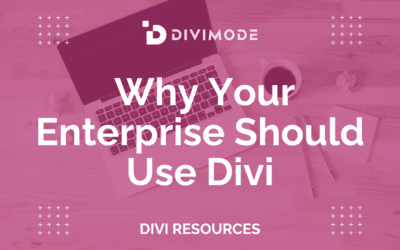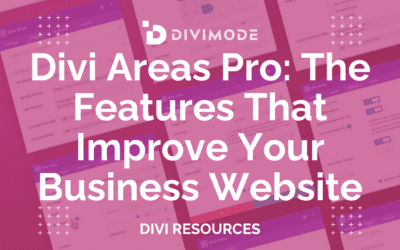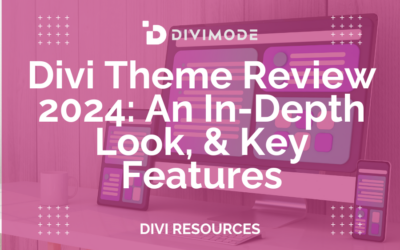Ever wondered how some online stores look completely unique and custom-built, while so many others feel like they're just running on a template? The secret is often a powerful one-two punch: WooCommerce and Divi.
Think of it this way: WooCommerce provides the heavy-duty engine for your store—it handles sales, tracks inventory, and processes payments. Divi, on the other hand, gives you the tools to design and build the custom, branded storefront you've been picturing in your head.
Why Divi and WooCommerce Are a Perfect Match
When you pair a world-class e-commerce platform with a top-tier visual builder, you unlock the ability to create an online store that’s not just functional but also a true reflection of your brand. This combination lets you move way beyond basic templates, giving you direct, hands-on control over every pixel of the customer's journey.
The real magic is in how their strengths perfectly complement each other. WooCommerce is the undisputed king of e-commerce on WordPress. It’s a robust, open-source plugin that takes care of all the complicated backend tasks like managing products, processing orders, calculating taxes, and integrating payment gateways.
The Power of a Solid Foundation
WooCommerce’s dominance isn't a fluke. It currently powers over 6 million active online stores around the globe, commanding a formidable market share of 38.76% in the e-commerce platform space. That massive adoption means it's incredibly well-supported, with a huge ecosystem of extensions and a community you can always turn to.
But let's be honest—on its own, styling WooCommerce can feel a bit restrictive. You’re often stuck with your theme's default layouts for product pages, shop archives, and checkout flows. This is precisely where Divi steps in and completely changes the game.
Total Design Freedom with Divi
Divi isn't just a theme; it's a complete design framework. Its visual, drag-and-drop builder empowers you to override those standard WooCommerce templates and build literally anything you can imagine, all without touching a single line of code.
With the Divi Theme Builder, you get fine-grained control over parts of your store that were previously locked down or difficult to edit:
- Custom Product Pages: Design a layout from the ground up. You get to decide exactly where the product image, description, price, and "Add to Cart" button go.
- Bespoke Shop Grids: Move beyond the standard grid and create unique archive pages that showcase your products in a much more compelling way.
- Branded Checkout Process: Redesign the cart and checkout pages to perfectly match your brand's identity, which is crucial for building trust and reducing cart abandonment.
This level of control is what separates a generic shop from a memorable brand experience. Before we dive deeper, here's a quick look at why these two work so well together.
WooCommerce and Divi At a Glance
This table breaks down the core strengths of both platforms and shows why they're such a powerful duo for building a professional online store.
| Feature | WooCommerce Strength | Divi Strength | Combined Advantage |
|---|---|---|---|
| E-commerce Functionality | Robust product, inventory, and order management. Handles all backend logistics. | N/A | A solid, scalable sales engine that can handle growth from day one. |
| Design & Customization | Limited to theme templates. Styling requires custom CSS or child themes. | Complete visual control via the drag-and-drop Theme Builder. | Full design freedom over every part of the store, from product pages to checkout. |
| Ease of Use | Manages store operations effectively but requires technical know-how for styling. | Intuitive visual builder makes complex designs accessible without code. | Build a visually stunning, custom-branded store without needing to be a developer. |
| Ecosystem & Support | Massive library of extensions and a huge global community for support. | Extensive library of pre-made layouts and third-party modules. | Access to an unparalleled range of tools, layouts, and support resources. |
As you can see, what one lacks, the other provides. Together, they create a seamless and powerful solution for anyone looking to build a truly custom e-commerce site.
The image below gives you a glimpse of the pre-made layouts available right inside the Divi library. These are fantastic starting points that can seriously speed up your design process, ensuring every part of your store feels cohesive and professional right out of the box.
By using these layouts, you can get a head start on your design while making sure every corner of your store feels polished. For a more detailed guide on getting everything set up, be sure to check out our complete tutorial on how to create an online store with Divi and WooCommerce.
Your Initial Store Setup And Configuration
Alright, with Divi and WooCommerce installed, you're officially at the starting line. This initial setup phase is, without a doubt, one of the most critical parts of the entire process. Getting these core settings dialed in from the get-go will save you from a world of headaches later on and ensure your operations are smooth from your very first sale.
Think of it as laying the foundation for your digital storefront. A shoddy foundation means everything you build on top of it is at risk.
The first thing you’ll see is the WooCommerce setup wizard. My advice? Don't just click through it on autopilot. This wizard is your first real opportunity to define the nuts and bolts of your store. You'll set your store's address (crucial for tax and shipping), your currency, and the kinds of products you intend to sell.
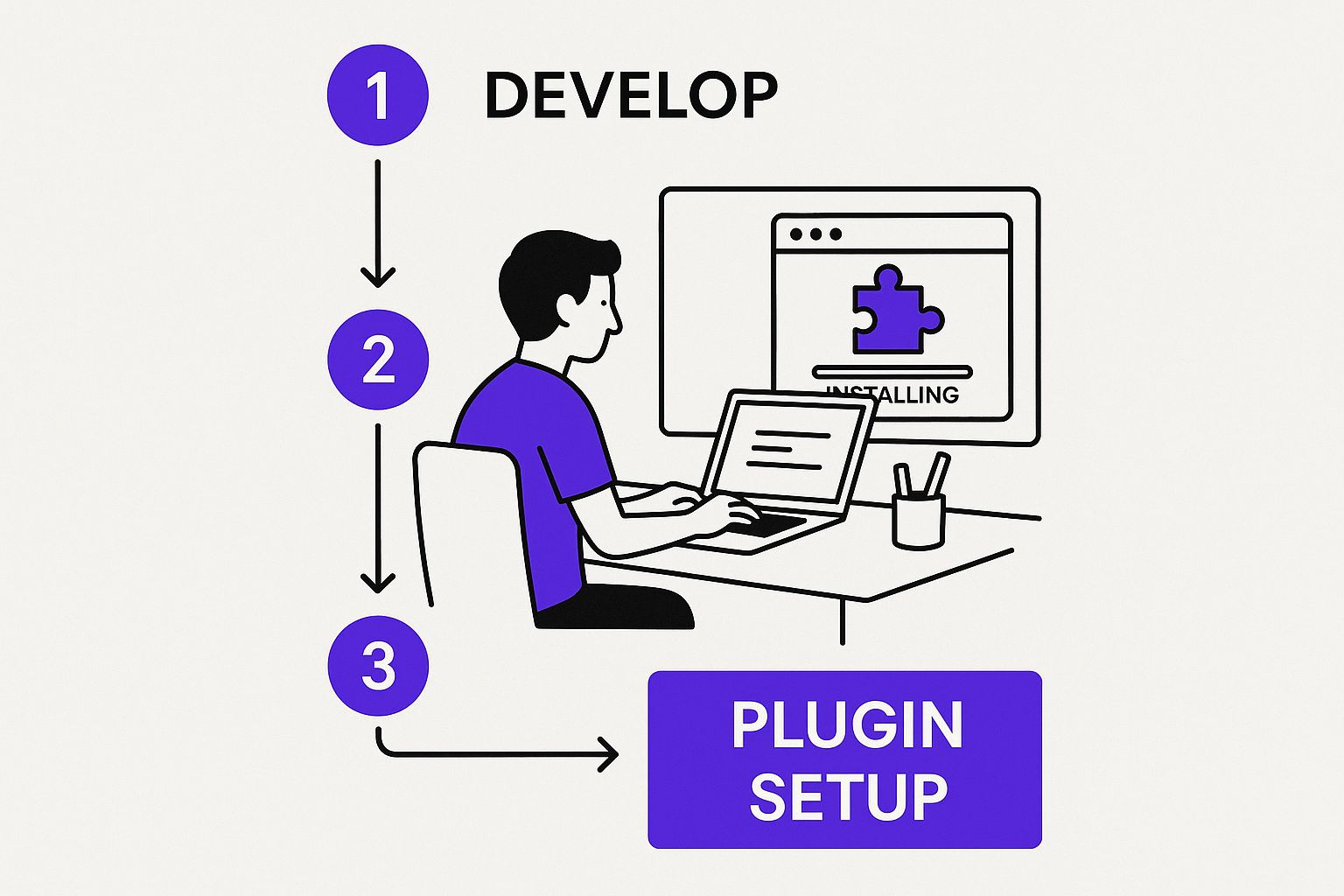
Navigating The WooCommerce Setup Wizard
As you walk through the wizard, it'll suggest some free features and plugins. While some can be genuinely useful—like WooCommerce Payments if it’s available in your country—be selective. Remember, every plugin you add can impact your site's performance. My rule of thumb is to only install what you absolutely need right now. You can always add more later.
You'll quickly get to two of the most important pieces of any e-commerce puzzle: payments and shipping.
- Payment Gateways: WooCommerce will naturally push its own payment solution, but it also makes integrating with titans like Stripe and PayPal incredibly simple. It’s usually just a matter of clicking a button and logging into your accounts.
- Shipping Rates: This is a common sticking point for new store owners. The wizard helps you create basic shipping zones (like domestic vs. international) and set up flat rates or free shipping. These are just starting points, but it's essential to have something in place before you launch.
Expert Tip: Seriously, don't rush this. A common mistake I see is people blasting through the setup wizard only to realize weeks later that their tax or shipping settings are completely wrong. Take an extra 10 minutes here. It will save you hours of backtracking.
There's a reason the WooCommerce with Divi combination is so incredibly popular. As of late 2023, a staggering 343,421 live websites were using the Divi theme with WooCommerce. That number speaks volumes about the trust and flexibility this pairing offers designers and store owners who want more creative control than standard themes provide.
Fine-Tuning Your Core Settings
Once the wizard wraps up, you're not quite done. It's time to head to the WooCommerce > Settings area in your WordPress dashboard. This is your command center for everything related to your store's operations.
Here, you can get much more granular. You can create complex shipping classes for different product weights or sizes, configure specific tax rules for different states or countries, and customize all the automated emails that go out to your customers.
Beyond the technical side of things, this is also a great time to start thinking about creating a robust ecommerce business plan. A solid plan will directly influence many of your configuration choices, from your return policy to your marketing integrations.
With these core settings locked in, you’ve set the stage for the fun part: using Divi to design a beautiful, high-converting store. The next step is to get familiar with the powerful modules Divi provides specifically for WooCommerce. To get a head start, check out our deep dive into the key Divi and WooCommerce modules and features.
Designing Your Store with the Divi Theme Builder
Once you've nailed down your store's foundational settings, it's time to dive into the fun part. This is where you graduate from a functional-but-generic shop to a truly custom-branded shopping experience. Your command center for this entire transformation is the Divi Theme Builder, a powerhouse tool that gives you site-wide design control.
Think of the Theme Builder as your digital HQ. Instead of being stuck with the default product page layout or a cookie-cutter header, you can design your own templates and apply them across your entire store—or just to specific sections. This is the kind of granular control that makes a WooCommerce with Divi build so compelling.
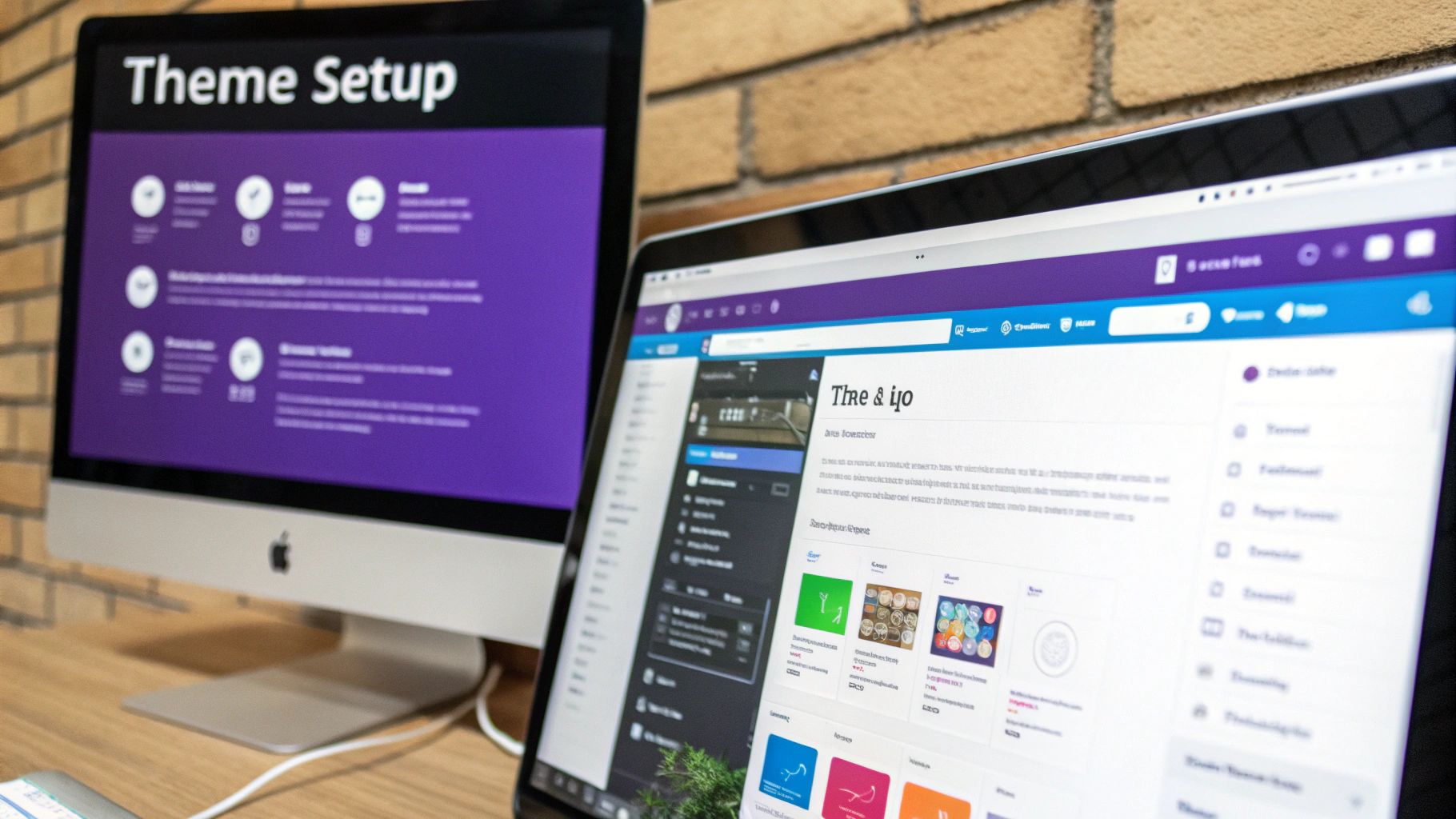
Creating Global Headers and Footers
First things first: let's create a unified look and feel with a global header and footer. These elements show up on every single page, so they're critical for brand consistency and making sure your customers can find their way around.
Jump into the Theme Builder, create a new template, and assign it to "All Pages." From there, you can design a global header from scratch using Divi's modules. I usually add the logo, a custom navigation menu, and a prominent search bar. A great touch is to include a dynamic cart icon that updates with the number of items a customer has added.
The same logic applies to your global footer. This is your chance to build a clean, multi-column layout with links to essential pages like your contact info, FAQ, and return policy. Don't forget social media icons and maybe even a newsletter signup form.
Building a Custom Product Page Template
This is where the Theme Builder really flexes its muscles. Let's be honest, the default WooCommerce product page is functional, but it rarely sells your products effectively. With Divi, you can build a completely bespoke template that makes your products shine.
You'll start by creating a new template in the Theme Builder and assigning it to "All Products." Now for the magic. As you build out the template body, you'll use Divi’s special Woo Modules to pull in product data dynamically.
Here are some of the go-to Woo Modules you'll be working with:
- Woo Breadcrumb: Helps customers navigate your store without getting lost.
- Woo Images: Displays your main product image and the full gallery.
- Woo Title: Pulls in the product's name automatically.
- Woo Price: Shows the current price, including any sale prices.
- Woo Add to Cart: The all-important button that drives sales.
- Woo Description: For all your compelling product details.
- Woo Tabs: Neatly organizes reviews, additional info, and the long description.
Using these modules, you can arrange the page elements any way you want. For example, ditch the standard layout and create a two-column design with a huge, gorgeous product image on the left and all the purchasing info neatly stacked on the right.
Pro Tip: Don't just copy the default layout. Think like a customer. What information do they need to see? Maybe you place customer testimonials right below the "Add to Cart" button to build social proof. Or perhaps you add a video module to show the product in action. Get creative!
Leveraging Dynamic Content
The real genius behind these custom templates is Divi's dynamic content feature. When you're designing your product page template, you aren't adding static text or fixed images. Instead, you're creating smart placeholders that Divi automatically fills with the correct information for each specific product.
For instance, you don't type "Product Name" into your template. You insert the Woo Title module, which then pulls the actual title of whatever product a visitor is looking at. This means you design the template once, and it works flawlessly for all 10, 100, or 1,000 products in your store.
This goes way beyond just the basics. You can pull in almost any piece of product data you can think of.
| Dynamic Content Field | Example Use Case |
|---|---|
| Product SKU | Displaying the SKU in a prominent place for easy reference. |
| Stock Levels | Creating urgency by showing "Only 3 left in stock!" |
| Custom Fields | Highlighting unique attributes like "Materials" or "Dimensions." |
| Product Rating | Placing star ratings right below the product title for instant trust. |
By mastering the Theme Builder, you gain total control over your store's appearance and user journey. This ability to create unique, on-brand layouts is exactly why so many entrepreneurs choose the WooCommerce with Divi combination to build an online store that actually stands out from the crowd.
Building High-Converting WooCommerce Pages
https://www.youtube.com/embed/FcV2WSYCDpY
Okay, with your store's core settings dialed in and your global templates ready to go, it’s time to shift our focus to the pages that make or break a sale. A beautiful storefront is great, but a high-converting one? That requires a strategic touch. This is exactly where Divi’s dedicated Woo Modules shine, giving you all the tools you need to build an intuitive and persuasive shopping experience.
The real goal here is to get away from the generic, out-of-the-box layouts. We want to intentionally guide customers toward that "buy now" button. Every single element on your product, shop, and checkout pages needs a purpose. By pairing WooCommerce with Divi, you get the fine-tuned control necessary to optimize this entire customer journey.
Crafting the Perfect Product Page
The product page is arguably the most critical piece of real estate in your entire store. It’s the moment a casual browser decides to become a customer. Using the Divi Theme Builder, you can create a custom template for "All Products" that’s designed for maximum impact, not just a standard display.
Instead of sticking with the default layout, think about creating something more visually compelling. For example, you could use a clean two-column layout. In one column, let the Woo Images module take center stage to showcase high-quality product shots. On the other side, you can thoughtfully stack the Woo Title, Woo Price, and Woo Add to Cart modules to create an unmistakable path to purchase.
Key Insight: Don't just list features; sell the solution. Use the
Woo DescriptionandWoo Tabsmodules to tell a story. This is your chance to add customer testimonials, show the product in action, and answer common questions head-on. Building that trust is what overcomes hesitation and secures the sale.
This level of customization is a huge advantage and a big reason why so many entrepreneurs swear by this combination. The open-source flexibility of WooCommerce is a massive driver of its market dominance. In fact, it currently powers over 6.4 million websites. That includes an impressive 17% of the top one million e-commerce sites on the web, which really speaks to its scalability. You can check out more stats on the platform's incredible reach in these recent WooCommerce statistics.
Designing an Intuitive Shop and Archive Page
Your shop page is your digital showroom. The standard grid layout works, but it rarely inspires anyone to stick around and browse. By jumping back into the Divi Theme Builder, you can design a template for your main shop page and your product category archives that actually makes browsing fun and engaging.
Just look at the powerful set of Woo Modules you have at your disposal right inside the Divi Builder.
These are literally the building blocks for creating a totally unique shopping experience from the ground up.
You can easily replace the standard grid with something far more dynamic. Here are a few ideas from my own projects:
- Custom Product Grids: A neat trick is to use the
Blogmodule and set its "Post Type" to "Products." This gives you incredible control over the number of columns, the layout style, and exactly what information shows up, like prices or eye-catching sale banners. - Advanced Filtering: While WooCommerce offers basic sorting, you can integrate a slick third-party filtering plugin. The best part? You can use Divi to style it seamlessly, so it looks like a native part of your brand, not a tacked-on feature.
- Promotional Banners: It’s so easy to add a
TextorImagemodule to the top of your shop template. Use it to shout out a current sale, highlight new arrivals, or promote a free shipping offer.
Having this much control over the visual hierarchy of your shop page means you can actively guide customers toward your best-sellers or featured collections. For some extra ideas, check out our guide on maximizing your e-commerce success with Divi.
Streamlining the Cart and Checkout Process
Cart abandonment is the bane of every online store owner's existence. More often than not, a clunky, confusing checkout process is the main reason people bail. With Divi, you can fight back by designing custom Cart and Checkout page templates that are clean, simple, and reassuring.
The number one rule is to eliminate distractions. For your checkout page template, I always recommend a streamlined, single-column layout that funnels the user's eye straight down the form. Go ahead and remove your standard website header and footer. Replace them with a simplified version that only includes your logo and maybe a link to your privacy policy or support page.
This focused approach keeps the customer on-task and drastically reduces the chances they'll get sidetracked and navigate away before finishing their purchase. When you strategically design these critical pages, you transform your WooCommerce with Divi site from a simple product catalog into a finely-tuned conversion machine.
Optimizing Your Store for Speed and Performance
Let's be honest: a beautiful store is completely useless if it’s painfully slow to load. Speed isn't just a "nice-to-have" feature anymore; it’s a non-negotiable part of the customer experience. A slow store actively drives away potential customers and tanks your SEO rankings, which makes performance one of the most critical investments you can make.
For a site built with WooCommerce with Divi, hitting top-tier speed means you have to attack optimization from a few different angles. It's about so much more than just slapping on a caching plugin. We're talking about a holistic approach that covers smart hosting choices, lean plugin management, and actually using Divi’s powerful built-in performance tools.
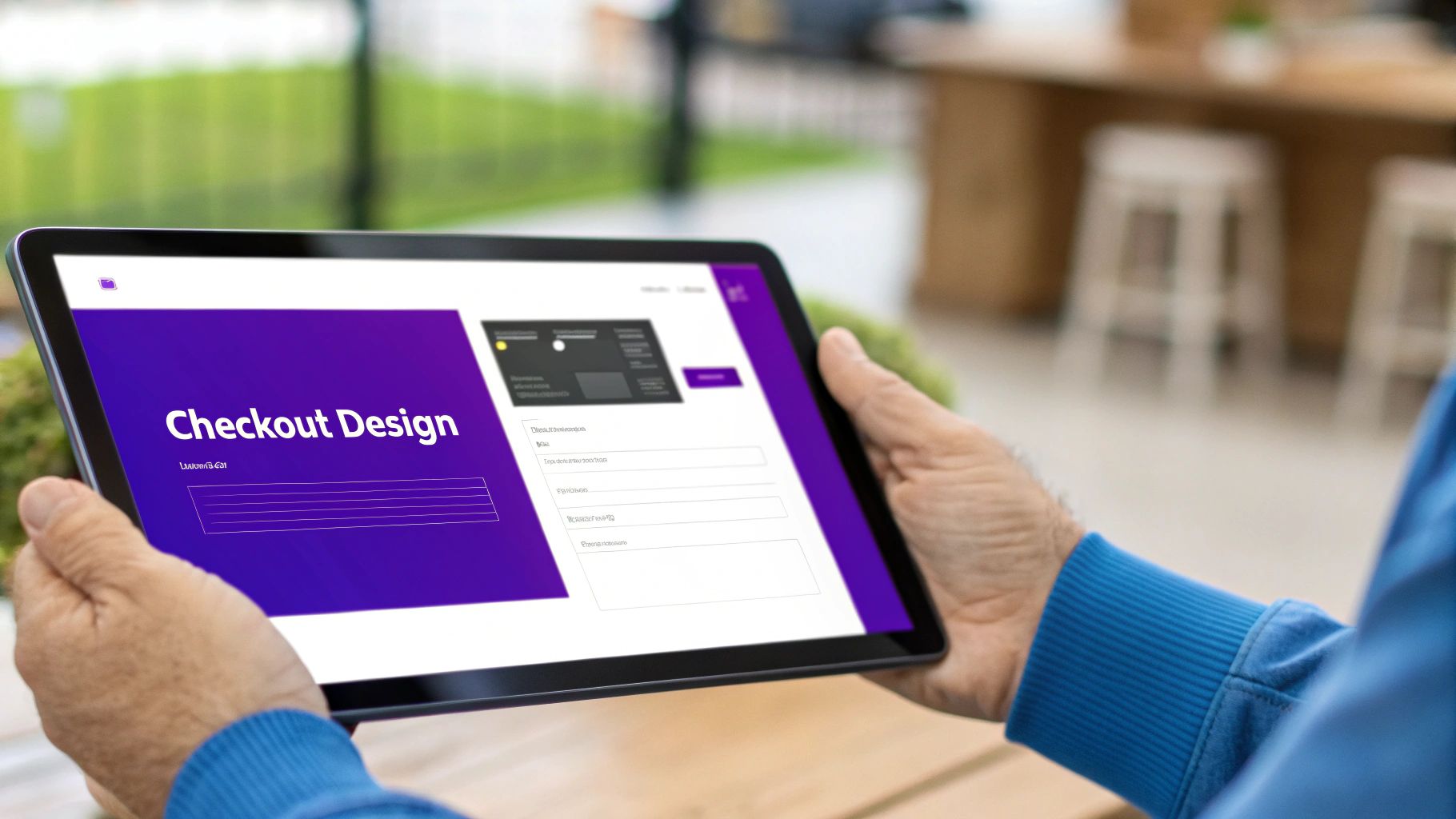
Laying the Groundwork with Hosting and Caching
Think of your hosting as the engine of your online store. You can have the most dialed-in, optimized site on the planet, but if your server is sluggish, your store will be too. Don't cut corners here. I always recommend opting for managed WordPress hosting or a provider that has a reputation for speed and reliability.
Once you've got solid hosting, caching is your next big win. Caching essentially creates static, ready-to-go copies of your pages, so the server doesn't have to rebuild them from scratch for every single visitor. This one change can dramatically slash your load times.
- Server-Side Caching: Many quality hosts offer this automatically. It’s incredibly fast and requires zero setup from you.
- Caching Plugins: If your host doesn't handle caching, plugins like WP Rocket or FlyingPress are fantastic choices. They take care of page caching, database optimization, and a whole lot more.
Leveraging Divi's Built-in Performance Settings
One of the best things about using a modern theme like Divi is that it comes loaded with its own performance features. Seriously, before you even think about adding another plugin, make sure you’ve maxed out these settings. You can find them right in your WordPress dashboard under Divi > Theme Options > Performance.
You'll find a handful of toggles here that can make a huge impact. For instance, Dynamic CSS is a fantastic feature that generates a streamlined stylesheet containing only the CSS your site actually needs.
Likewise, enabling options to Defer JavaScript and Lazy Load Images is incredibly effective. Deferring scripts stops them from blocking the initial page render, while lazy loading makes sure images only load right before they scroll into view.
My Personal Insight: The "Critical CSS" feature is an absolute game-changer. It figures out the bare-minimum CSS needed to display what's immediately visible on the screen (the "above-the-fold" content) and loads it first. For the user, it creates the perception of an almost instant load, which is gold for user experience.
Modern Image and Plugin Optimization
High-resolution product images are essential for driving sales, but they're also one of the biggest performance killers. Every single image you upload needs to go through an optimization process first.
Here’s a simple framework I follow:
- Resize Images First: Before you even upload, resize your images to the exact dimensions they'll be displayed at. There's no point in uploading a 4000px wide image for a container that's only 600px wide.
- Use Modern Formats: Whenever possible, convert your images to next-gen formats like WebP. These formats provide way better compression and quality compared to old-school JPEGs and PNGs, leading to much smaller file sizes.
- Implement Compression: Use a plugin like ShortPixel or Imagify to automatically compress your images when you upload them. You won't notice a difference in quality, but your load times will thank you.
Just as critical as images is your plugin hygiene. Every plugin you add introduces more code and potential database queries, all of which can slow your site down. You have to be ruthless.
Every few months, do a plugin audit. Ask yourself one simple question for each one: "Is this plugin absolutely essential for my store's core function or my business operations?" If the answer is no, get rid of it. This single habit will keep your WooCommerce with Divi site lean, fast, and secure for years to come.
To help you keep everything straight, here is a simple checklist you can follow.
Performance Optimization Checklist
This checklist provides actionable steps you can take right now to improve the speed and responsiveness of your WooCommerce store built with Divi.
| Optimization Area | Action Item | Expected Impact |
|---|---|---|
| Hosting | Upgrade to a managed WordPress host or a performance-focused provider. | Significantly faster server response times and overall site speed. |
| Caching | Enable server-side caching or install a premium caching plugin like WP Rocket. | Drastically reduced page load times for repeat visitors. |
| Divi Settings | Enable Critical CSS, Dynamic CSS, and Defer JavaScript in Divi Theme Options. | Improved "perceived performance" and faster initial page render. |
| Image Optimization | Resize images before upload and use a plugin to convert to WebP and compress. | Smaller page sizes and much faster loading, especially on image-heavy pages. |
| Plugin Management | Conduct a plugin audit and remove any non-essential or redundant plugins. | A leaner, more secure, and faster website with fewer potential conflicts. |
| Content Delivery | Implement a Content Delivery Network (CDN) to serve assets from global servers. | Faster load times for visitors regardless of their geographic location. |
Working through these areas systematically is the most reliable way to build a Divi and WooCommerce site that isn't just beautiful, but also blazingly fast.
When you're bringing together two powerhouses like Divi and WooCommerce, it's only natural for questions to pop up. How do they really play together? What are the hidden "gotchas"? I get these questions all the time from clients and community members.
This section is all about cutting through the noise and giving you straight, experience-based answers to the most common queries. Think of it as your personal cheat sheet for navigating the little bumps in the road and building your store with confidence.
Can I Use Any WooCommerce Extension with Divi?
This is a big one, and for good reason. The short answer is: mostly, yes. For the vast majority of WooCommerce extensions, Divi is a fantastic and highly compatible partner. Plugins that handle back-end stuff like new payment gateways, shipping rules, or inventory management almost always work right out of the box. No drama.
Where you might run into a hiccup is with extensions that try to control the front-end look of your store. If a plugin is designed to inject its own heavily-styled product layouts or checkout fields, it might clash with your Divi design. It's not usually a deal-breaker, but you might need to jump in with a bit of custom CSS to get everything looking seamless.
My Pro Tip: Never, ever install a new WooCommerce extension directly on your live store. Always use a staging site. It's a simple, non-negotiable step that lets you spot any visual weirdness or functionality conflicts in a safe sandbox. This way, your customers never see the mess—only the polished final product.
Will Using the Divi Builder Slow Down My Store?
I hear this concern a lot, but let's clear it up: the Divi Builder itself is not the reason a site is slow. A sluggish store is almost always a symptom of poor optimization, not the theme you're using. In fact, Divi comes packed with a powerful suite of performance tools designed specifically to keep your site lean and fast.
When you take the time to properly configure features like lazy loading, critical CSS, and script deferral, a store built with WooCommerce and Divi can be shockingly quick. The secret isn't avoiding Divi; it's adopting a holistic approach to performance.
A fast Divi and WooCommerce site is built on these pillars:
- Rock-Solid Hosting: Your server is the foundation. Don't build your business on shaky ground.
- Smart Caching: Use a top-tier caching plugin or, even better, a host with built-in server-side caching.
- Image Optimization: Compress every image and serve them in modern formats like WebP. It's non-negotiable.
- A Lean Plugin Stack: Be ruthless. If you don't absolutely need a plugin, deactivate and delete it.
Focus on these core areas, and Divi's builder becomes what it's meant to be: a creative tool that enhances your store, not a performance bottleneck.
How Do I Update Divi and WooCommerce Without Breaking My Site?
The fear of hitting that "update" button and watching your beautiful store crumble is very real. I've been there. But there's a proven, stress-free way to handle updates. The golden rule is simple: never update on your live site first.
Your best friend here is a staging environment. Before you do anything else, create an exact clone of your live website. On this staging copy, go ahead and run all the updates—Divi, WooCommerce, and any other plugins you have.
Once the updates are done, it's time to play customer. Go through the entire buying journey. Add products to the cart, navigate to the checkout page, and simulate a complete transaction. Click every button. Test every form. Only when you've confirmed that every single piece of your store is working perfectly should you even think about touching your live site. And right before you do, take a fresh backup. Always. This process removes all the guesswork and anxiety, leaving you with nothing but a smooth, successful update.
Ready to take your Divi site to the next level with powerful popups, fly-ins, and more? Explore what Divimode can do for you and discover how Divi Areas Pro can transform your user engagement. Learn more at https://divimode.com.