Ever found yourself staring at a website, completely captivated by a font, and just had to know what it was? If so, you're in good company. The right typeface does so much more than just display text; it sets a brand’s entire mood, makes content a joy to read, and can be a huge source of inspiration for your own projects.
This guide is for anyone—designers, developers, marketers, or just the creatively curious—who wants to turn that flash of inspiration into a tangible asset.
Why Identifying Website Fonts Is a Game-Changer
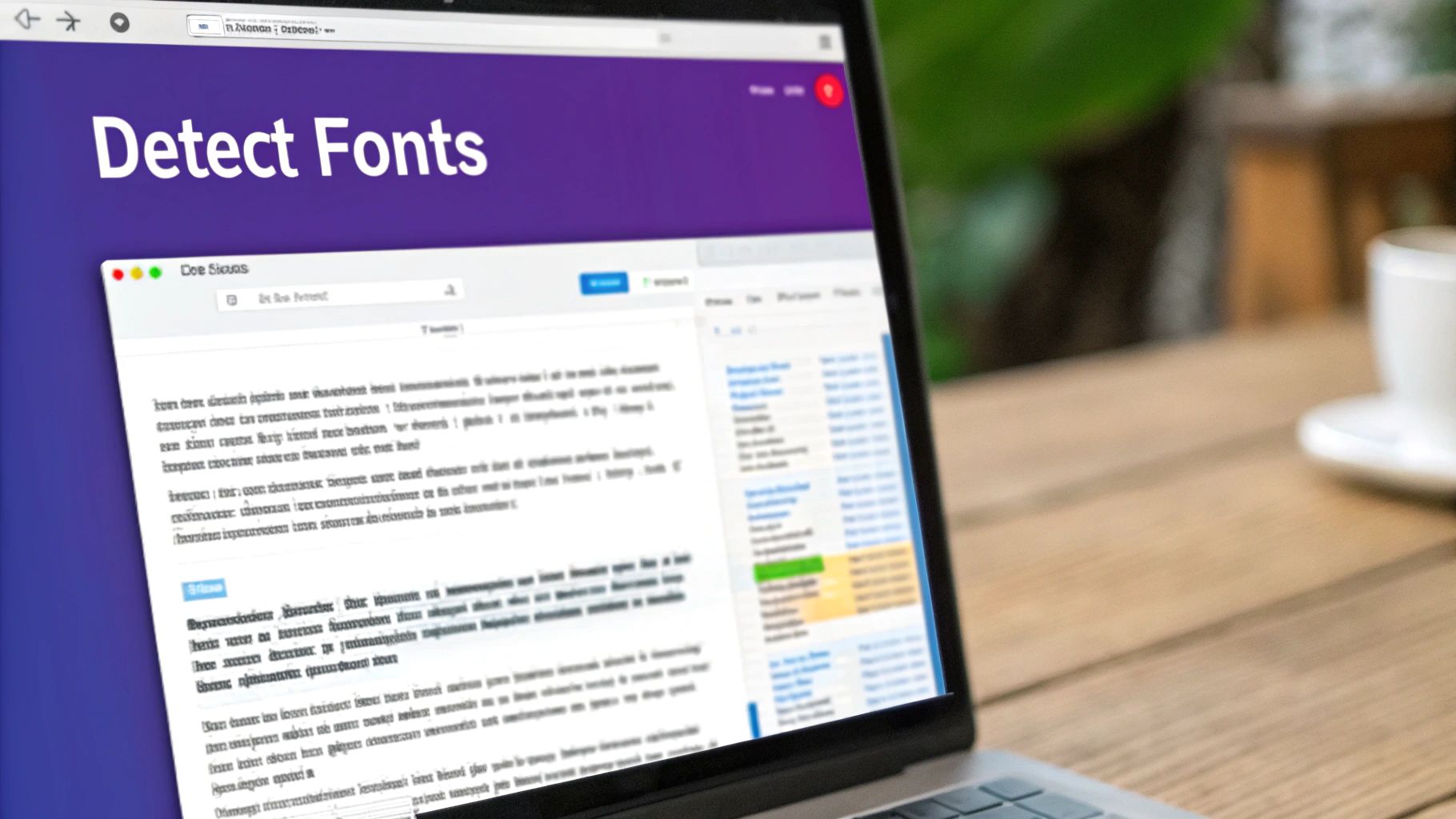
Pinpointing the exact typeface on a site feels like uncovering a secret ingredient. It's a small detail with a massive impact, turning your everyday browsing into an active hunt for creative fuel. For designers and developers, this is often a practical necessity, whether you're trying to maintain strict brand consistency or peeking at a competitor's visual strategy.
Marketers also gain a serious edge by understanding the typography that makes a rival’s site feel so authoritative or uniquely friendly. The ability to detect a website font isn't just a neat party trick; it's a foundational skill for anyone creating digital experiences.
It wasn't always this easy, though. Before 2011, web design was a bit of a typographic desert, largely limited to "web-safe" fonts like Arial and Times New Roman that came pre-installed on most computers. The game changed with the introduction of the CSS @font-face rule, which finally let designers embed custom fonts. This single update sparked a massive expansion of typographic diversity online and made the tools we'll cover today absolutely essential.
Moving From Inspiration to Action
The good news? You don't need to be a coding whiz to become a font detective. We're going to walk through three proven methods you can start using right away.
To help you choose the right approach, here's a quick look at how the three main techniques stack up against each other. Each has its own strengths, so the best one often depends on your specific goal and comfort level with tech.
Three Core Methods to Detect Website Fonts
A quick comparison of the primary techniques for identifying fonts on any webpage, highlighting their key strengths and best use cases.
| Method | Best For | Technical Skill | Speed |
|---|---|---|---|
| Browser Developer Tools | Raw, accurate font data | Medium | Slower |
| Browser Extensions | Quick, everyday identification | Low | Fastest |
| Image-Based Font Finders | Fonts in images or logos | Low | Medium |
Ultimately, having all three methods in your toolkit means you’ll never be stumped by a font again, whether it's live text on a webpage or locked inside a static graphic.
Beyond simply identifying fonts, understanding their impact is crucial for creating effective web design that resonates with your audience.
Forget the guesswork. Once you master these techniques, you'll be able to confidently deconstruct the typography of any website you come across, gathering inspiration and applying those insights to your own work with total precision.
Using Browser DevTools to Uncover Fonts
Sometimes, the best tool for the job is the one you already have. Every modern browser—whether it's Chrome, Firefox, or Safari—comes packed with a powerful suite of Developer Tools. I know, "DevTools" can sound a bit intimidating, but they offer the most direct and unfiltered way to detect a website font straight from the source code.
This is the method I and other pros use because it cuts out all the guesswork. It shows you exactly what a visitor’s browser has been instructed to render, no third-party tool required.
To get started, just find the text you’re curious about on a webpage, right-click on it, and choose "Inspect" from the menu. This pops open a new panel showing the website’s HTML structure on one side and its CSS styles on the other. It might look a little chaotic at first, but you only need to focus on one specific spot.
This screenshot of the Chrome DevTools shows the "Computed" styles tab, which is exactly where the font information is displayed.
Once you've selected your text, look for a tab called “Computed” in the styles panel. This tab is your best friend here. It boils down all the active CSS rules applied to that element into a clean, final list of what you're actually seeing, including its typography.
Finding the Font Family
Inside the Computed tab, scroll down until you spot the font-family property. This is the goldmine. It reveals not just one font, but often a "font stack"—a prioritized list of fonts the browser tries to use. The very first font in this list is the one you see on your screen.
You’ll also find other incredibly useful details right here:
- font-size: The exact size of the text in pixels, ems, or rems.
- font-weight: This tells you how bold the font is (e.g., 400 is normal, 700 is bold).
- line-height: The vertical space between lines of text.
The ability to see this raw data is a direct result of decades of technological progress. Digital typography's journey from early bitmap renderings, like the 1968 Digi Grotesk, to the versatile outline fonts we use today has been remarkable. Discover more insights about the history of digital fonts on 99designs.com to understand how we arrived at this point.
While inspecting elements, you might occasionally run into errors or see a font that isn't loading correctly. This can be a sign of a deeper problem on the site. If you're troubleshooting your own project, you can check the console for errors on your Divi website to figure out what's going on.
Getting comfortable with DevTools gives you a foundational understanding of how web typography works that no extension can fully replicate.
Instant Font Identification with Browser Extensions
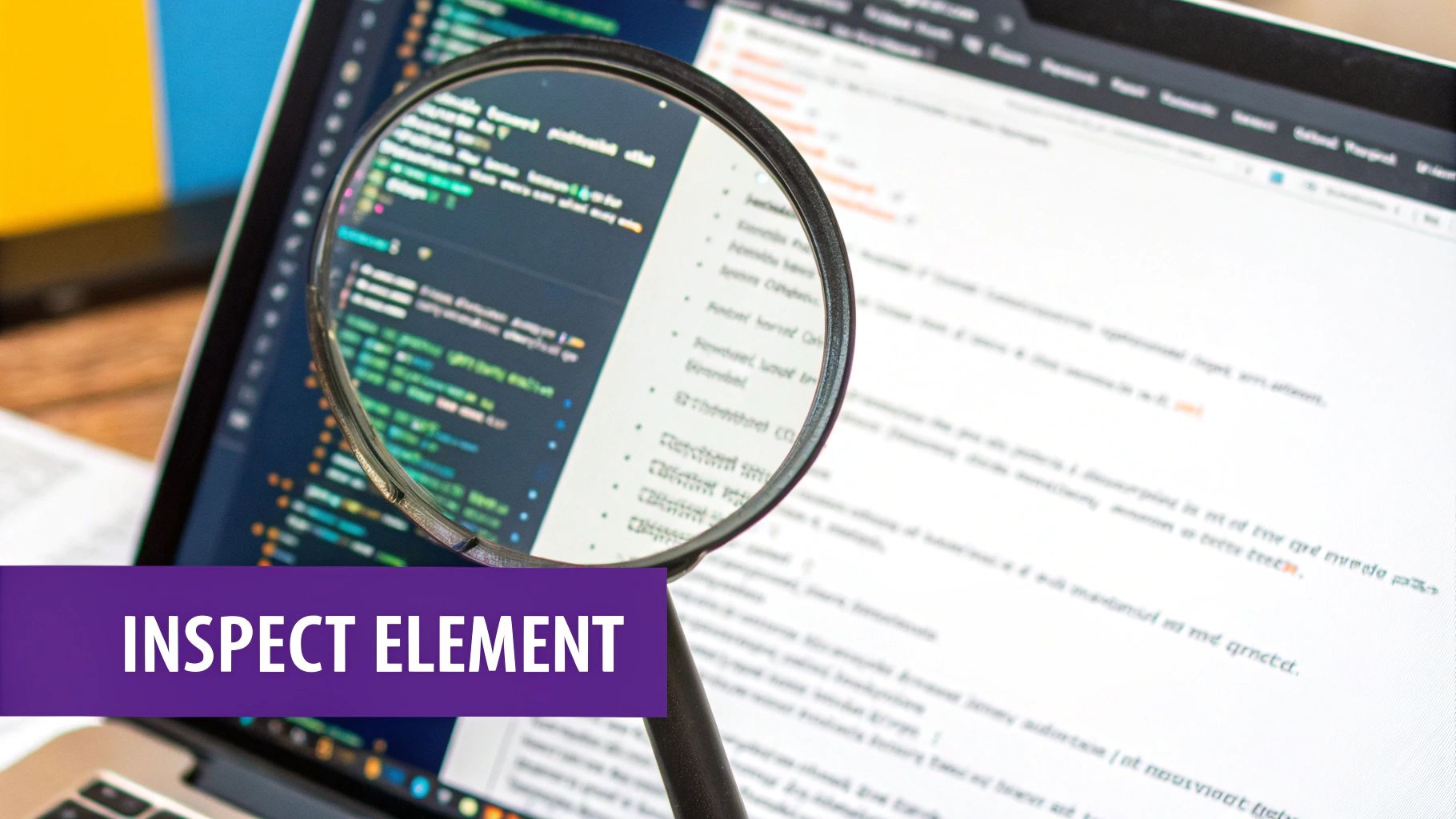
While Developer Tools give you raw power, sometimes you just need an answer fast. For designers, marketers, or anyone who needs to detect a website font without breaking their workflow, browser extensions are a total game-changer. They turn a potentially tedious task into a simple click or hover.
Think about it. You're browsing a competitor's site or a design blog, gathering inspiration. Instead of right-clicking and digging through lines of code, you just activate an extension. Instantly, an overlay appears, revealing the site's entire typographic DNA—the font family, weight, size, line height, and even the exact color hex code.
This kind of immediate feedback is incredibly efficient. It saves you valuable time and, more importantly, keeps you in that creative zone.
Top Extensions for Quick Font Discovery
Two of the most popular and reliable extensions out there are WhatFont and Fontanello. Both are free, a breeze to install from your browser's web store, and integrate seamlessly into your daily routine.
- WhatFont: This is arguably the most well-known font identifier for a reason. Once you turn it on, just hover over any text to see the font's name. A quick click pins the tooltip, giving you a detailed breakdown of all its properties.
- Fontanello: A fantastic alternative that provides the same core functionality. It presents a clean, minimalist overlay with all the essential CSS info you need to understand and replicate a specific typographic style.
Installing one of these tools transforms your browser from a simple content viewer into a powerful design analysis tool. It takes less than a minute to set up, but the productivity boost is huge.
The real magic of these extensions lies in their immediacy. They remove all barriers between seeing a font you love and knowing exactly what it is. This directness empowers you to build your own library of typographic inspiration effortlessly.
These tools go beyond just identifying the font family, though. They provide crucial context, often revealing if a font is being served by a service like Google Fonts or Adobe Fonts. Knowing the source is a big deal—it tells you whether the font is free to use or requires a commercial license. A font’s origin is a key part of its story, much like how specialized collections like those found on GraffitiFonts.com have curated unique typographic styles for specific communities online.
Ultimately, choosing the right extension comes down to personal preference. My advice? Try both. See which interface feels more natural to you. The goal is to find the one that makes font discovery an intuitive, almost subconscious, part of your creative process.
Finding Fonts from Images and Screenshots
So what happens when the font you’ve fallen for isn’t live text on a website? Sometimes, it’s locked inside a logo, an ad banner, or a slick promotional graphic. In these cases, your browser's inspection tools are powerless because there's no code to inspect.
This is where specialized online font finders become your secret weapon. I've found this method to be a total lifesaver, especially when a client hands me a static visual and asks me to match the branding.
Services like MyFonts’ WhatTheFont and Font Squirrel's Matcherator are built for exactly this scenario. You just upload a clean screenshot or image, and their AI gets to work.
The process is pretty straightforward. The screenshot below shows the WhatTheFont interface, where you upload an image and then draw a crop box around the specific text you want to identify.
Once you confirm your selection, the AI analyzes the distinct shapes of each letter—the unique curves, serifs, and lines. It then digs through a massive font database to find exact matches or, at the very least, the closest available alternatives.
Getting the Most Accurate Results
The accuracy of these tools really hinges on the quality of your image. To give the AI the best shot at detecting a website font correctly, here are a few best practices I always follow:
- Use High-Contrast Images: Make sure the text stands out clearly from its background. Black text on a white background is ideal.
- Keep Text Horizontal: Straight, level text is much easier for the AI to read than skewed or rotated text.
- Isolate the Text: Crop the image tightly around the font you want to identify. Cut out any distracting background noise or other graphic elements.
This image-based approach is a fantastic example of how font detection has evolved. The web is bursting with incredible typographic diversity, from clean corporate fonts to wild, niche collections. For instance, the rise of specialized genres like graffiti typefaces, first championed by sites like GraffitiFonts.com, pushed these detection tools to recognize styles far beyond traditional print.
Using images effectively is a core skill in web design, not just for identifying fonts. For a deeper dive into working with visuals on your site, check out our ultimate guide to using images with Divi.
Choosing the Right Font Detection Tool for the Job
You’ve got a few powerful techniques in your back pocket now, but knowing which one to reach for is what really saves time. This isn't about finding one "best" tool; it's about building a smart workflow that gets you accurate results, fast. The right method really just depends on what you’re trying to accomplish.
Are you deep in the weeds debugging a CSS problem where a font just isn’t showing up right? Head straight for your browser's Developer Tools. The "Computed" tab is your source of truth—it shows you exactly what the browser is rendering, including the full font-family stack. For technical troubleshooting, that raw data is pure gold.
But if you're just browsing for inspiration and a beautiful typeface catches your eye, a browser extension is your best friend. The instant feedback you get from a tool like WhatFont lets you detect a website font on the fly without ever breaking your creative stride. It’s quick, easy, and gets the job done.
This decision tree gives you a visual shortcut, helping you pick the best approach based on whether you need a quick answer or a deep, technical analysis.
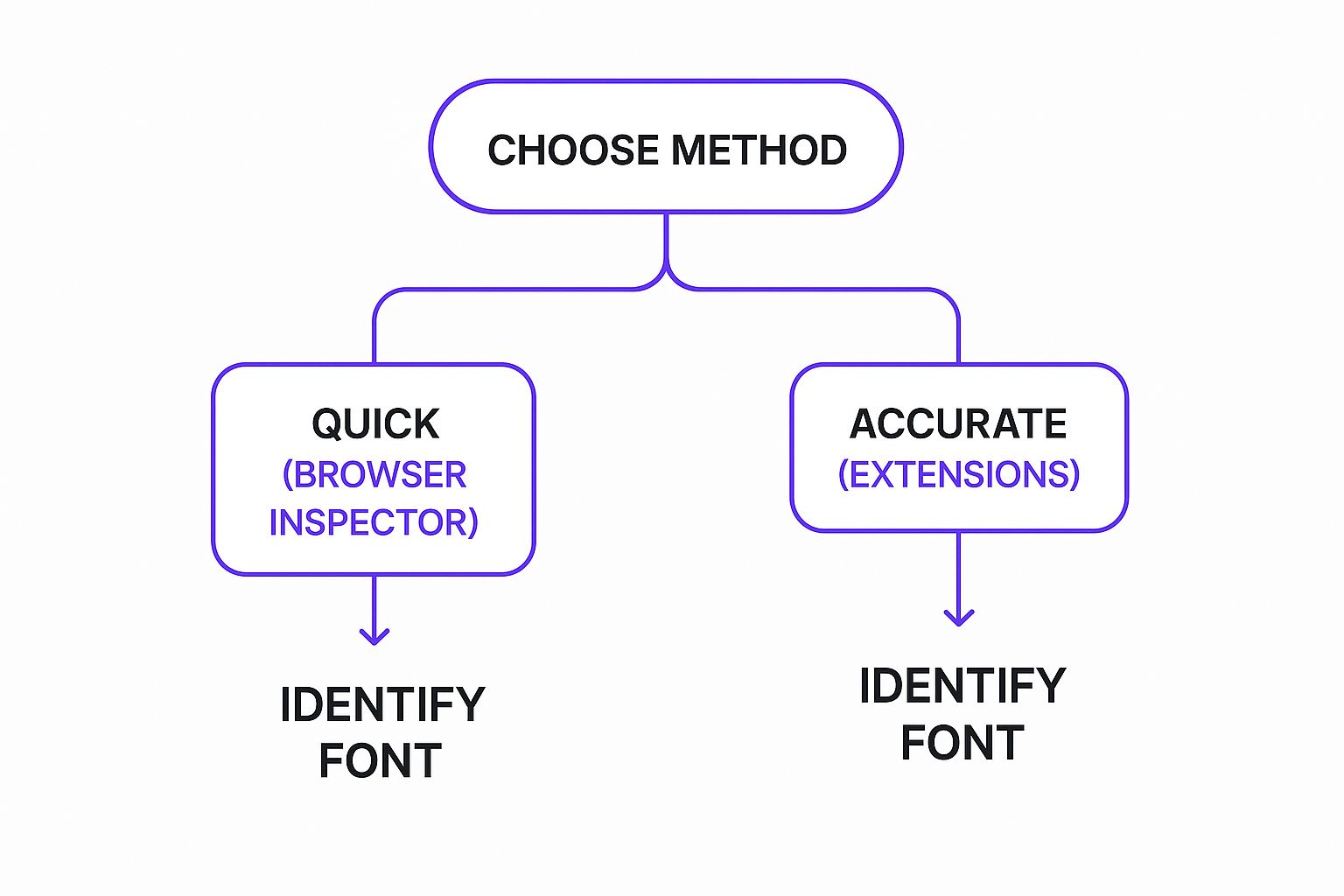
The takeaway is simple: browser extensions are built for speed, while the inspector gives you unparalleled accuracy when you need to dig into the code.
Beyond Just the Font Name
Getting the name of the font is really just the beginning. The real skill is in understanding what to do with that information. For example, once you identify a font, it’s always a good idea to see if it’s hosted on a service like Google Fonts or Adobe Fonts. This tells you a lot about its licensing—many Google Fonts are free for commercial use, which is a massive win for your projects.
Here’s a common scenario I run into: you see an icon that looks like text, but your tools can't identify it. Often, sites like Font Awesome use special plugins that generate SVG spritesheets. In that case, you're actually looking at an image, not a character from a font file. It’s a clever trick for better performance.
Finally, identifying a fantastic font is one thing, but knowing how to pair it effectively is what separates good design from great design. If you want to take your skills to the next level, you’ll definitely want to check out our guide on how to pair the right fonts for your website. Mastering that skill will make a huge difference in your work.
Common Questions About Finding Website Fonts
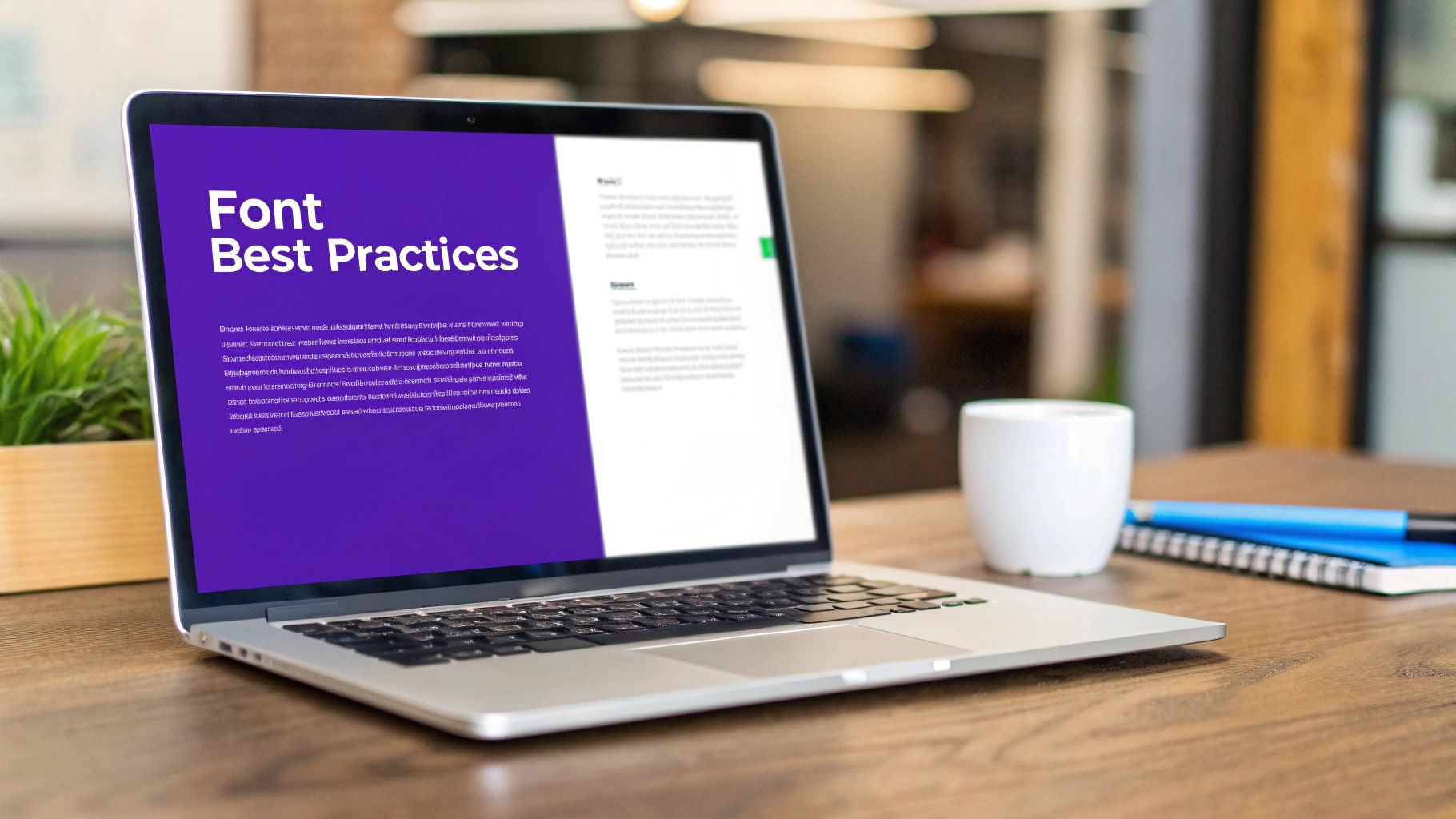
Once you start down the rabbit hole of identifying fonts, you're bound to run into a few tricky situations. It happens to everyone. Getting a handle on these common issues will save you a lot of headaches and help you work more efficiently. We've tackled the most frequent questions we hear below.
Can I Legally Use Any Font I Find?
This is easily the most important question, and the short answer is a hard no. Just because you can identify a font doesn't mean you have the legal right to use it. Think of it like a photograph—you can see it, but you can't just take it. Many gorgeous typefaces are commercial products that require a paid license for any kind of use, personal or professional.
On the flip side, plenty of sites use open-source fonts from places like Google Fonts, which are generally free for anyone to use. A good font identifier tool will often point you to the font's source, like Fonts In Use, where you can dig into the specific licensing terms.
Always, always check the license before you download and use a font on your own projects. It’s a simple step that can save you a world of trouble.
Why Did a Font Detector Give Me the Wrong Result?
Font identification isn't foolproof, and this is especially true when you’re working from an image. A low-quality screenshot, skewed text, or heavy styling can easily confuse an AI tool, causing it to offer a few "close enough" matches instead of the exact one. For the best shot at an accurate result, always use a crisp, high-resolution image with straight, un-styled text.
If you're using browser tools and come across a "font stack" (something like 'Inter', Arial, sans-serif), don't sweat it. This is just a fallback plan. The code is telling the browser to try loading Inter first, but if it can't, use Arial instead. The font you're actually seeing is almost always the first one in that list.
A common trap is trying to identify an icon font. Many icon libraries, like Font Awesome, have moved to using SVG spritesheets instead of actual font files. In these cases, your tools are looking at an image, not a text character, which is a clever trick for better performance but a dead end for font finders.
How Do I Identify a Font in an SVG?
This is another one of those tricky scenarios where your go-to browser extensions will likely come up empty. Since an SVG is an image file, the font isn't being loaded the same way.
Your best bet here is to get your hands dirty with the browser's "Inspect" tool again. Right-click the SVG and inspect it. If you poke around in the code, you can often find a font-family attribute right there in the SVG element itself. It’s a bit more manual, but it usually gets the job done when all else fails.
Ready to create engaging, interactive experiences on your Divi site? Divimode provides the tools and tutorials you need. Supercharge your website with Divi Areas Pro and build advanced popups, fly-ins, and more. Explore our powerful plugins at https://divimode.com.






