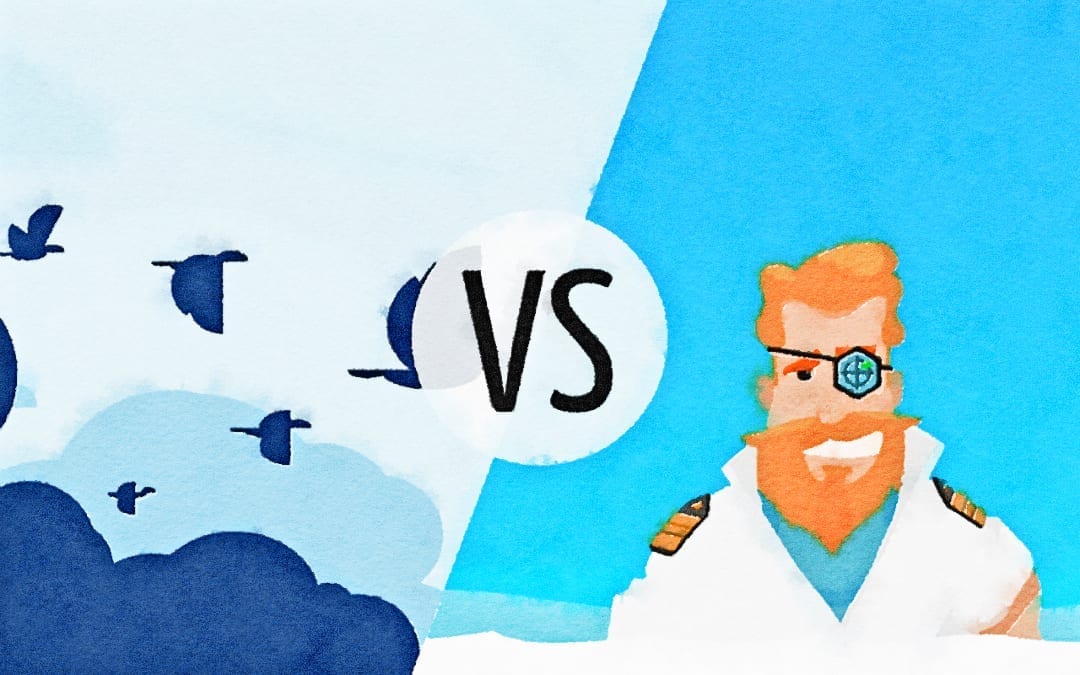In this in-depth plugin review, we compare the two migration plugins “WP Migrate DB Pro” (by Delicious Brain) and “Shipper Pro” (by WPMU DEV). Both are premium plugins, so you might want to read this, before making a purchase.
My testing scenario
I completed the same task with both plugins and took my notes about what I observed. In both cases, I have installed the plugin on a live website and used it to create a local clone of the website.
For the comparison, I created a new local development environment using Local by Flywheel. Then I’ve installed both premium plugins on that fresh site (more on the installation is below) and did the same on my live website. That’s all of my preparation.
Those are the areas we’ll look at for both solutions:
- Ease of use
How long does it take to start a migration?
Is the UI intuitive? - Migration speed
How long does a full migration take? - Flexibility
What can be migrated, and what options does the plugin offer? - Stability
Were there any issues?
What happens when the internet connection is interrupted? - Price
Is it worth the price?
WP Migrate DB Pro
First, we will do the migration with WP Migrate DB Pro, which I have used a lot before. But as I never used it on this website, I’ll have a brief look at the installation process first:
1. Ease of use
This plugin takes a few minutes to install because it’s a premium plugin that is not available on the plugin repository. I always visit my account at the delicious brains website, open up the “License” tab, and download the required plugins. Today I download the following three zip files:
- WP Migrate DB Pro
- The “Media Files” Addon
- The “Theme & Plugin Files” Addon
Of course, I also have to install and activate those three plugins manually on both the live site and my local website.
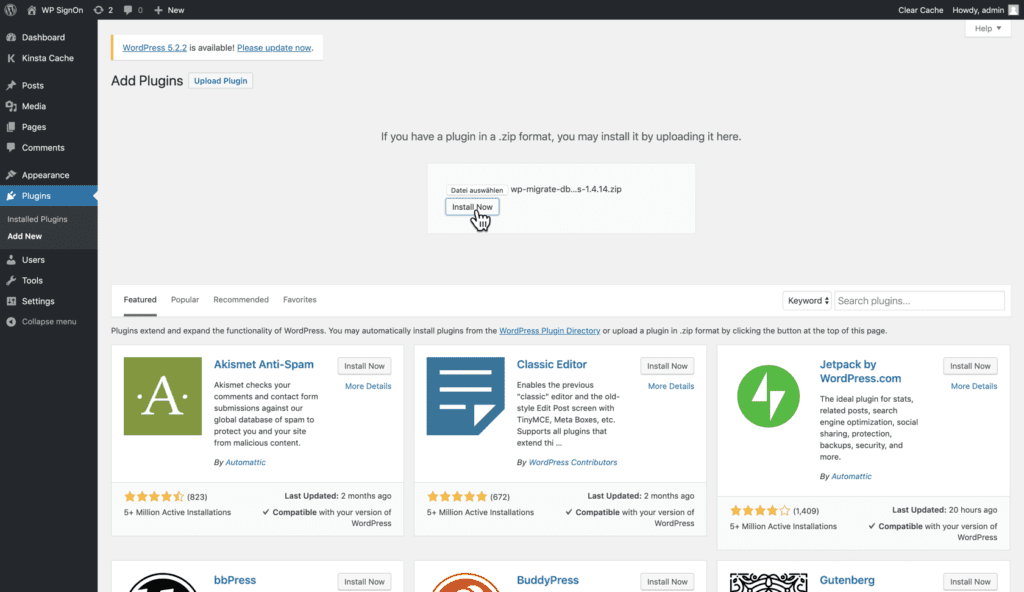
Next, I have to activate my license on both websites to use the super cool “Push” and “Pull” features, which we will use for the migration. So let’s do this now:
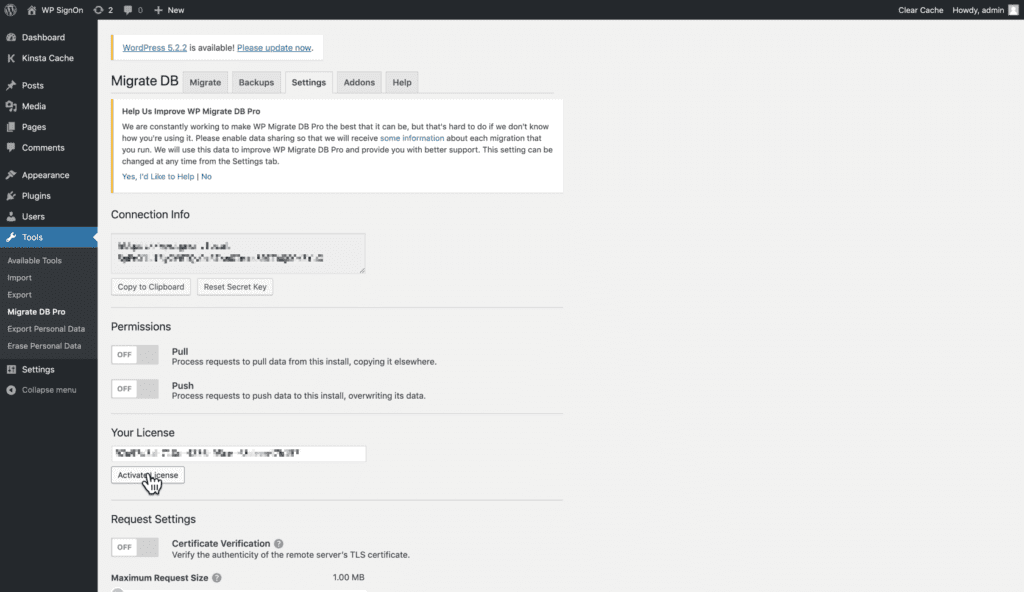
Finally, I copy the “Connection Info” from my live website, enter it on my local website and … get the familiar error “The connection succeeded but the remote site is configured to reject pull connections!” For some reason, I always forget to enable those permissions, but not a big deal 😉
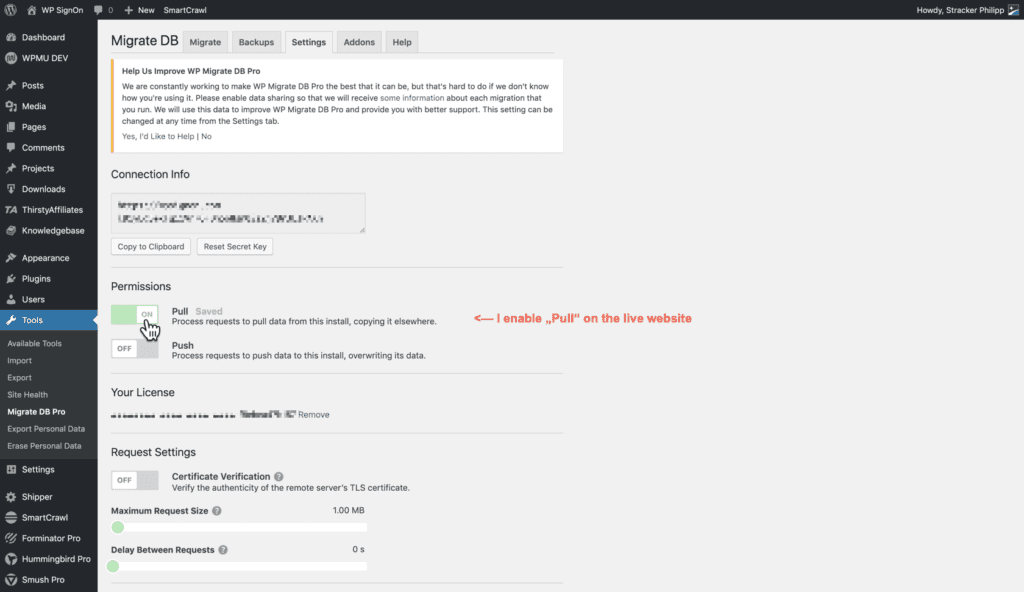
Finally, I can pick the “Pull” option on my local website and configure the migration
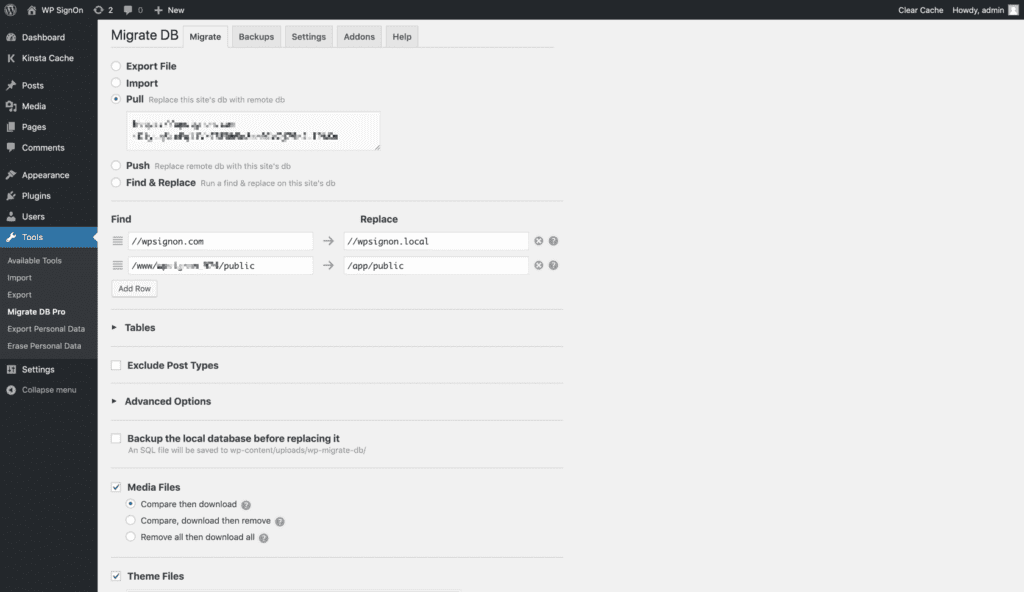
The string-replacement rules are already filled out correctly, I only have to check the boxes for “Media Files,” “Theme Files” an “Plugin Files.” Of course, as I want an exact replica, so I select all Themes and Plugins that are listed by WP Migrate DB Pro.
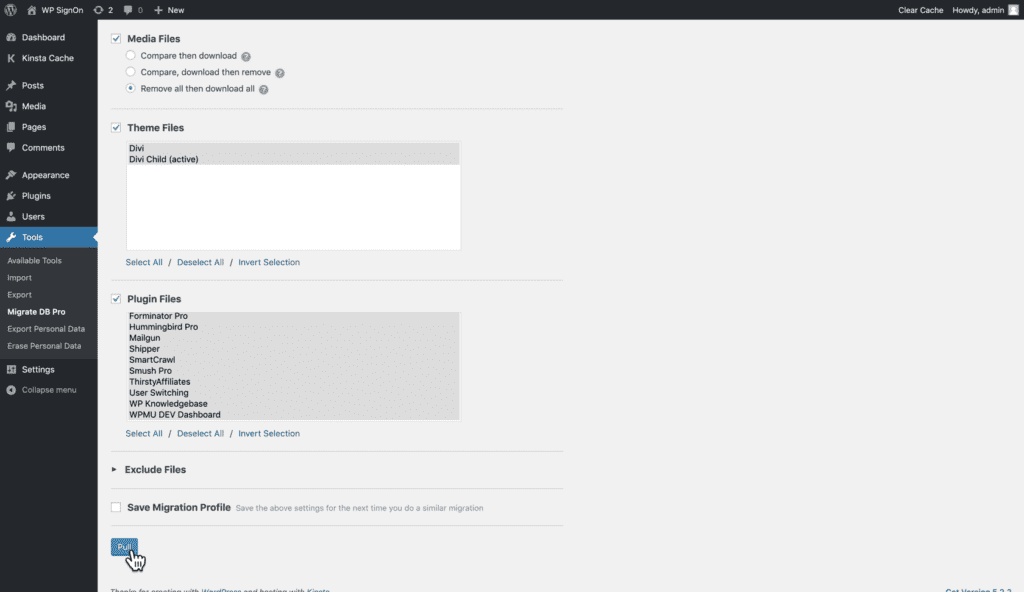
Everything selected. Let’s start the migration!
As always, the lovely little progress overlay pops up and informs me exactly what’s happening at the moment. I like to display the details and watch the green bars complete!
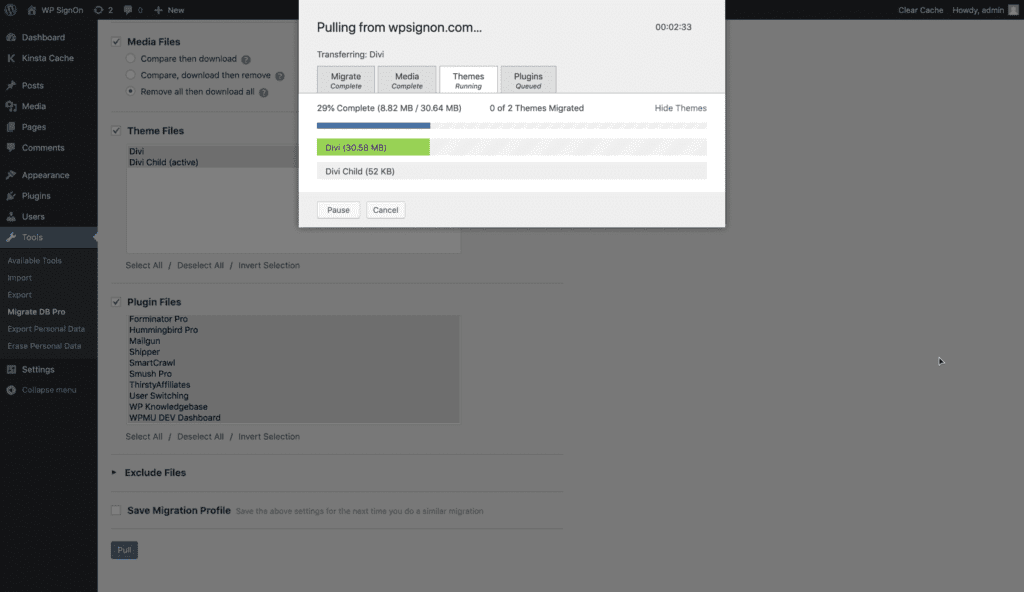
My impression:
From my experience, this plugin takes s bit longer to set up the first time. It’s generally made for more technical users and developers. You always have to make a few configuration choices before using the plugin for the first time.
Once it’s set up, it’s easy to use on that site, as it allows you to save your preferences as reusable “Migration Profiles.”
Ease of use: ★★☆☆☆
2. Migration speed
WP Migrate DB Pro is a super-fast migration solution! In fact, it often is faster and more reliable than an FTP download.
It took 9:26 minutes to migrate 142 MB.
There’s really nothing to complain. It’s fast and transparent. Period.
Speed: ★★★★★
3. Flexibility
As you could see in the above screenshots: WP Migrate DB Pro has a ton of options and settings. You can choose exactly what you want to transfer, set permissions for import/export (aka “Push” and “Pull”).
I’ve also reviewed the plugin source code once, and it made a very solid and secure impression. No wonder, after all this plugin is on the market for many years and very popular among developers.
A neat feature of the plugin is that you can literally access any website that also runs WP Migrate DB Pro: The site owner simply has to send you the Connection String, and you are able to clone their website! That’s cool (and maybe a bit dangerous…?)
A minor drawback is that WP Migrate DB Pro cannot connect to a website that runs the free version of the plugin! Both sites need to have the Pro version with the same Addons.
Flexibility: ★★★★★
4. Stability
As already mentioned, this plugin has proven itself over the years. It’s fast, stable, and secure.
Though, it has problems when it comes to lost connectivity: When the internet connection is interrupted, the entire migration stops in an unknown state. And you have to start all over!
I’ve never seen this tool break a website, but I’ve had a few long nights where I had to start a migration over and over because my laptop went into standby. Or sometimes I even tried to do a migration on the train, which also turned out to be a pointless exercise.
So: In case you do a migration, you should stay at your computer and ensure that your internet connection stays alive!
Stability: ★★★☆☆
5. Price
Even though you can get the PRO plugin for $ 99 per year, I recommend that you use the “Developer” package for $ 199 per year.
The reason is that anything cheaper than the “Developer” package will only migrate your database, but not any plugins, themes, or media uploads.
Even though it appears pricy at first after you migrated your 3rd or 4th website you never want to do a migration manually ever again! A regular migration takes at least 2 hours (first download files, then export/import DB, replace some wp-options and URLs in post_content, …) – with this plugin it’s done in 15 minutes! That just saved you more than 1 and a half hours on a single migration. It’s worth it, trust me!
As a developer, you will also love the “Migration Profiles” that allow you to push your local changes to a staging site frequently (and fast). This saves you hours of time!
Price: ★★★★☆
Shipper Pro
So, let’s have a look at the second plugin: Shipper Pro is a rather new contender in the migration arena. It’s offered by WPMU DEV and can be installed via the WPMU DEV Dashboard. That brings us straight to the first criteria:
1. Ease of use
When you are a customer of WPMU DEV, you will have their Dashboard plugin on your website anyway. With this, installing Shipper Pro is a breeze, and I’ve done it with three clicks:
Simply log into your wp-admin panel, open the WPMU DEV Dashboard, Click on the Shipper-Icon and then use the “Install” button in the popup. Voila!
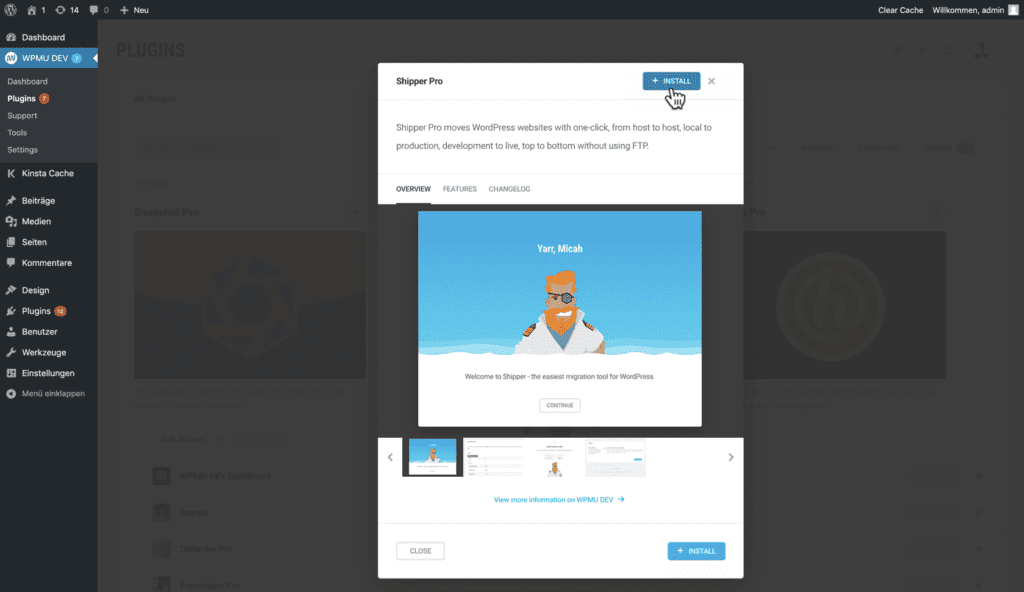
Once activated, I simply headed over to the new “Shipper” menu item and was greeted by a friendly sailor that asked me, what I want to ship. It seemed that there were no further options or preparations necessary, so I clicked the “Import” button.
Tip: You only need to install Shipper on your local website. It will automatically install and activate the plugin on the second website for you. Cool!! For me, a big advantage over WP Migrate DB Pro.
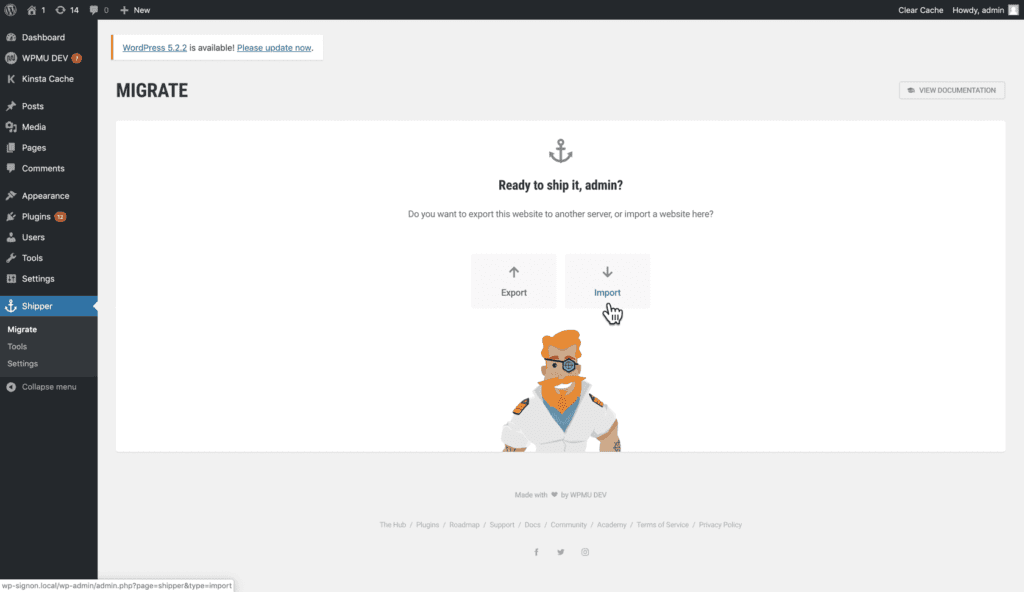
The next screen was a delightful surprise. Instead of asking for an URL, connection string or other configurations, Shipper Pro presented me with a list of all sites that I’ve connected to the WPMU DEV Dashboard. All I had to do, was select my website and click on the “Next” button.

Next was a short progress window that notified me about some pre-flight checks that were running in the background. Shortly after, the results were presented.
There were some small technical differences between my local environment and the live website. But it appears to be minor things and I could continue the import process:
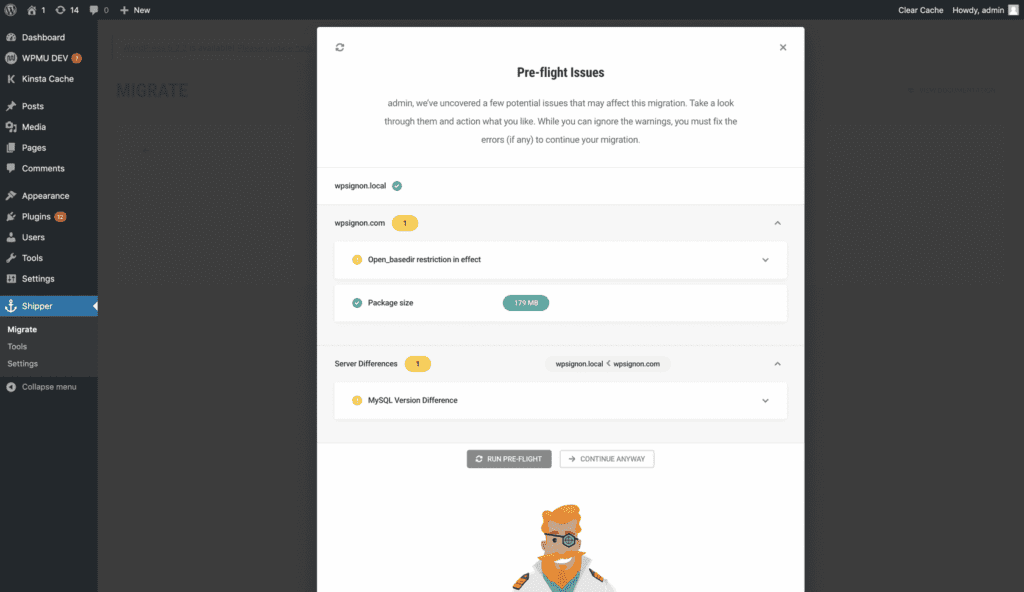
After this, the plugin asks for one more confirmation before jumping right into the migration process. There was nothing to do, except for watching how the progress bar slowly moved to the right end.
An exciting feature is mentioned on that screen: When I import something on a public website, I could even close the browser. Shipper Pro would send me an email once the import was completed! However, as I did the test in a local environment, I had to keep the window open.
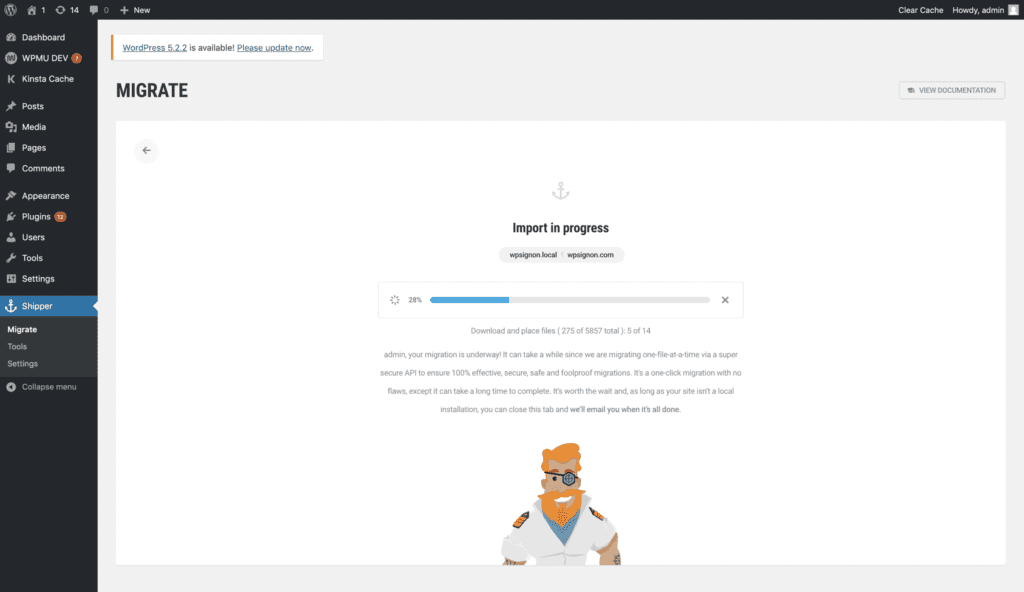
My impression:
Using this plugin for the first time, I was super impressed by the simple workflow! I’ve expected more settings or choices along the way, but Shipper Pro knew exactly what needed to be done, without asking me.
Also, I have noticed that Shipper Pro literally moves your whole webpage. The migration is not limited to WordPress files or tables. Shipper Pro moves everything: The entire Database and all files/folders that are inside your WordPress folder. You can only set an option, to not touch the wp-config.php file during migration.
Ease of use: ★★★★★
2. Migration speed
While setting up the plugin is very fast (like 3-4 clicks), the actual migration took a bit longer than expected.
Shipper Pro notified me in the pre-flight check, that a total of 179 MB would be migrated. The whole migration was completed after a bit more than 35 minutes, which is three times slower than WP Migrate DB Pro!
Though this is a lot slower than I expected, Shipper Pro justifies this with a “super secure API” that enables the otherwise excellent migration experience. Plus, the migration is handled by their servers, which allows it to run even when I close the website.
Speed: ★★☆☆☆
3. Flexibility
The approach of Shipper Pro is more specialized than WP Migrate DB Pro: It moves an entire website from A to B. There’s nothing in between like a selective migration of only your users-table or media files.
Though, in more than 90 % of all migrations I ever did, I actually needed to create an exact copy of a website. Or move an entire website from Host A to Host B. Based on that experiences, I think that Shipper Pro is an ideal solution for most migrations.
This lack of flexibility also allows Shipper Pro to be super simple and straight forward.
Also note, that Shipper Pro can only migrate from/to websites that are connected to your WPMU DEV account. When you need to clone a new website, you first have to install the WPMU DEV dashboard and connect the website to your account.
To clarify: The websites must be logged in to your WPMU DEV account but can be hosted anywhere! You do not need to use the managed WordPress hosting by WPMU DEV.
Flexibility: ★★☆☆☆
4. Stability
As this is a rather new plugin, I cannot rely on years of experience as I can with WP Migrate DB Pro. But from what I have seen (and found on google) the plugin is reliable and stable.
Shipper Pro has one outstanding stability feature that keeps me using it in the future, wherever possible: It can operate, no matter what happens to my internet connection!
In my local import, Shipper Pro simply continued where it had left off. No tedious restarting of the whole import process. Thank god! 🙂
Also, I’m super keen to test the “background migration,” where Shipper Pro will migrate a public website to a different public host (e.g., transfer a website to a new hosting, or set up a public staging site). In that case, I can start the migration from my iPhone while I’m sitting in the beer garden!
Stability: ★★★★★
5. Price
Shipper Pro cannot be purchased on its own. Instead, you need to get a WPMU DEV membership, which is $ 49 per month.
But wait! For your payment, you not only receive the Shipper Pro but a lot of other tools and services. Some years ago, I did sum up the money I spent every year for tools that are included in the WPMU DEV membership:
- Caching/Performance plugins (WP Rocket for $ 199/year)
- Image compression (Shortpixel for $ 120/year)
- SEO (YOAST Premium for $ 85/year/site)
- Security (WordFence for $ 99/year)
- Backups (Updraft for )
- Hosting (Digital Ocean droplets for ~ $ 300/year)
A membership with WPMU DEV includes premium plugins for all that (and more) for a flat fee of $ 49 each month. And as I actually paid all those services that are listed above, I quickly came to the conclusion, that WPMU DEV actually offers a great value for an excellent price! I’ve quit all of them, moved to WPMU DEV and never looked back!
Price: ★★★★★ (when also using the other services)
Conclusion
Both are great plugins that have their strong and weak points. Which one is better, depends on your skills and what you are going to use it for.
While WP Migrate DB Pro is super flexible and fast, it has a few drawbacks: It takes a bit longer to set up everything, and you need to take care that you purchase the right license plan, which is “Developer” or higher. Also, I’ve had problems multiple times with interrupted migrations due to my laptop going into standby in the night.
It has advanced and super techy settings that come in handy for many professional web developers. Most normal WordPress users (and admins) are possibly confused by most of them.
Shipper Pro has a single purpose: Move an entire site. It has no customization options but can migrate any website inside your WPMU DEV account. The migration follows a stable fire an forget approach: Once started, it will remotely migrate the website, and you can even shut down your computer – or when importing/exporting from a local environment it is very tolerant towards interruptions and continues where it left off.
It’s a simple and easy to use plugin, just like anything in the WPMU DEV package. A great benefit is that it moves everything, even non-WordPress content.