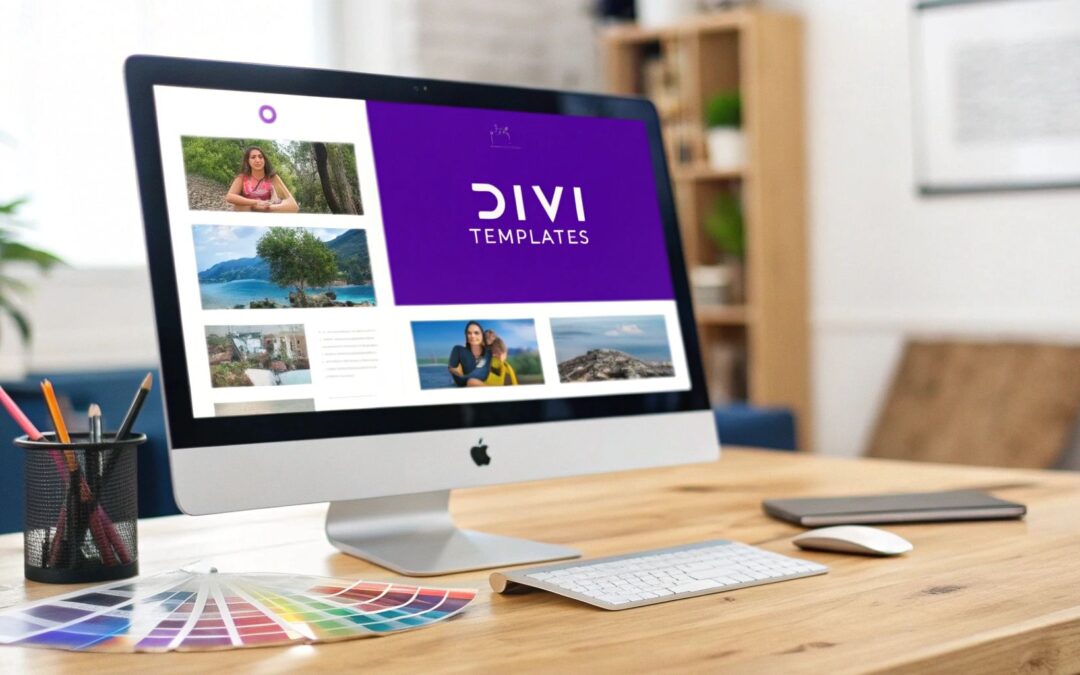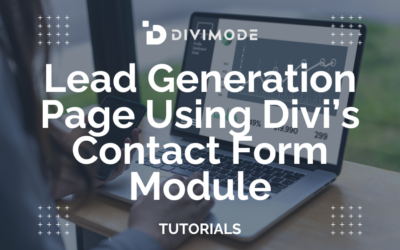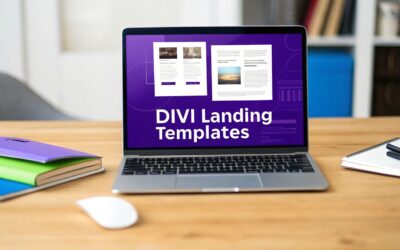Working with Divi templates is easily the fastest way to get a professional, consistent-looking website off the ground without building every single element from scratch. These pre-designed layouts are powerful starting points, letting you import an entire page, a specific section, or even a global header with just a few clicks.
Why Divi Templates Are a Game Changer
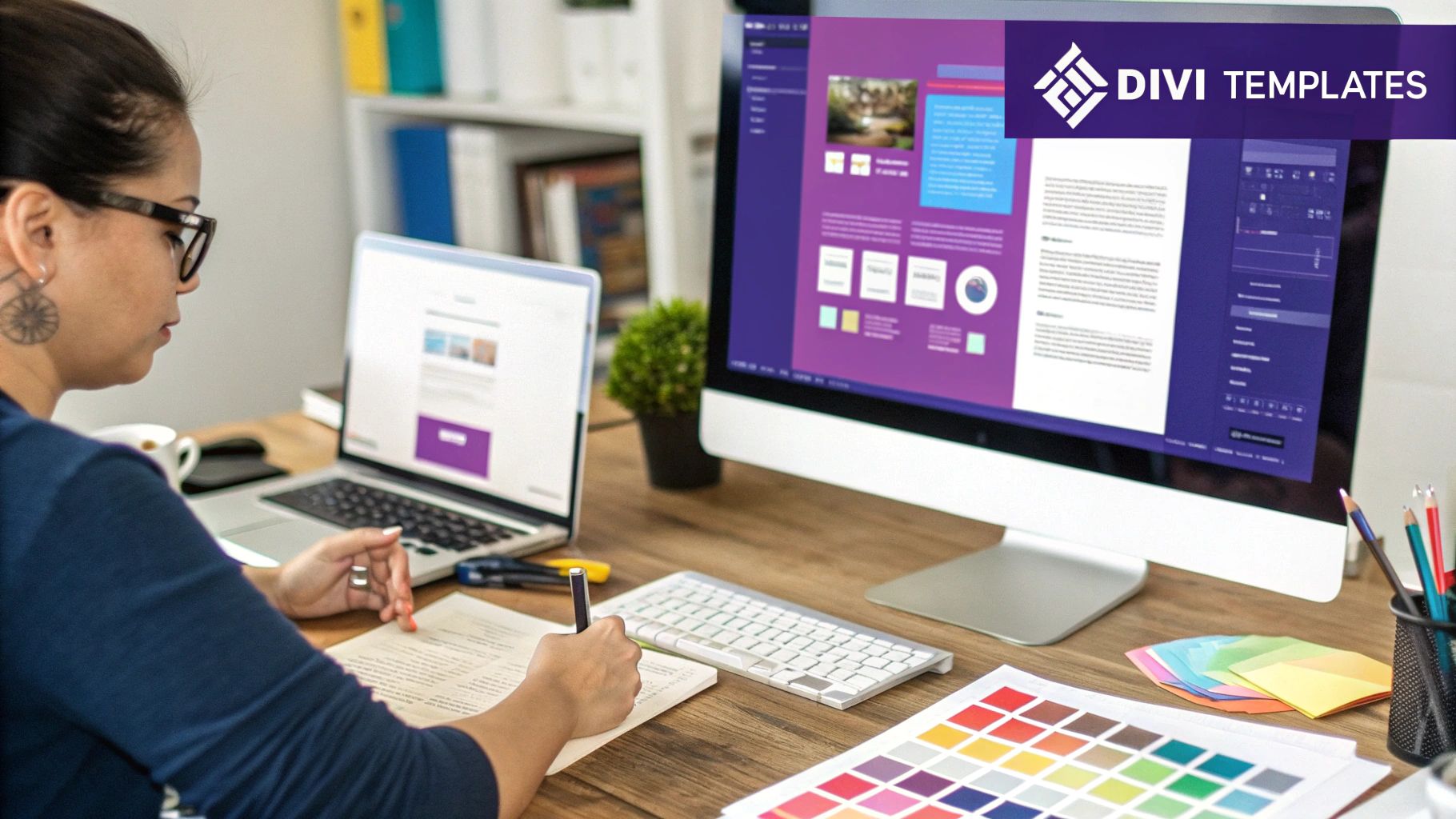
If you’ve ever found yourself staring at a blank page, wondering where to even begin, you already get the value of a good template. But in the Divi world, it’s so much more than just placeholder content. It’s really about building a smarter, more efficient workflow that can save you hours of work while seriously upping the quality of your final product.
It's no secret that Divi is the most popular premium WordPress theme in the world. As of 2024, an incredible 10% of all WordPress websites are running on it. That massive user base—over 341,000 sites in the US alone—has fueled a massive ecosystem of design resources. If you're curious, you can find more WordPress facts on victorduse.com. For us, this popularity means one thing: we have access to an almost endless library of pre-built designs.
Understanding Your Options
The Divi ecosystem gives you a few different kinds of templates, and each one is built for a specific job. Whether you're whipping up a quick landing page or trying to define the look and feel of an entire site, there’s a tool for it.
- Page Layouts: These are your complete, single-page designs. Think of a fully fleshed-out "About Us" or "Contact" page that you can load in and then just swap in your own content. It’s a huge time-saver.
- Section Layouts: These are smaller, reusable bits and pieces, like a testimonial slider, a slick pricing table, or a call-to-action block. You can design one, save it to your library, and then drop it onto any page you want, whenever you need it.
- Theme Builder Templates: This is where the real power is. These templates control the core structure of your website—things like the header, the footer, and the default layout for your blog posts or product pages.
Beyond what Divi offers out of the box, there's a whole marketplace of third-party creators building specialized templates. I've found that diving into a dedicated layout library can unlock unique designs and cool features you won't find anywhere else, giving your projects a much-needed creative edge.
Key Takeaway: Getting good with Divi templates isn't just about moving faster. It's about building a smarter, more scalable design process that keeps your branding on point and frees you up to think about the big picture instead of getting bogged down in repetitive tasks.
To help you get a quick handle on what's what, I've put together a simple table that breaks down the main template types you'll be working with.
Divi Template Types and Their Best Uses
| Template Type | Description | Best For |
|---|---|---|
| Page Layouts | Full-page designs you import directly from the Divi Library or a .json file. |
Quickly building out standard website pages like Home, About, Services, or Contact. |
| Saved Sections/Modules | Individual components like CTAs or forms that you save to your personal library. | Keeping brand elements consistent across different pages without having to rebuild them each time. |
| Theme Builder Templates | Site-wide designs that control headers, footers, and layouts for post types. | Creating a cohesive and unified look and feel across your entire website. |
Having this breakdown in mind helps you choose the right tool for the job every time, making your workflow that much smoother.
Finding and Importing the Perfect Divi Template
Alright, so you’ve got a handle on what Divi templates can do. The next logical step? Finding the perfect one for your project. The beauty of the Divi ecosystem is the sheer volume of options out there, covering pretty much any industry or design style you can think of.
Your search will typically start in one of two places: the built-in Divi Library or the huge world of third-party creators. Both have their own perks, and knowing how to navigate them will make your workflow a whole lot smoother. For most people, diving into the native library is the best first step.
Tapping into the Divi Library
When you fire up the Divi Builder on a fresh page, you’ll get an immediate prompt to "Choose A Premade Layout." This is your direct gateway to hundreds of professionally designed templates for divi, all bundled into convenient layout packs.
This is exactly what you'll see—a massive gallery of complete website kits ready to go.
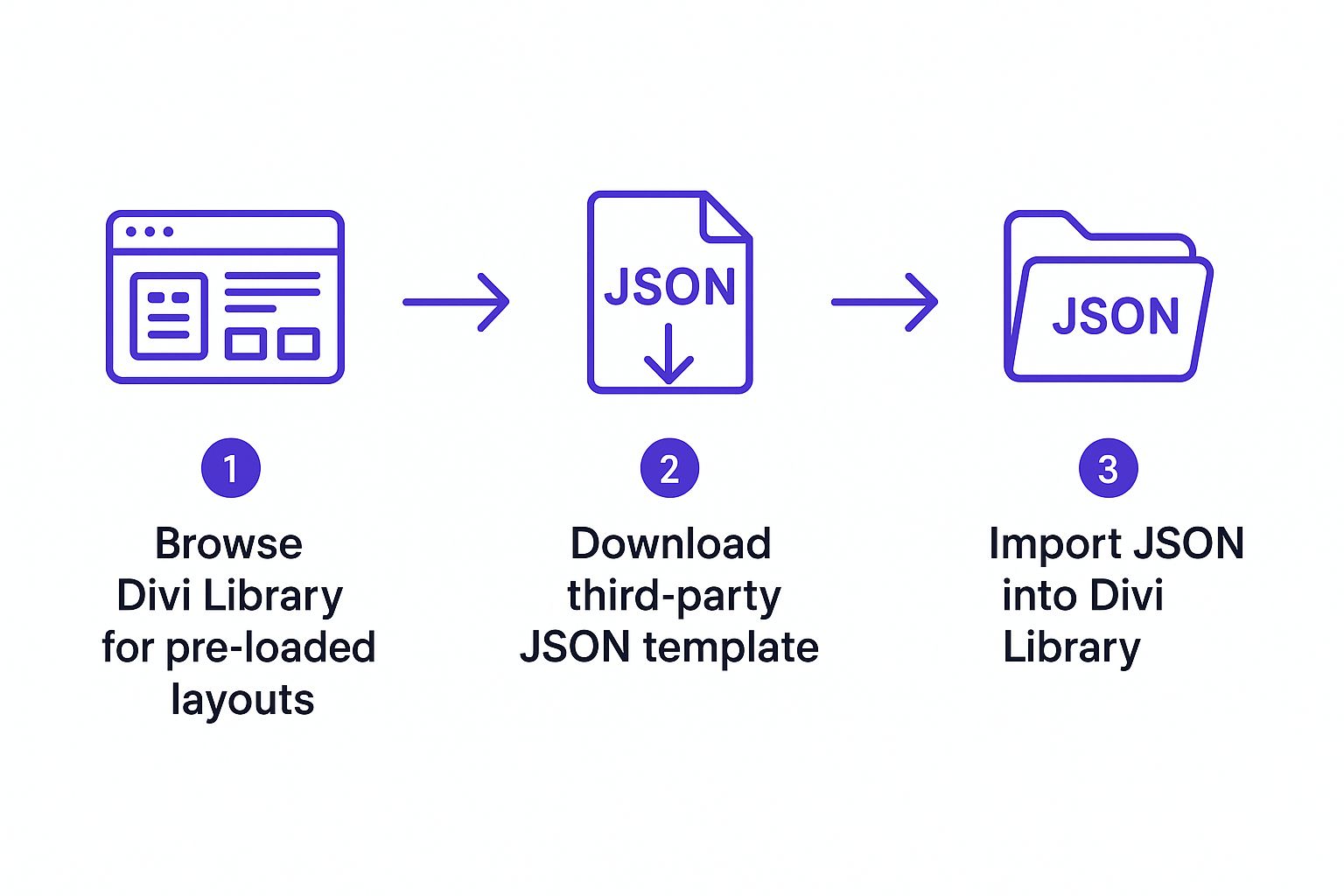
The visual interface makes it incredibly easy to filter by category and zero in on a layout that fits your project, whether you're building an e-commerce store, a personal portfolio, or something in between.
With a single click, you can browse, preview, and load any layout straight onto your page. It’s an unbelievably fast way to get a solid, well-designed foundation in place, letting you jump right into customizing instead of building from scratch.
Importing Third-Party Templates
While the native library is impressive, some projects demand a more specialized or unique touch. This is where third-party templates, like the ones we create here at Divimode, really shine. These usually come as a downloadable .json file.
Importing these files is refreshingly simple. Here’s the process:
- Head over to Divi > Divi Library in your WordPress dashboard.
- Click the "Import & Export" button you see at the top.
- Switch to the "Import" tab, find your downloaded .json file, and hit the import button.
That’s it! The template will now show up in your library, ready to be loaded onto any page, just like a native Divi layout.
Here’s a pro tip from my own experience: keep your library organized. As you collect more assets, it can get messy fast. A great way to manage this across multiple sites is by using the Divi Cloud. We've actually got a whole guide on how to use the Divi Cloud that walks you through it.
One thing to always keep in mind is compatibility. Some third-party templates might need a specific version of Divi or even other plugins to work as intended. A quick scan of the template’s documentation before you start can save you a world of headaches down the road.
Despite its incredible 2.3 million active installs, Divi is in a constant state of evolution, working to keep pace with modern web standards while supporting its massive user base. This makes checking for template compatibility more critical than ever. But with the world’s largest layout library at your fingertips, you'll never be short on a starting point.
Making a Divi Template Your Own
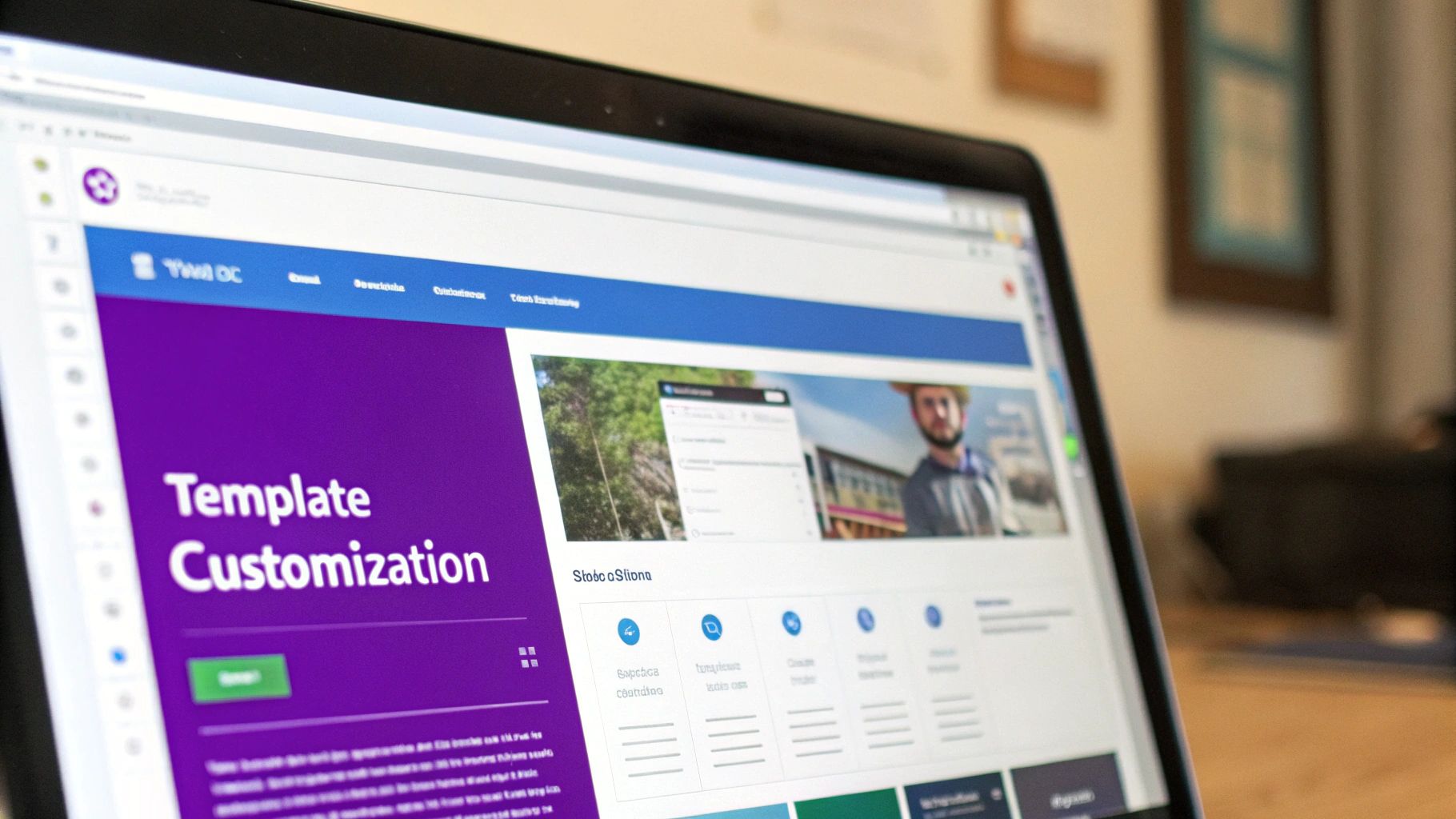
Alright, you’ve got the template loaded onto the page. This is where the real fun starts. It's time to take a great starting point and transform it into something that’s unmistakably yours. Going beyond just swapping out text and images is what separates a generic site from a truly custom-fit design.
The magic of the Divi Builder is just how deep you can go with customization, letting you deconstruct and rebuild pretty much any layout. A common mistake I see is people treating a template like a fixed structure. Don't. Think of it as a set of pre-arranged building blocks you can rearrange, recolor, and totally reshape.
A Real-World Customization Scenario
Let's walk through a common situation. Imagine you’ve just imported a standard "Services" layout for a new web design agency client. The bones of the layout are solid, but the branding is completely off. The colors are a generic corporate blue, the fonts are predictable, and the call-to-action is pretty weak. Our mission: infuse the agency's bold, modern brand identity into this thing.
First things first, let's tackle the foundations. Instead of changing colors module by module—which is incredibly tedious and a recipe for mistakes—we’ll use Divi’s global settings. Pop open a module's settings, find the color you want to replace, right-click it, and hit "Find And Replace." Just like that, you can swap out every instance of that color across the entire page in one move.
We can do the same thing with fonts. By hopping over to the Divi > Theme Customizer and adjusting the base heading and body fonts, you establish a whole new typographic hierarchy that instantly ripples through the entire layout.
Key Insight: The most efficient customization always happens at the highest level possible. Nail down your global colors and fonts before you start tweaking individual modules. This approach saves a massive amount of time and ensures brand consistency is baked in from the get-go.
Restructuring for a Custom Fit
Now, let's get our hands dirty with the layout's architecture. Maybe the template you imported has a three-column row for services, but your agency only has two main offerings. Don't just delete a column and call it a day; restructure the entire row.
- Change the Column Structure: Click the row settings (the green gear icon) and just pick a two-column layout. Divi will automatically shuffle the content for you.
- Adjust Spacing: Head over to the Design tab to play with the row's padding and the gutter width between the columns. Giving it a bit more breathing room can create a much more modern, spacious feel.
- Swap Out Modules: Maybe the original template used basic Blurb modules. Why not replace them with something more dynamic? You could drop in a Divi Carousel or a set of interactive Tabs to showcase your work in a more engaging way.
It’s these kinds of structural changes that really set your design apart from the original templates for divi you started with. It’s all about making the layout fit your specific content, not trying to cram your content into a box it was never meant for.
Adding That Extra Spark of Functionality
Finally, let’s make this page actually work for the business. That generic "Contact Us" button at the bottom isn't doing much to inspire action. We can do better.
Let's ditch that standard Button module entirely. What if we replaced it with something more powerful? Using a plugin like Divi Areas Pro, you could insert a trigger that launches a custom-designed pop-up contact form. This way, you capture leads right then and there, without ever forcing the user to leave the page.
By layering in advanced functionality and making these kinds of thoughtful structural tweaks, you shift from just being a user of templates for divi to a genuine designer. If you want to see what's really possible, I recommend checking out a quality collection of Divi landing page templates for inspiration. It really opens your eyes to what you can build when you combine a solid foundation with a little creative customization.
Creating and Saving Your Own Divi Templates
Importing premade designs is a massive head start, but the real power move? Flipping the script and becoming a creator of your own templates for divi. This is how you build a truly efficient workflow, turning your best custom designs into reusable assets that save countless hours on future projects.
It's the difference between using someone else's map and drawing your own.
Instead of staring at a blank page every single time, you can build a branded, perfectly styled element once and then deploy it anywhere with just a few clicks. For a busy designer, this isn't just a feature; it's a fundamental shift in how you build websites.
From a Single Module to a Full Page Layout
The Divi Library is your personal toolkit, and you can save pretty much anything to it. This flexibility is what makes building your own template library so incredibly effective. You can operate on a tiny scale, saving a single button, or go big and save an entire page structure.
Just think about the common elements you rebuild constantly. That branded call-to-action section at the bottom of every page, a testimonial slider with your custom styling, or even a uniquely designed contact form. Each of these can be saved and reused in seconds.
Here’s a quick breakdown of what you can save:
- Individual Modules: Perfect for smaller, frequently used elements like a stylized button or a custom-coded Code module.
- Rows: Ideal for more complex horizontal layouts, like a multi-column "Our Team" feature you've perfected.
- Sections: Excellent for larger content blocks, such as a complete hero banner with a heading, text, and CTA buttons.
- Full Page Layouts: The ultimate time-saver. Save an entire page design to instantly replicate its structure for new pages.
The most practical application I've found is creating a signature "Final CTA" section. I design it once with the client's branding, save it to the library, and then drop it at the bottom of almost every single page. It ensures perfect consistency and saves me from rebuilding the same thing over and over.
Saving and Exporting Your Creations
Once you’ve built something you know you'll want to reuse, saving it is dead simple. Inside the Divi Builder, just hover over the blue (section), green (row), or grey (module) settings bar and click the "save to library" icon—it looks like a little downward arrow pointing into a tray.
A popup will appear asking you to name your new template. Do yourself a favor and give it a descriptive name you’ll remember later, like "Homepage Hero Section – Client Name" or "Branded Testimonial Slider." Once it's saved, it’s immediately available in your library to load onto any other page on that same site.
But what if you want to use your masterpiece on a different website? That's where exporting comes in.
Head over to Divi > Divi Library in your WordPress dashboard. From there, you can select any of your saved templates and export them as a .json file. This small file contains all the design DNA for your layout, which you can then import into any other Divi site. This process is absolutely essential for designers managing multiple client projects or wanting to transfer their best assets between sites.
With a massive user base of over 4.1 million Divi-powered websites, ensuring your templates are portable is key. The platform's version usage can be fragmented, so your exported .json file needs to be robust enough to work across different setups. You can learn more about Divi's impressive market share on mycodelesswebsite.com. Ultimately, creating and exporting your own templates for divi is the best way to scale your design efforts and work smarter, not harder.
Advanced Tips for Managing Your Template Library
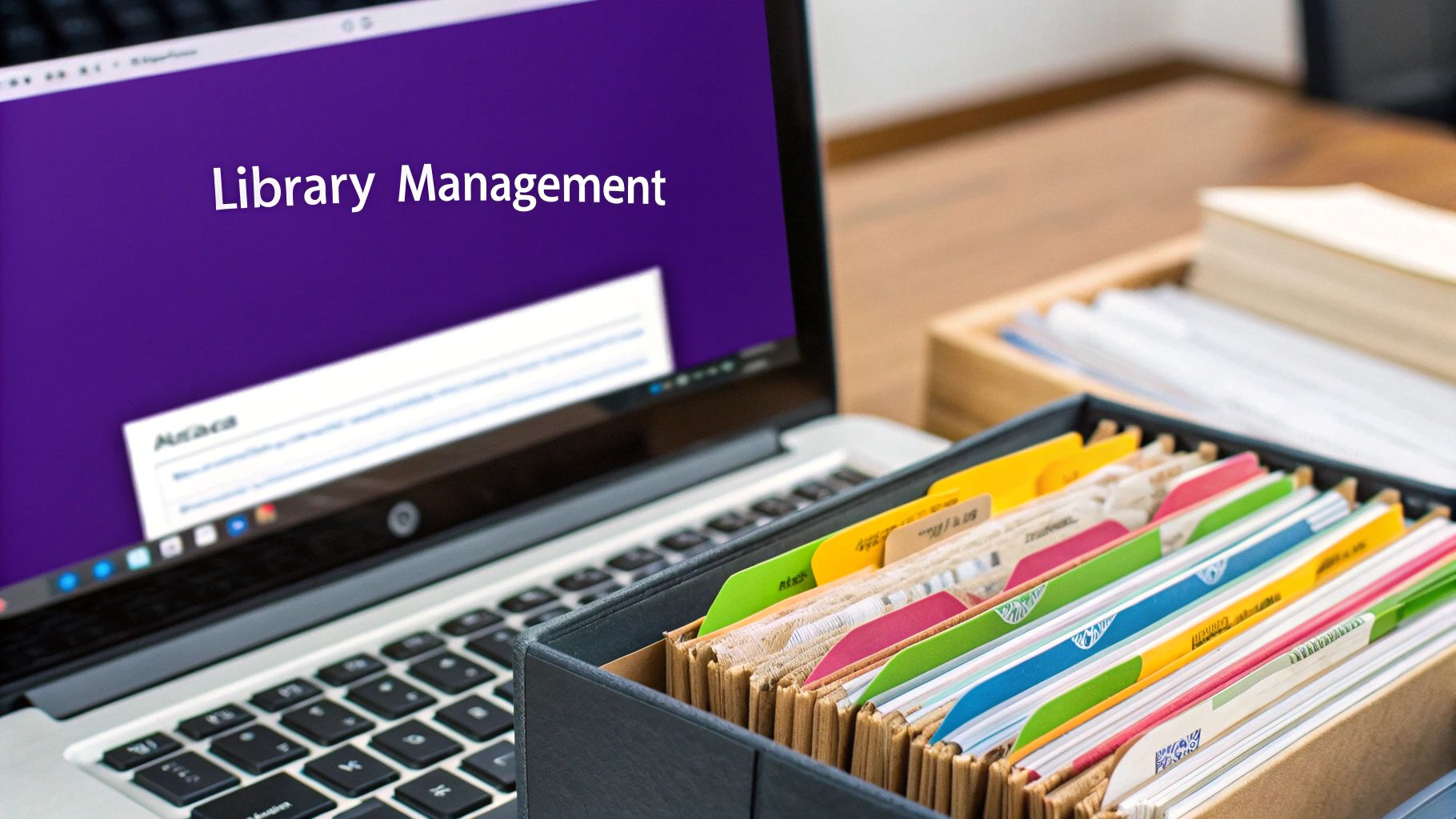
Once your collection of templates for Divi grows beyond a handful of layouts, you'll quickly discover that organization isn't just a "nice-to-have"—it's absolutely essential for an efficient workflow. A messy library can cost you precious minutes every single time you search for an asset.
By adopting a few smart management habits now, you can keep your library clean, searchable, and always ready for action.
The single most impactful change you can make is establishing a consistent naming convention. It sounds almost too simple, but trust me, this one habit can transform a chaotic list of layouts into a beautifully ordered system. Don't just save something as "Hero Section." Instead, use a descriptive format that gives you context at a glance.
A structure I've found incredibly useful is Project - Page - Description. This simple formula turns a generic name into something far more powerful:
- "Agency Site – Home – Hero Section"
- "eCommerce – Product Page – Final CTA"
- "Blog – Post Template – Author Box"
Using this method naturally groups related assets together in your library list. It makes finding what you need incredibly easy without having to squint at thumbnails.
Leveraging Categories and Tags
Beyond good naming, Divi provides built-in tools to help you filter and sort your library. When you save a new template, you'll see options to assign it to categories and add tags. Use them!
Create categories that actually reflect your workflow. You might organize by project name ("Client A," "Client B"), template type ("Headers," "Footers," "CTA Sections"), or even by a layout's function. Tags can then be used for more granular details, like "Dark Mode," "Two Column," or "Animated."
A pro tip is to use categories and tags together for some seriously powerful filtering. For example, you can instantly find all items in the "Headers" category that also have the "Transparent" tag. This level of organization becomes a massive time-saver on complex projects.
As your library expands, it’s also a good idea to implement a solid backup strategy. Get into the habit of regularly exporting your entire Divi Library as a JSON file and storing it somewhere safe, like Google Drive or Dropbox. This not only protects your valuable assets from being lost but also makes it dead simple to share your entire template collection with team members or migrate it to a new website.
Template Library Organization Methods Compared
Choosing the right system really depends on how you work. Some designers thrive with a minimalist approach, while others need a highly structured, almost military-grade library. There's no single "best" way, so I've put together this quick comparison to help you find the workflow that fits you best.
| Organization Method | Pros | Cons | Best For |
|---|---|---|---|
| Naming Convention Only | Simple to implement; requires no extra steps during the save process. | Can become hard to manage with hundreds of items; relies entirely on alphabetical sorting. | Smaller libraries or solo designers who have a very consistent workflow. |
| Categories and Tags | Powerful filtering capabilities; highly flexible and scalable for growing libraries. | Requires the discipline to assign categories and tags to every single saved item. | Large agencies, designers with extensive libraries, or collaborative teams. |
| Cloud Backup and Sync | Provides disaster recovery; makes sharing and migrating your library a breeze. | Adds an external step to your workflow; can become disorganized if not managed well. | Anyone who considers their template library a critical business asset (which it is!). |
Ultimately, the best system is the one you'll actually stick with. By combining a clear naming convention with the strategic use of categories and a reliable backup plan, you can turn your Divi Library from a simple storage folder into a powerful, productivity-boosting toolkit.
Divi Templates: Your Questions Answered
Even with a system as intuitive as Divi, you're bound to run into questions as you dig deeper. This little corner is where we tackle the common hang-ups and clear up the confusion around templates for Divi.
I've pulled together the questions I hear most from designers and developers to give you some quick, straight-to-the-point answers.
Can I Use Divi Templates on Any WordPress Theme?
This one comes up a lot, but the answer is a firm no. Divi templates are built specifically for the Divi ecosystem. Think of them as speaking a language that only Divi understands.
They rely on Divi's unique shortcodes and structural framework to render correctly. To use them, you absolutely must have either the full Divi Theme or the standalone Divi Builder plugin active on your site. Trying to import a Divi .json file into a site running another builder like Elementor or Avada just won't work—their systems can't translate the code.
What Is the Difference Between a Layout and a Theme Builder Template?
Getting this distinction down is a game-changer for mastering Divi. A Divi Layout is simply a design for the content area of a single page or post. You load it directly from your library into the page you're editing at that moment.
A Divi Theme Builder Template, on the other hand, is a whole different beast. It's far more powerful, controlling the global parts of your site—like your header, footer, and the body layout for entire post types. This is how you design the look for all your blog posts or all your WooCommerce product pages at once.
To put it simply: Use Layouts for the unique stuff on individual pages. Use Theme Builder Templates to build a consistent design framework across your entire website.
Why Does My Imported Template Look Broken?
It's a frustrating moment for sure: you import a beautiful template, and it looks nothing like the demo. Don't worry, this is almost always an easy fix. From my experience, it usually boils down to one of three things when your templates for Divi go sideways.
Missing Pieces: First, double-check the template's requirements. Does it need a specific version of Divi to run? Or maybe it relies on a third-party plugin that you haven't installed or activated yet.
Caching Clashes: This is the most common culprit. After you import anything new, make it a habit to clear everything. That means your browser cache and any caching plugins you're using, like WP Rocket or SiteGround Optimizer.
Forgotten Custom CSS: Many advanced templates use custom CSS to achieve their unique look. Make sure you've copied any CSS that came with the template and pasted it into the right spot, which is typically Divi > Theme Options > Custom CSS.
How Do I Make a Template Item Global?
When you save a section, row, or module to your Divi Library, you'll notice a checkbox that says "Make This a Global Item." Ticking this little box is where the magic happens.
A global item gets a distinctive green border inside the builder, letting you know it's special. Any edit you make to that global item—say, changing the phone number in your contact info—will instantly update on every single page where you've placed it. It's an incredible time-saver for elements like footers, calls-to-action, or contact forms that need to be consistent everywhere.
Ready to create advanced, dynamic content that goes beyond standard templates? With Divimode, you can build powerful popups, fly-ins, and mega menus right inside the Divi Builder. Explore Divi Areas Pro and see what's possible.