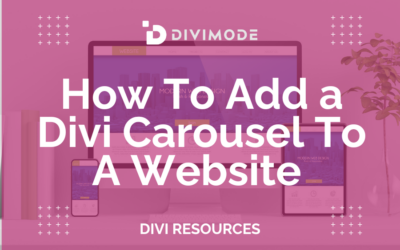If you’re a blogger or have a website with a blog and want to create an outstanding blog page, you’ve come to the right place! Today, I aim to show you how to give special attention to a particular blog by placing it at the top of your blog page. There are different ways to do this, but I will show you the two easiest methods in this tutorial. The approach you choose will depend on whether you want to highlight the most recent post or a specific post. Therefore, in this tutorial, I will guide you through the process of showing a featured blog post in Divi using the post offset feature.
Table of Contents
- Add Two Separate Divi Blog Modules to Your Layout
- Method 1. Highlight The Latest Divi Blog Post
- Method 2. Highlight A Specific Divi Blog Post
- The End
Add Two Separate Divi Blog Modules to Your Layout
First Module (Featured Post)
In the Design tab, set the first module to a Fullwidth layout. Also, make sure to set the Post Count value to 1, as we only want to display one blog post in this module.
Second Module
Below this, add a second Divi Blog module. Set this second module to Grid layout in the Design tab. This module will show the regular posts below the featured post.
Method 1. Highlight The Latest Divi Blog Post
To make your latest post stand out, you need to use the post offset feature in the Divi Blog module. This feature specifically applies to the second module. To access it, open the second Divi Blog module and locate the Post Offset Number setting. The value entered in this field determines the number of posts that will be skipped. For example, entering the number 1 will skip the latest post, causing the grid of the second module to begin with the second-to-latest post.
Method 2. Highlight A Specific Divi Blog Post
If you want to highlight a specific Divi blog post, you will need to use the category feature in the first module.
Add The Featured Category
Go to Posts>Categories and create a new category. You could call it “Featured” or something similar.
Assign The Featured Category To The Post
To assign the “Featured” category to your blog post, follow these steps:
- Open the backend editor of the existing blog post you want to feature.
- On the side panel, locate the category options.
- Add the “Featured” category to the post.
- Update the post to save the changes.
Select The Featured Category In The Blog Module
In the first module only, select the featured category with the checkbox settings in the Included Categories section. This means that only the single blog post that is assigned to this category will be displayed in this first module.
The End
I hope you enjoyed learning how easy it is to show a featured blog post on your Divi website!

Try Divi Areas Pro today
Sounds interesting? Learn more about Divi Areas Pro and download your copy now!
Many pre-designed layouts. Automated triggers. No coding.
Click here for more details