When you want to direct users to specific areas on your website, you will use a permalink. A permalink is a URL that is made up of your site’s domain name, as well as a slug (the part of the URL at the end, which describes the page’s content). The way you structure the permalinks on your website will influence your SEO rankings and awareness.
Not a lot of people know this, but permalinks can be changed if necessary. When it is done properly, it can be very beneficial for your website and give you a boost in search engine rankings.
Table of Contents
- What is a Permalink?
- Why Are Permalinks Important?
- How to Build Custom Permalinks in WordPress
- How to Customize WordPress Permalinks
- How to Change the Permalink for a Single Post or Page
What is a Permalink?
A permalink is a ‘permanent hyperlink’ to a specific web page.
Most permalink URLs look something like this:
https://www.mywebsite.com/blog/blog-post-1
Permalinks tell users what the page contains and how to find it. The slug (end part) often contains the name of the post or page the permalink is pointing to.
Why Are Permalinks Important?
Permalinks play a key role in the User Experience (UX), Search Engine Optimization (SEO), and branding of your website.
How to Build Custom Permalinks in WordPress
Step 1: Open the Permalinks Settings
The best thing is, that you don’t have to install an extra plugin, you can edit your permalink structure straight from your dashboard as shown below.
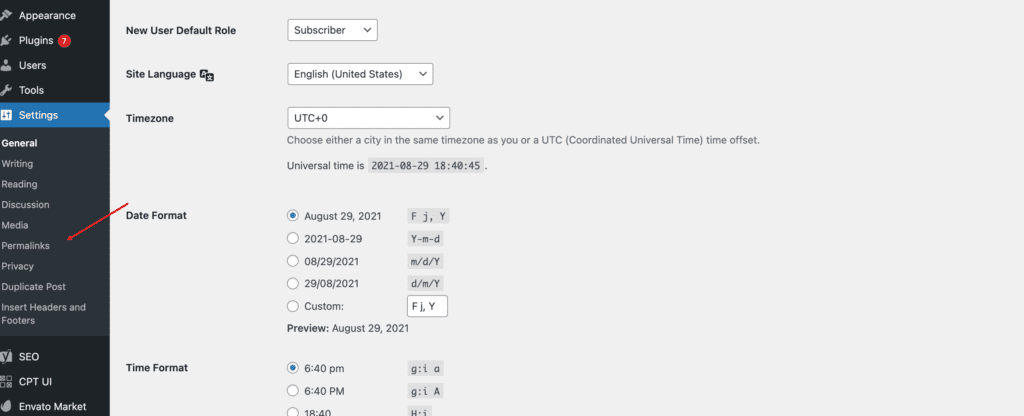
Step 2: Select the Permalink You Want to Use
In the “Common Settings” section, you can see that the default permalink setting is “Day and name.” That’s what gives us the ggexample.com/2020/08/31/hello-world/ permalink.
To change to the shorter ggexample.com/hello-world/, click the “Post name” option.

Step 3: Save Your Changes
Scroll down and click the “Save Changes” button.
How to Customize WordPress Permalinks
The “Common Settings” provided by WordPress only give you the basic permalink structures. If you want more control over how your permalinks should look, there are a few other ways to do this. You can use the hour, minute, and second that a post was published the category, and the author’s WordPress username.
You can create a custom permalink structure by using placeholders. Let’s walk through an example so you can see what I mean.
Step 1: Select Custom Structure Option
On the “Permalink Settings” page, click the “Custom Structure” option.
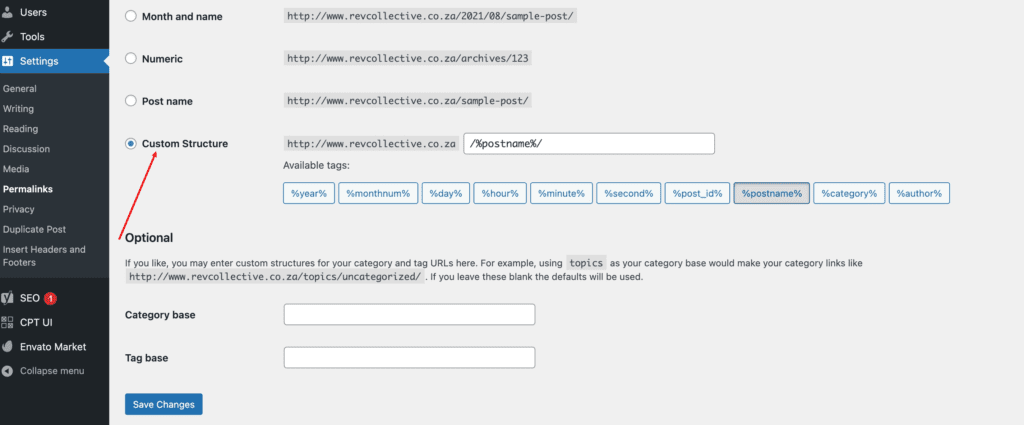
How to Change the Permalink for a Single Post or Page
WordPress uses the permalink structure as a template for all posts that get published, but you can change the slug portion of your permalink for individual posts.
Step 1: Edit the Post or Page
Open a post in the editor and click the gear icon to open the post settings.
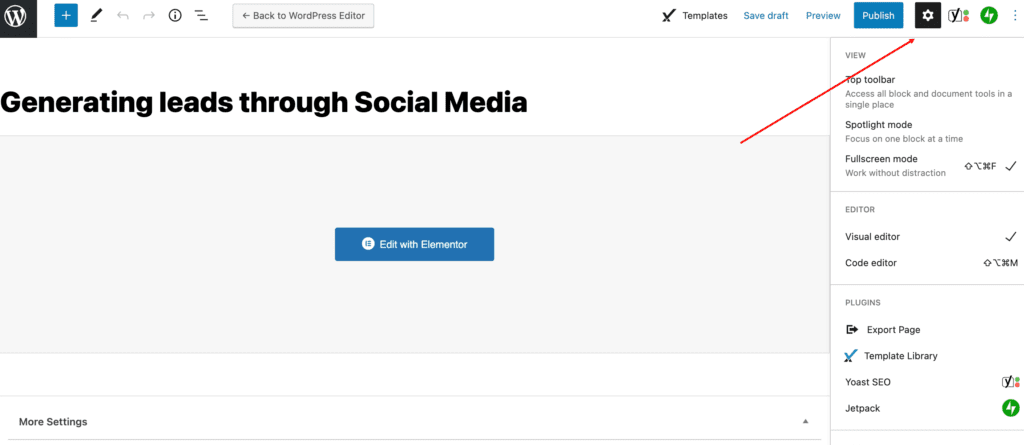
Step 2: Open the Post or Page Permalink Setting
Click “Permalink.”
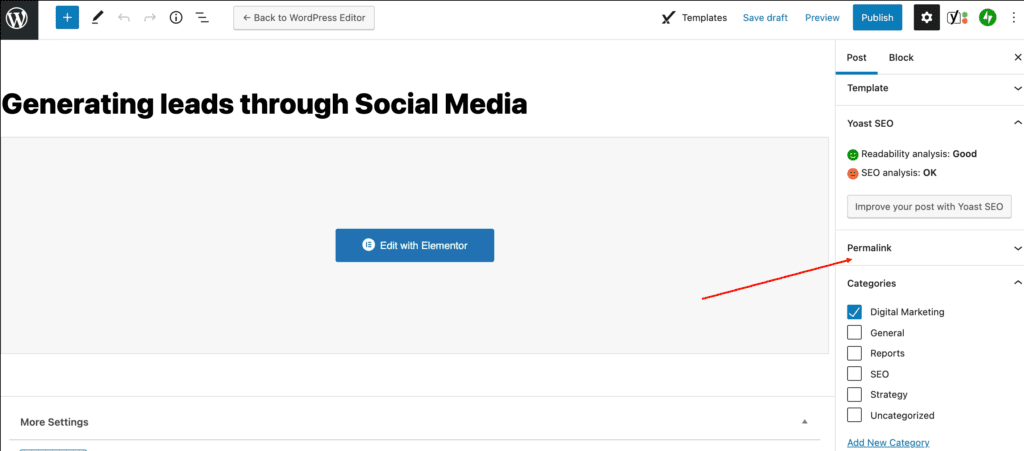
Permalinks are an integral part of your SEO strategy, or they should be, at least. You can try to use keywords in your permalinks and see if you notice a change in traffic.

Try Divi Areas Pro today
Sounds interesting? Learn more about Divi Areas Pro and download your copy now!
Many pre-designed layouts. Automated triggers. No coding.
Click here for more details






