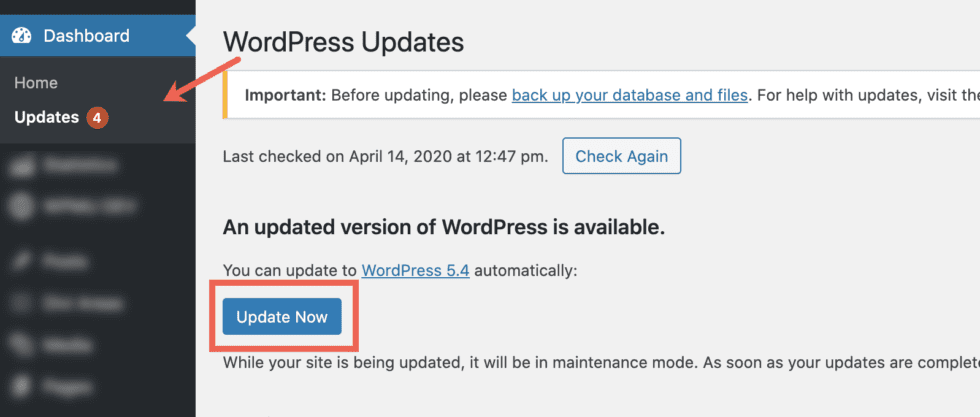When using plugins from divimode.com, we always suggest using the latest version of WordPress, the Divi-theme (or Divi Builder-plugin), and the divimode-plugins.
Also, we recommend that you take a backup of your website before installing any update.
Automatic Update
- Log into your wp-admin panel. Open the page Dashboard | Updates.
- Click the button Check Again. Wait until the page reloads.
- When there’s a new WordPress version, install it.
Manually check the version
If you want to double-check that you use the latest version, then head over to https://wordpress.org/download/releases/. Here’s a list of all released WordPress versions; the latest version is right at the top.
Too much work?
If you do not want to check for pending updates manually, we encourage you to switch to a managed WordPress host. We have a great experience with the WPMU DEV hosting and Kinsta. Note: divimode.com is hosted with Kinsta.
Both services will automatically update your website and create daily backups for you.
Screenshots
Check for new WordPress Updates:
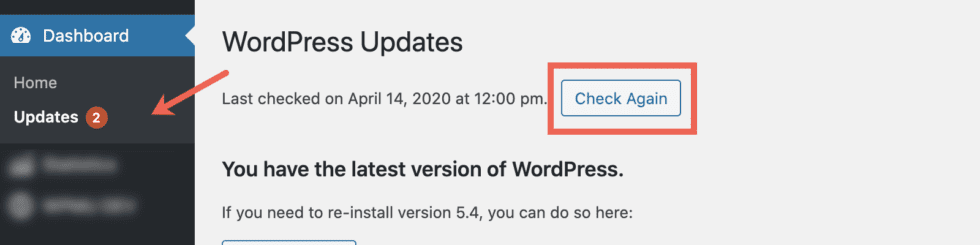
Update WordPress core: