Divi page layouts are essentially pre-built templates that give you a complete design and structural head start for any page on your site. Think of them as professionally designed room kits—you get all the core pieces, but you’re the one who assembles them and adds the personal touches to make it yours.
The Blueprint for Your Website
Imagine building a house from scratch. You could start with an empty plot of land and figure out every single detail yourself, which is a massive undertaking even for a pro. Or, you could start with an architect's blueprint that handles the foundation, walls, and room placements, leaving you to focus on the fun stuff like paint colors, furniture, and decor.
Divi page layouts are that architect's blueprint for your website. Instead of staring at a blank screen wondering where to begin, you start with a fully-formed design that already looks polished and professional. This approach is a game-changer, dramatically speeding up the development process by giving you a solid, well-structured foundation to build upon.
The Core Building Blocks
Every Divi layout, no matter how complex, is built from three fundamental components that work together in a clear hierarchy. Getting a handle on this structure is the key to tweaking any design to fit your needs.
- Sections: These are the largest containers on the page, like the walls of a room. They define the main areas of your content, such as the hero banner at the top, an "About Us" block, or the contact form area.
- Rows: Nestled inside Sections, Rows act like the furniture arrangements within a room. They organize your content into columns, creating a clean structure for text, images, and other elements to sit side-by-side.
- Modules: These are the individual pieces of content—the actual decor. A Module can be a block of text, an image, a call-to-action button, a video player, or any of the dozens of content elements available in Divi.
This layered structure gives you the perfect mix of stability and flexibility. You can easily move an entire Section up or down the page, rearrange columns within a Row, or fine-tune the design of a single Module. You can learn more about how these elements come together in our guide to the https://divimode.com/page-builder-divi/.
The real power of using Divi page layouts is efficiency. You're not just saving time; you're starting your project with a foundation built on proven design principles, which allows you to focus on content and branding rather than basic structure.
Why This Matters for You
Starting with a layout isn't about cutting corners; it's about working smarter. To make sure your designs are both beautiful and effective, it helps to be familiar with general website design best practices. Divi's massive popularity is a testament to this efficient workflow.
In fact, Divi holds a 6.33% market share among the most popular WordPress themes, powering thousands of top-tier websites. This widespread adoption shows just how effective these layouts are for creators of all skill levels. By grabbing a pre-made layout, you get to jumpstart your project and ensure a professional result right from day one.
Exploring the Different Types of Divi Layouts
Once you get a feel for the basic structure of a Divi page, the next logical question is, "Where do I get these layouts?" Think of it like cooking: you can use the ingredients already in your pantry, mix up your own signature spice blend, or buy a gourmet meal kit. Divi gives you a similar range of choices, and each one fits a different kind of project and workflow.
You'll primarily find yourself pulling Divi layouts from three places: the massive premade library that comes with Divi, your own personal collection of saved designs, and layouts built by third-party designers. Each route has its own perks, whether you're prioritizing speed and convenience or aiming for complete creative freedom and brand consistency. Knowing which one to pick is all about understanding your project's goals.
The Premade Divi Layout Library
This is your ground zero—a huge, built-in library of professional designs that ships with every copy of Divi. Inside, you'll find hundreds of "Layout Packs," which are basically themed sets of pages designed to build out a complete website. For example, a "Local Bakery" pack would likely include pre-designed layouts for a homepage, menu page, about us, and a contact page.
This library is a lifesaver for getting a new site off the ground quickly or just brainstorming ideas. With designs spanning dozens of industries, you can almost always find a layout that's a 90% match for what you need, saving you hours of foundational work. Just load it up, swap in your own content, and you’ve got a professional-looking page ready to go in minutes.
The diagram below shows the fundamental structure you'll be manipulating in any Divi layout, whether you're using a premade one or building from scratch.
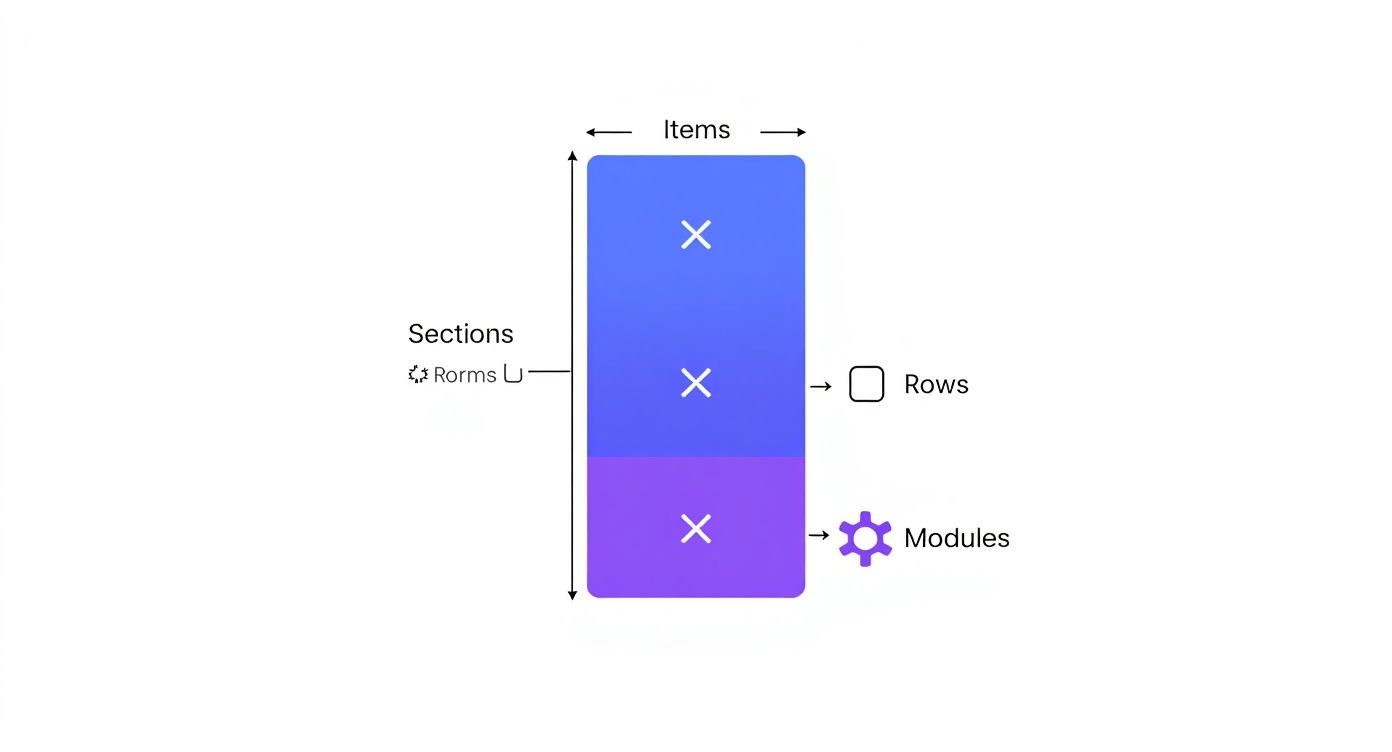
This simple hierarchy—Sections holding Rows, which hold Modules—is the mental model you'll use for every single customization you make.
Your Personal Divi Library
As you build more sites, you'll inevitably start crafting your own unique sections and branded elements. This is where Divi's personal library becomes one of your most powerful tools for boosting efficiency and keeping your brand's look consistent.
Let's say you've designed the perfect "Call to Action" section—it's got your brand's exact colors, fonts, and button styles. Instead of rebuilding it from scratch on every new page, you can save it to your library. The next time you need it, you just insert it with a single click. This is absolutely essential for maintaining a cohesive feel across your entire website.
This feature is a game-changer for:
- Reusable Sections: Save common elements like testimonial sliders, team member profiles, or service feature blocks.
- Custom Page Templates: Create your own full-page designs to reuse for similar content types, like project case studies or landing pages.
- Global Modules: Save an element that, when updated in one place, automatically updates everywhere else it appears on your site.
Third-Party Divi Layouts
Sometimes, a project calls for a very specific look or functionality that you just can't find in Divi's native library. That's when you turn to the vibrant ecosystem of third-party Divi creators. There's a huge marketplace out there of independent designers and agencies selling premium Divi layouts.
These often cater to niche industries or boast more advanced, trend-setting design styles. They can be a fantastic way to give your site a unique, custom-designed feel without the high cost of hiring a developer to build something from the ground up. For a deeper dive, check out our overview of layout types to help figure out which source makes the most sense for your next project.
Divi Layout Source Comparison
Choosing where to get your layouts really comes down to balancing speed, your need for customization, and your budget. This table breaks down the different sources for Divi layouts, helping you choose the best option for your project needs.
| Layout Source | Best For | Pros | Cons |
|---|---|---|---|
| Premade Divi Library | Quick project starts and finding inspiration. | Free with Divi, vast selection, professionally designed. | Can look generic if not customized heavily. |
| Your Personal Library | Brand consistency and workflow efficiency. | Total creative control, saves time, ensures consistency. | Requires an initial time investment to create and save. |
| Third-Party Layouts | Niche designs and unique, premium aesthetics. | Unique styles, often includes support, high-quality. | Comes at an additional cost, quality can vary. |
In the end, the most effective workflow often involves blending all three. You might kick off a project with a premade layout, heavily customize it with your own branded elements saved in your library, and maybe even buy a unique third-party layout for a high-stakes landing page.
How to Customize Your First Divi Page Layout
https://www.youtube.com/embed/7wyBwPK159g
Theory is great, but the real fun begins when you roll up your sleeves and start building. This is where you take a professional, premade template and make it completely your own. Loading a Divi page layout is your first step, and thankfully, it’s a super simple process designed to get you from zero to designing in just a few seconds.
After creating a new page and firing up the Divi Visual Builder, you’ll get a prompt asking how you want to start. Just select “Choose a Premade Layout” to pull up the Divi Library. From there, you can browse hundreds of slick layout packs, find one that matches your vision, pick the exact page you need (like the homepage or about page), and click “Use This Layout.”
Divi then works its magic, importing the entire design—complete with placeholder images, text, and styling—right onto your blank page. In less than a minute, you go from an empty canvas to a fully structured, professional-looking webpage. This imported design is now your personal sandbox.
Setting Your Brand Foundation
Before you dive in and start swapping out individual images and text, there's a much smarter way to work. Establishing your site’s core branding first will save you a massive amount of time down the road. The Divi Theme Customizer is your headquarters for these big, site-wide adjustments.
Here, you can lock in your brand’s primary color palette and set up your typography. By assigning your brand colors and fonts in the customizer, you're telling Divi that any new module you add should automatically pull in the correct styling. It's a simple step that ensures consistency and saves you from manually tweaking every single text module or button.
Think of it like setting the rules before you play the game. By defining your global fonts and colors first, you ensure every piece you add to the board automatically fits the overall aesthetic, keeping your design cohesive and professional.
This foundational work is the key to an efficient workflow. For example, setting your main heading fonts (H1, H2, H3) and body text font here means you won't have to fiddle with font settings on every single page. It’s a classic "work smarter, not harder" strategy.
Personalizing Your Content
With your branding foundation in place, it’s time to bring the layout to life with your own content. This is where the intuitive nature of the Divi Builder really shines. Customizing the placeholder content is as simple as point, click, and type.
Want to change some text? Just click directly on the text block you want to edit and start typing. It’s a true what-you-see-is-what-you-get (WYSIWYG) experience. For images, just hover over the placeholder, click the little gear icon to open its settings, and upload your own file.
This process really boils down to a few key steps:
- Swap Out Text: Replace all placeholder headlines, paragraphs, and button text with your actual copy.
- Replace Images: Upload your own high-quality photos, graphics, and logos to replace the stock images.
- Update Links: Make sure all buttons and links point to the correct pages on your site or other external resources.
This stage is all about making the template your own by infusing it with your unique message and visual identity.
Restructuring the Design
Let's be real—no premade layout will be a 100% perfect fit right out of the box. The final step is to tweak the structure to perfectly match your content needs. This is where Divi’s drag-and-drop interface becomes your best friend, giving you complete control over the page’s architecture without touching a single line of code.
Don't like where a certain section is? Just grab it and drag it up or down the page. Need to add a new testimonial block? Easy. Add a new section or row and pop in a testimonial module. Realize you don’t need the "Our Team" section at all? A single click and it's gone.
The power to restructure is basically limitless:
- Move Elements: Drag and drop entire sections, rows, or individual modules to reorder your content.
- Add New Content: Easily insert new modules to add functionality, like a contact form or a video player.
- Delete Unneeded Parts: Clean up the layout by removing any sections or elements that don't serve your purpose.
- Adjust Spacing: Fine-tune the padding and margins of any element to control the white space and create a balanced, uncluttered look.
By combining global styling, content replacement, and drag-and-drop restructuring, you can take any premade Divi page layout and transform it into a completely custom website that perfectly represents your brand.
Building High-Performing and SEO-Friendly Layouts
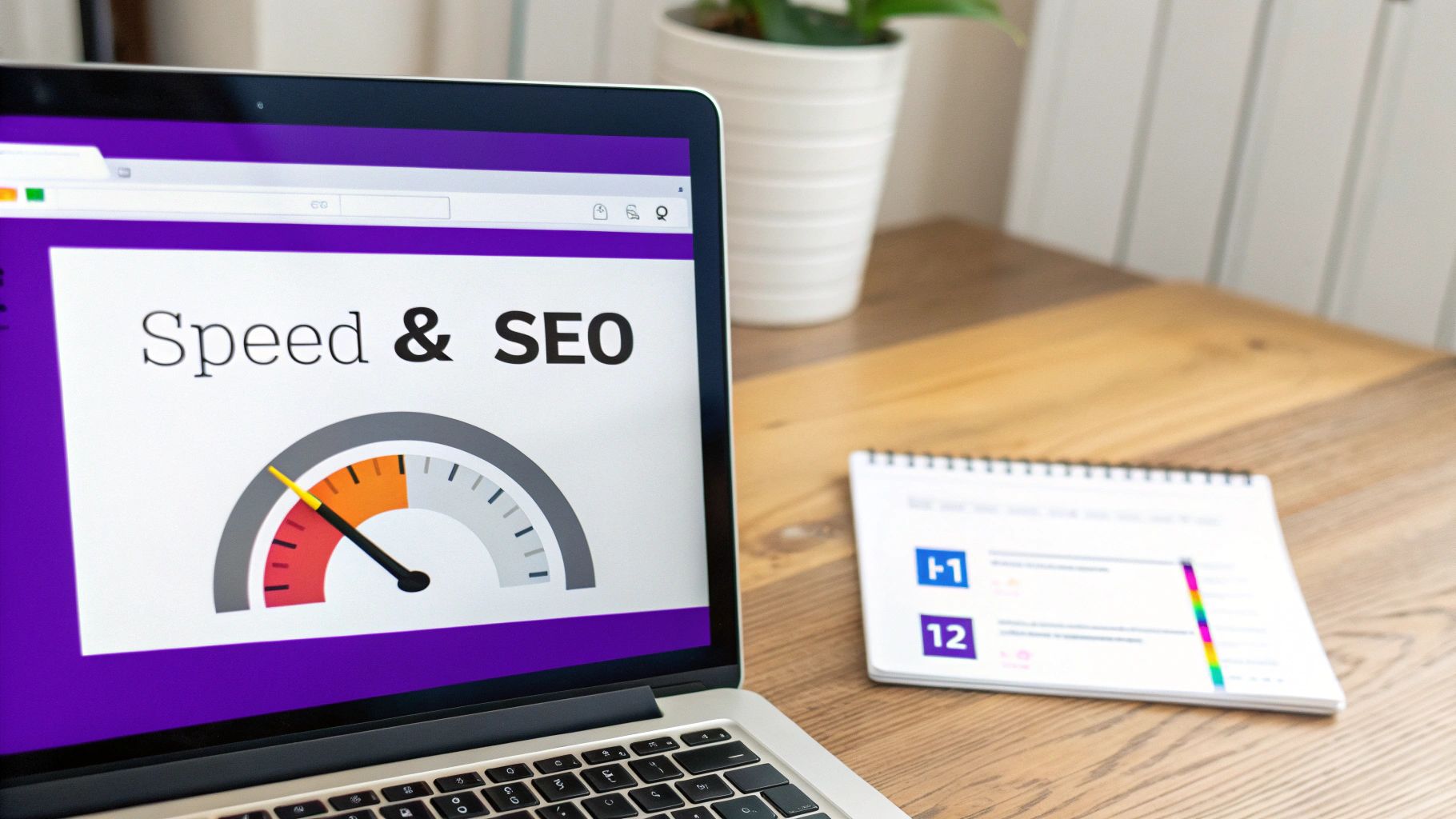
A killer design is a fantastic start, but it's only half the battle. If your website is going to do its job, it needs to perform just as beautifully as it looks. Slow load times will send visitors running for the hills and tank your search rankings, while poor accessibility can shut out a huge chunk of your potential audience.
This is where we get into the nuts and bolts beyond the design canvas. Building a high-performing Divi page layout isn't an accident; it's a deliberate effort to optimize for speed, search engines, and every single user. The real goal is to create an experience that feels seamless—one that's fast, easy to find, and open to everyone.
Prioritizing Page Speed and Performance
On the web, every millisecond matters. A sluggish website is one of the fastest ways to lose a sale or a reader. Luckily, Divi comes loaded with a powerful suite of built-in performance tools designed to make your site absolutely fly.
Your first stop should be Divi > Theme Options > Performance. Here, you can flick a few switches to enable options that dynamically generate critical CSS, hold off on loading non-essential scripts, and streamline how Google Fonts are loaded. These settings all work in concert to get the most important content on your page to show up almost instantly.
Your website's speed is a direct reflection of its user experience. A site that loads in under two seconds sees significantly higher engagement and conversion rates. Optimizing performance isn't just a technical task; it's a core part of your business strategy.
Another massive drag on page speed is images. Huge, uncompressed photos can bring even the most powerful server to its knees. Before you upload a single image to your Divi layout, make sure it’s properly sized and run through a compression tool like TinyPNG or an optimization plugin. This one simple step can shave seconds off your load time.
Structuring Content for Search Engines
What good is a beautiful website if nobody can find it? That's where Search Engine Optimization (SEO) comes in. It's all about structuring your content in a way that search engines like Google can easily understand and rank. And with Divi, you have total control over the on-page SEO essentials.
The most critical of these are your heading tags (H1, H2, H3, etc.). Think of them like the outline of your page. You should only ever have one H1 tag per page—this is your headline, telling Google what the page is all about. From there, H2 and H3 tags create a logical hierarchy for your content, making it a breeze for both search engines and human readers to digest.
When you're building your Divi page layouts, make sure your modules are structured logically:
- H1 Tag: This is for your main page title. Use it once.
- H2 Tags: These are for your major section headings.
- H3 Tags: Use these for subheadings within those major sections.
Getting your Divi layouts optimized for search is a big topic. You can get a solid foundation by understanding the general search engine optimisation principles. For a deeper technical dive, check out our complete guide covering everything about Divi and SEO.
Designing for Accessibility
Accessibility simply means making sure people with disabilities can use your website. This isn't just a "nice-to-have"—it's an essential part of creating an inclusive web that works for everyone. The good news is that key accessibility principles are easy to implement right inside your Divi page layouts.
One of the most important aspects is color contrast. Your text needs to stand out clearly from its background to be readable for people with visual impairments. Use a tool like WebAIM's Contrast Checker to make sure your color palette passes the test.
Another fundamental is providing alt text for any meaningful images. This descriptive text is what screen readers announce to visually impaired users, giving them the context of your images. In Divi, you can add alt text to any image module right from the media library or within the module settings itself.
By keeping these best practices for performance, SEO, and accessibility in mind, you can build Divi page layouts that don't just look amazing—they're built to succeed from the ground up.
How to Create and Save Your Own Custom Layouts
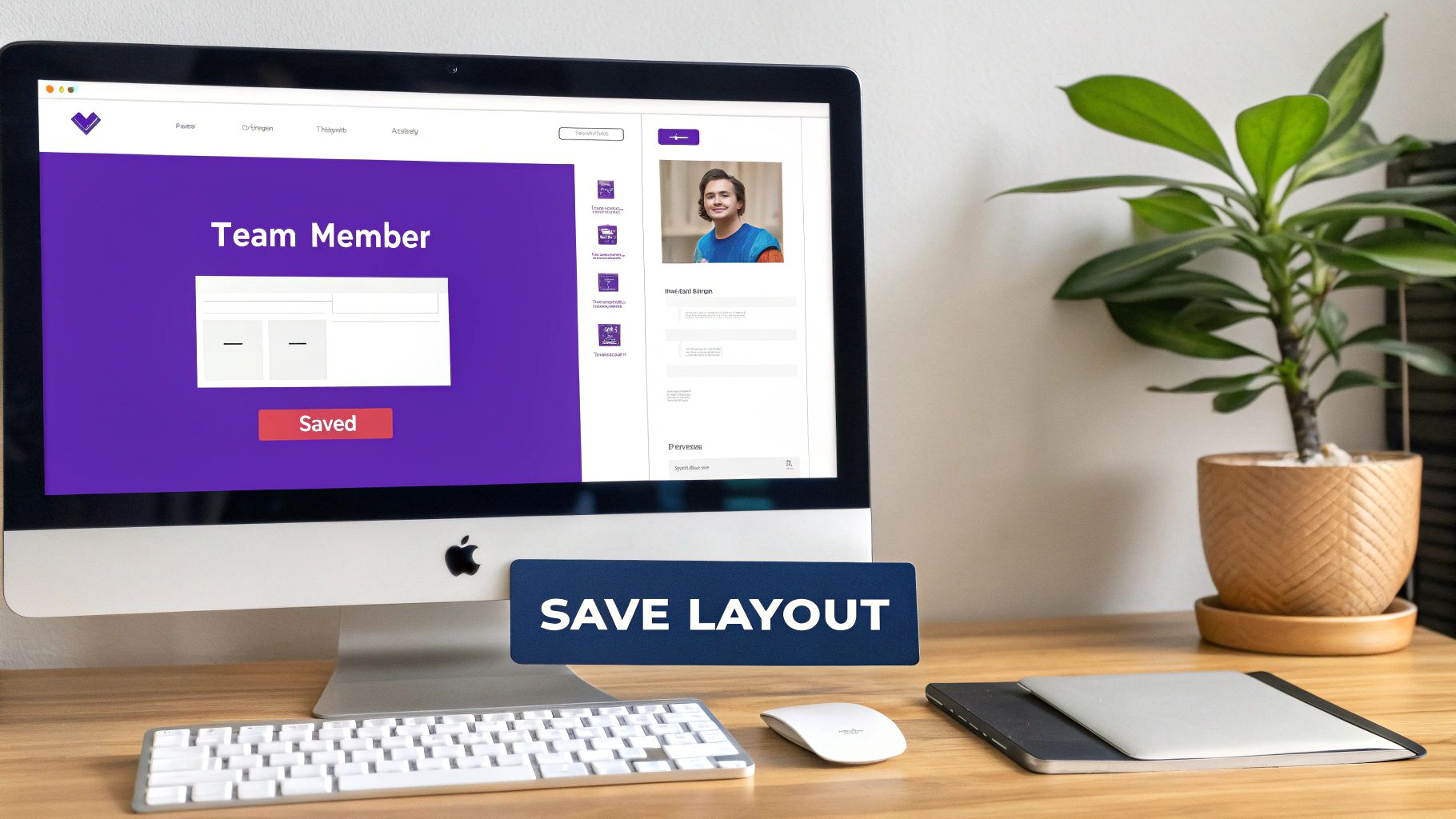
This is the point where you stop being just a Divi user and start becoming a Divi creator. Moving past premade templates is a huge step toward a genuinely professional workflow. Instead of just tweaking what’s already there, you’ll be building your own library of reusable assets, which saves a ton of time and keeps your branding locked in across every page.
Your Divi Library transforms from a simple resource folder into your personal design arsenal. Every custom section, branded module, or full-page design you create becomes a one-click solution for the next project. This is a big reason why Divi has caught on so widely—it streamlines the entire design process.
Just look at the numbers. In the United States alone, over 325,000 websites run on Divi, making it the top page builder in the country. It's a similar story in Europe, with Germany clocking in at over 108,000 sites and France at more than 64,000. This isn't just a trend; it's a global shift toward smarter design systems. You can dig into more stats over at Webtechsurvey.com.
Building a Reusable Section From Scratch
Let's walk through a common scenario: creating a custom "Our Team" section. Nearly every site needs one, but the default Divi styles might not fit your brand's vibe. Building your own from the ground up guarantees it’s perfect, every single time.
Start by adding a new Section to a page, just like you normally would. You can give it a unique background color, a title, and then add a Row with, say, three or four columns. In each column, you'd pop in an Image module for the headshot, a Text module for their name and title, and maybe a Blurb module for a quick bio.
Once you nail the styling for the first team member—getting the fonts, spacing, and image borders just right—you can just duplicate that module and drag it into the other columns. Update the content for each person, and boom, your custom section is ready to go.
Saving Your Design to the Divi Library
Now that your "Our Team" section is looking sharp, it’s time for the real magic: saving it so you never have to build it again.
Hover over the Section's blue settings bar and look for the icon of a downward arrow pointing into a folder. That’s the "Save to Library" button. Give it a click, and a small popup will appear, asking you to name your layout. Go with something descriptive, like "Brand – Team Section – 3 Columns."
Once it's saved, that entire section—with all its rows, modules, and custom styling—is now safely stored in your Divi Library. The next time you need a team section on a new page, just add a new section, choose "Add From Library," and select your saved layout. It will appear instantly.
Think of your Divi Library as your personal set of LEGO bricks. Every time you build something cool and reusable, you save it to the box. Soon, you'll have a custom collection of branded pieces that lets you build complex, consistent websites faster than ever before.
Unlocking Efficiency with Global Modules
Saving layouts is a huge time-saver, but Divi has another trick up its sleeve: Global Modules. When you save a regular module or section, you're saving a standard copy. If you use it on ten pages and later need to change something, you have to edit all ten instances one by one.
Global Modules fix this. As you're saving an element to your library, you'll see a checkbox to "Make this a Global Item." When you select it, the element's settings bar turns a distinct green.
Here’s why that’s so powerful:
- Centralized Editing: Any change you make to a Global Module automatically updates everywhere it's used on your site. Update it once, and it's updated everywhere.
- Ideal Use Cases: This is perfect for elements that need to be identical across your entire site, like a footer, a specific call-to-action block, or a contact info section.
By mastering how to create, save, and deploy your own custom Divi page layouts and Global Modules, you're not just building pages—you're building a scalable system that makes your work faster, easier, and perfectly consistent.
Got Questions About Divi Layouts? We've Got Answers.
As you start getting your hands dirty with Divi, a few common questions always pop up. Don't worry, everyone asks them. We've put together this quick rundown to clear up the confusion so you can get back to building with confidence.
Can I Use Divi Page Layouts with Any WordPress Theme?
You bet! While the full Divi Theme gives you the smoothest, most integrated experience, the standalone Divi Builder plugin is your key to unlocking Divi layouts on almost any WordPress theme. Just install the plugin, and you can start loading layouts from your library on any site you manage.
There's a small catch, though. For total control over things like your site's header, footer, and blog post templates, you'll need the Divi Theme. Its Theme Builder feature is designed to work in perfect harmony with the page builder, giving you site-wide control that the plugin alone can't offer.
Will Using Premade Layouts Make My Website Look Generic?
That's a super common fear, but the short answer is a hard no. Think of a premade layout not as a finished painting, but as a professionally sketched canvas. The composition is solid, but the final masterpiece is entirely up to you.
The Divi Builder gives you total control to customize every single element. You can change colors, fonts, spacing, images, and the entire structure. By applying your unique branding and content, you transform any template into a site that is distinctively yours.
Are Divi Page Layouts Mobile-Friendly?
Absolutely. Responsiveness is baked into Divi's DNA. Every official layout you'll find is built with a mobile-first mindset, meaning they're designed to look fantastic and work flawlessly on any device right out of the box.
Better yet, Divi gives you granular control. The builder has powerful responsive editing tools that let you toggle between desktop, tablet, and mobile views. You can tweak and perfect the design for each screen size, guaranteeing a great experience for every visitor, no matter how they find you.
What Is the Difference Between a Page Layout and a Theme Builder Template?
Ah, the classic question! Getting this distinction right is a game-changer.
A page layout is a design you apply to the content area of a single, specific page or post. You’d use one for your "About Us" page, a "Contact" page, or a special landing page. It's for unique, one-off content.
A Theme Builder template, on the other hand, is for the global parts of your site—the stuff that appears everywhere. It controls the header, the footer, and the basic structure for entire categories of content, like all your blog posts or all your product pages. Use layouts for the unique stuff and templates for the frame.
Ready to take your layouts to the next level with dynamic popups, fly-ins, and mega menus? At Divimode, we build powerful plugins like Divi Areas Pro to help you create more engaging and interactive websites. Check out our tools and tutorials at https://divimode.com.






