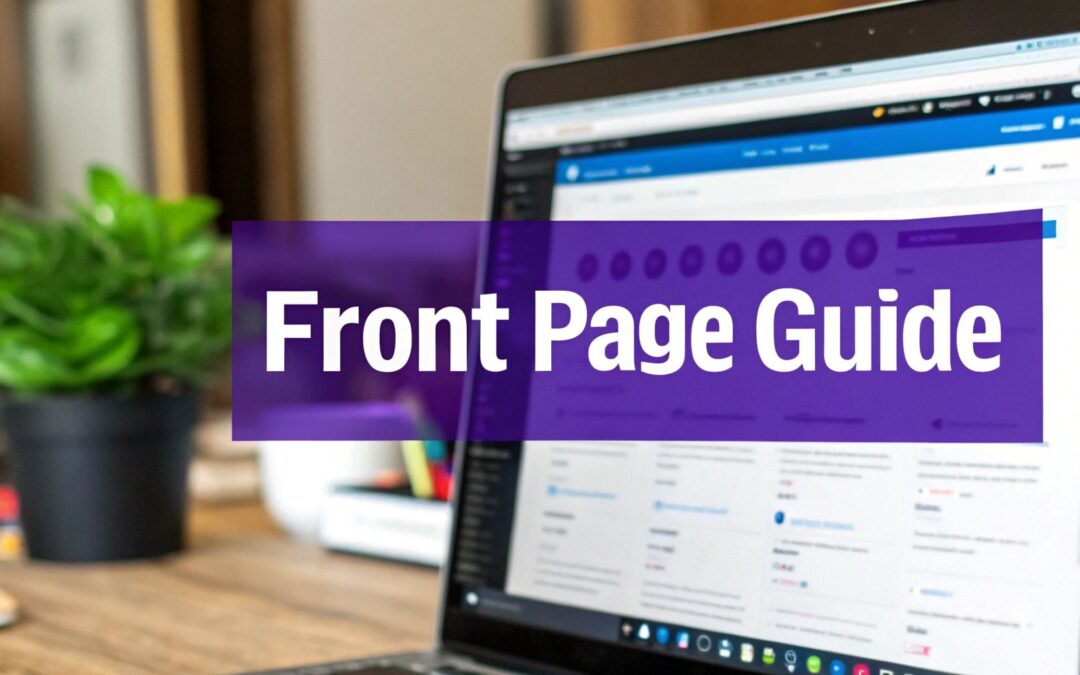Getting your WordPress front page set up is actually one of the easiest—and most important—settings you'll configure. It all happens in one place: head over to Settings > Reading in your WordPress dashboard.
Right there, you’ll find the two main choices for your homepage: showing your latest blog posts or a static page you’ve built. This simple switch is the key to shaping your site's entire first impression.
Why Your WordPress Front Page Is So Important
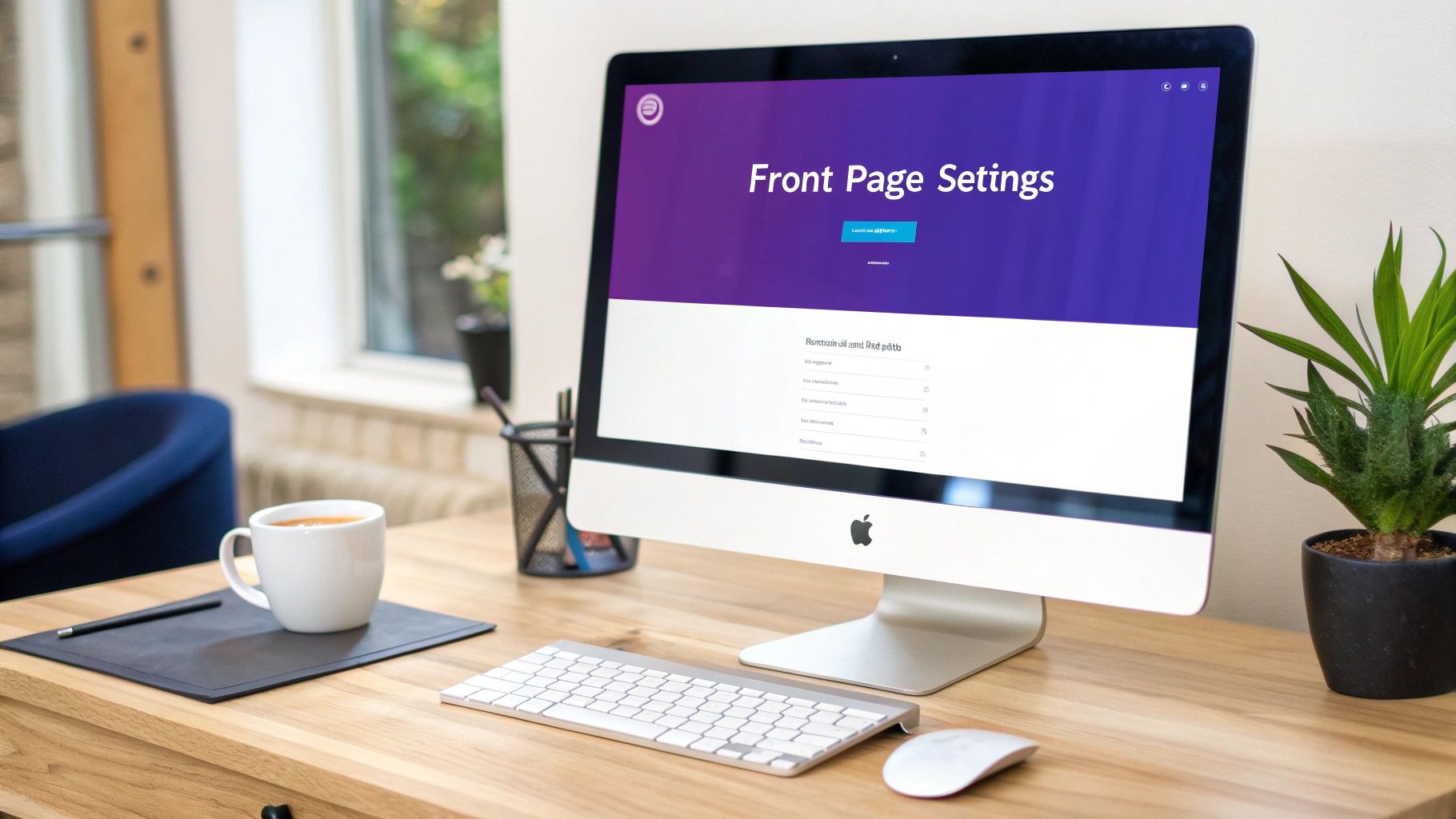
Think of your front page as your website’s digital handshake. It’s the very first thing most visitors will see, and that makes it one of the most critical elements of your entire site. Deciding what to show here isn't just a design choice; it's a strategic one that directly impacts how users interact with your brand and what they do next.
This decision boils down to two main options, and each serves a very different purpose.
The Two Paths: Static Page vs. Blog Feed
You can set your homepage to be either a fixed, unchanging page or a dynamic feed of your latest articles.
A Static Page: This is a fixed page that shows the same custom-designed content to every visitor. It's the go-to choice for most business websites, portfolios, or any site where the main goal is to drive a specific action—like filling out a contact form or showcasing services. For instance, a freelance photographer’s front page should absolutely be a static portfolio to immediately display their best work and land clients.
Your Latest Posts: This option turns your front page into a classic blog feed that automatically updates with your newest content. It’s the perfect setup for news sites, magazines, and personal bloggers who want to put fresh articles front and center, keeping readers engaged with what's happening right now.
To help you decide, here’s a quick breakdown of how these two options stack up.
Front Page Options At a Glance
| Feature | Latest Posts (Blog Feed) | A Static Page |
|---|---|---|
| Primary Use Case | Blogs, news sites, magazines | Businesses, portfolios, landing pages |
| Content | Dynamic; updates automatically | Fixed; manually updated |
| User Goal | Content discovery, reading articles | Specific action (e.g., contact, buy) |
| Control Level | Limited to post order | Full design and content control |
Ultimately, choosing the right front page is all about aligning your website's functionality with its purpose.
Choosing Your Homepage Strategy
Understanding the "why" behind your choice is what makes the technical steps meaningful. A static page gives you total control and a clear call to action, while a blog feed prioritizes timeliness and content discovery. This kind of flexibility is a core reason WordPress has become so dominant, now powering an incredible 43.6% of all websites.
Your homepage isn’t just a page; it’s the director of your user's journey. It tells them where to go, what to look at, and what to do next. Choosing between a static page and a blog feed sets the entire tone for that experience.
The power of WordPress really lies in its adaptability. While some developers explore other platforms—and a comparison of Jamstack vs. WordPress can offer perspective on different architectures—for most of us, mastering this one simple setting is the first real step toward building a more effective, goal-oriented website.
How to Set a Static Page as Your Homepage
If you want to control your website's narrative, switching your homepage from the default blog feed to a static page is the single most effective change you can make. Instead of a simple chronological list of posts, you get to present a curated experience. It lets you guide visitors exactly where you want them to go.
This is non-negotiable for businesses, freelancers, or anyone who wants their website to do more than just exist—it needs to convert visitors into clients.
The process itself is surprisingly simple, but it actually starts before you even get to the settings. You need two specific pages ready and waiting first.
Prepare Your Home and Blog Pages
First up, you’ll need to create the page you actually want to serve as your new homepage. Let’s say you’re a consultant; this might be a page that immediately highlights your services or showcases your portfolio.
- In your WordPress dashboard, navigate to Pages > Add New.
- Give the page a clear title, like "Home" or "Welcome."
- Add all your content—introduce your brand, display your best work, or feature a strong call to action. Publish it when you’re ready.
Next, you have to create a blank page that will become the new home for your blog posts. This is a step a lot of people miss, and then they wonder where all their articles have disappeared to.
- Go back to Pages > Add New.
- Title this one something obvious, like "Blog," "News," or "Updates."
- Do not add any content to this page. Just leave it completely blank. WordPress will handle the rest, automatically populating it with your posts after you change the settings. Go ahead and publish the empty page.
Making the Switch in Reading Settings
Okay, with both pages published, you're ready to make it official. This is the core of how to change the front page in WordPress.
Head over to Settings > Reading in your dashboard. You’ll see the "Your homepage displays" option at the very top. By default, it’s set to "Your latest posts."

All you need to do is select the A static page option. Once you click that, two new dropdown menus will appear right below it.
- For the Homepage dropdown, choose the "Home" page you just created.
- For the Posts page dropdown, select the blank "Blog" page.
Click Save Changes, and that’s it. You're done! Your website now has a professional, static front page and a dedicated home for all your articles.
From here, you can start refining the rest of your site's design. For instance, now that you have a static homepage, a great next step is to learn how to create a global header with Divi to ensure your navigation is consistent across the entire site.
Using Your Latest Posts for a Dynamic Front Page
While a static page gives you total control, sometimes the best homepage is one that’s constantly changing. For bloggers, news sites, or anyone who regularly publishes new content, a dynamic front page is the lifeblood of your website.
This approach automatically turns your homepage into a reverse-chronological feed of your articles, ensuring that the first thing visitors see is always your freshest content.
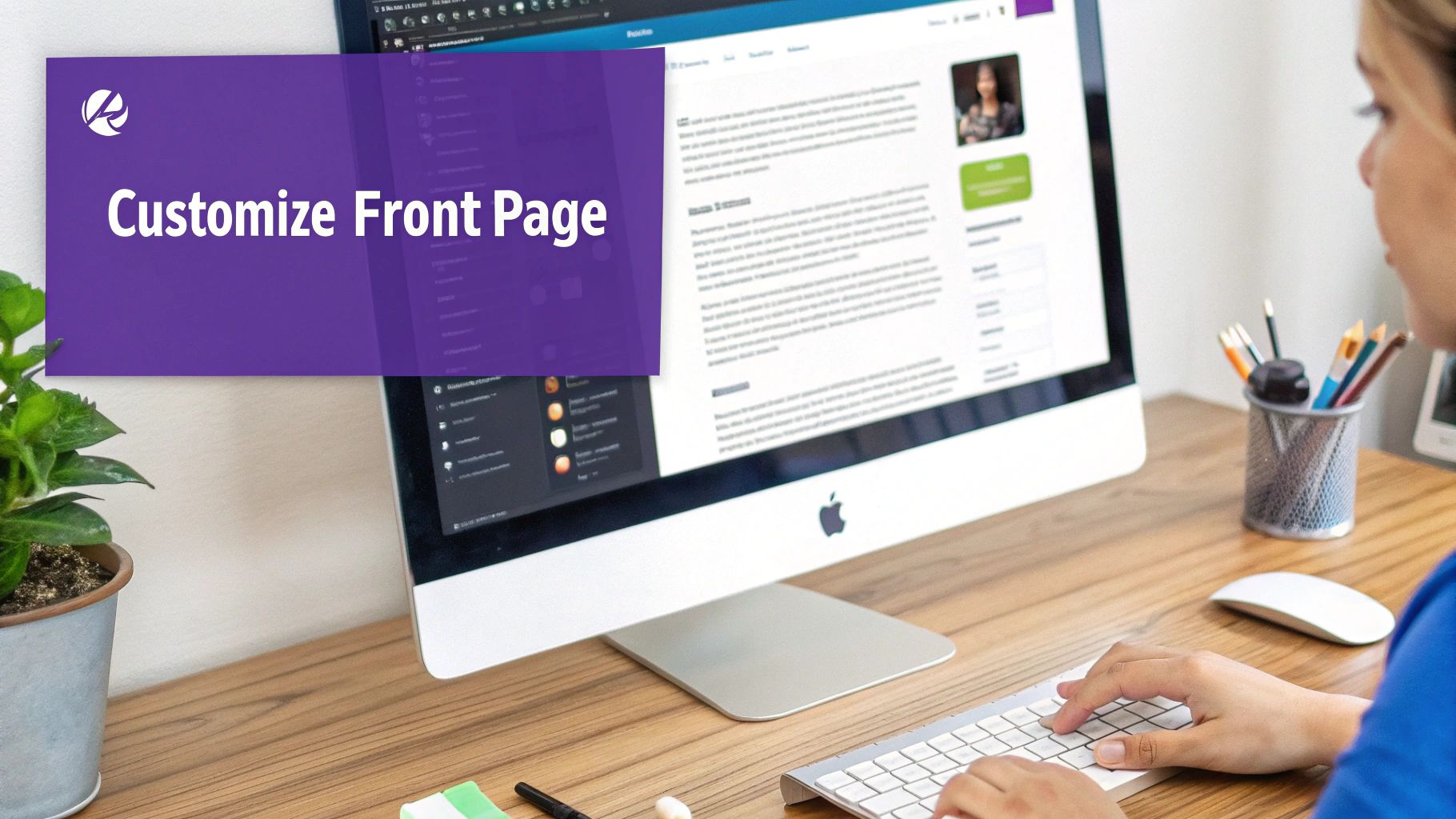
Setting this up is actually the default behavior in a fresh WordPress installation, so it couldn't be simpler. If you've already set a static page and want to switch back, it only takes a second.
Just head over to Settings > Reading in your WordPress dashboard. At the top, under "Your homepage displays," simply check the box for Your latest posts.
Click Save Changes, and that's it. Your homepage will now pull in your newest articles the moment they go live, creating a constantly evolving welcome mat for your audience.
Fine-Tuning Your Blog Feed
Once you’ve switched your homepage back to a blog feed, the next step is to dial in how that content looks and feels. These settings are all about optimizing the user experience and tempting visitors to click through and read more.
You'll find most of these controls right in the WordPress Customizer, which you can get to from Appearance > Customize. The exact options you see will depend heavily on your theme, but here are the key adjustments to look for:
- Number of Posts: This lets you decide how many articles to show on the main page. I find that somewhere between 5 and 10 posts is the sweet spot—enough content to look substantial without overwhelming people.
- Full Text vs. Excerpt: You have the choice to show the entire article or just a short summary (the excerpt). Showing excerpts is almost always the right move. It keeps your homepage clean, improves load speed, and encourages visitors to actually click into the articles.
- Theme Layout Options: Many themes, particularly premium ones like Divi, come with different blog layouts. You might find options for a grid, list, or masonry style. Play around with these to see which one best showcases your content and fits your brand's personality.
Don't just set it and forget it. A well-configured blog feed is a powerful tool. By displaying excerpts and a reasonable number of posts, you create a scannable, engaging front page that pulls readers in.
Making these small tweaks is a critical part of knowing how to change the frontpage in WordPress effectively. It transforms your blog from a simple list into a curated and compelling content hub that keeps people coming back for more.
Designing a Homepage That Enges Visitors
Alright, you've decided on the type of homepage you need. Now for the fun part: designing a layout that actually grabs attention and tells visitors what to do next. A great homepage isn’t just about looking slick; it’s about turning those first few seconds of curiosity into real action.
The way we build homepages in WordPress has changed dramatically, and that's a good thing. With an estimated 45% of WordPress sites now running on the block editor, what used to be a clunky process is now a super visual, drag-and-drop experience. You can now build your page piece by piece, seeing exactly how it will look without ever touching a line of code.
Crafting a Layout with Essential Blocks
You don't need to be a block editor wizard to build a professional-looking homepage. In my experience, you can create almost any layout you need by mastering just a few key blocks.
Cover Block: This is your go-to for a powerful hero section. It lets you drop a bold headline and a call-to-action button right on top of a stunning background image or video. It’s the first thing people see, so make it count.
Media & Text Block: Perfect for showcasing a product or explaining a service. This block neatly places an image or video alongside your text, creating a clean, balanced look that's easy for visitors to scan.
Columns Block: This is my secret weapon for organizing content and avoiding the dreaded "wall of text." Use it to create a three-point feature section, line up customer testimonials, or compare different service packages side-by-side. It just makes everything more digestible.
A great homepage tells a story in seconds. It has to answer three questions for every visitor almost instantly: Who are you? What do you do? And what should I do next? Use these blocks to build a narrative that naturally leads them to your goal.
By combining just these few blocks, you can create a clear path that guides users straight to your contact form, your products, or your most important content.
Of course, a good layout is just one piece of the puzzle. For some more great website design tips for small business success, that resource is a great starting point. And if you want to dive deeper into how structure and psychology work together, check out our guide on website design best practices.
Even the most straightforward process can hit a snag every now and then. You’ve just finished setting your new homepage in WordPress, but for some reason, things don’t look quite right. Don’t panic—most of these issues are super common and have simple fixes, saving you a ton of frustrating detective work.
One of the most frequent culprits is caching. You’ve set your new static page, hit save, but the old blog feed is still showing up. This happens because your website, caching plugins, and even your browser store temporary versions of pages to speed things up. You're just looking at an old copy.
The Cache Conundrum
When your changes refuse to appear, the first thing you should always do is clear your cache. This isn't just one cache, though; it can exist at multiple levels:
- Your Browser Cache: The quickest first step. Clear your browser's history and cached files.
- Your Caching Plugin: If you're using a plugin like WP Rocket or W3 Total Cache, look for a "Purge Cache" or "Delete Cache" button, usually right in your WordPress admin bar.
- Your Host's Cache: Many hosting providers, especially managed WordPress hosts, have their own built-in caching systems. You'll need to log in to your hosting dashboard to clear it from there.
The golden rule of WordPress changes: if it doesn't show up, clear the cache first. It solves the problem 90% of the time and is the fastest way to see your updates live. You can learn more about how to handle these problems with cache in our detailed guide.
Reading Settings Are Grayed Out
Another head-scratcher you might run into is finding the Homepage or Posts page dropdowns in Settings > Reading are grayed out and unclickable. This almost always means one simple thing: you haven't created any pages to assign yet.
Remember, WordPress needs you to have at least one published page before it can let you set a static homepage. It’s a simple prerequisite that often catches people off guard.
Just head over to Pages > Add New, create and publish a page (even a blank one will do for now), and those options will spring to life.
Your WordPress Front Page Questions, Answered
Even after you get the hang of changing your front page in WordPress, a few questions tend to crop up. I've heard them plenty of times, so let's get them cleared up so you can move forward with confidence.
Can I Have a Static Homepage Without a Blog?
Yes, you absolutely can. This is actually a super common setup.
When you head over to Settings > Reading, just assign a page to your Homepage and then leave the Posts page dropdown on the default "— Select —" option. That's it. This approach is perfect for business sites, portfolios, or any project that doesn't need a traditional blog feed.
Will Changing My Front Page Hurt My SEO?
Changing your front page won't automatically hurt your SEO, but you do need to handle it with care. It’s all about a smooth transition.
If your old homepage was pulling in good traffic and had some valuable backlinks, you'll want to set up a 301 redirect to the new page. This is non-negotiable, as it tells search engines to pass along all that SEO authority. Also, double-check that your new homepage is fully optimized with the right keywords and a compelling meta description.
Customizing your homepage isn't just about looks; it's a powerful strategy for both SEO and conversions. In fact, one study found that 94% of businesses saw higher conversion rates after personalizing their websites. This really underscores the value of a well-planned front page. You can dig into more insights on WordPress personalization over at Addwebsolution.com.
Ultimately, a strategically designed static page almost always outperforms a simple blog feed when it comes to hitting specific business goals.
At Divimode, we build tools that give you complete control over your website's user experience. Take your site to the next level with Divi Areas Pro and create popups, fly-ins, and dynamic content that engages visitors and drives conversions. Learn more at https://divimode.com.