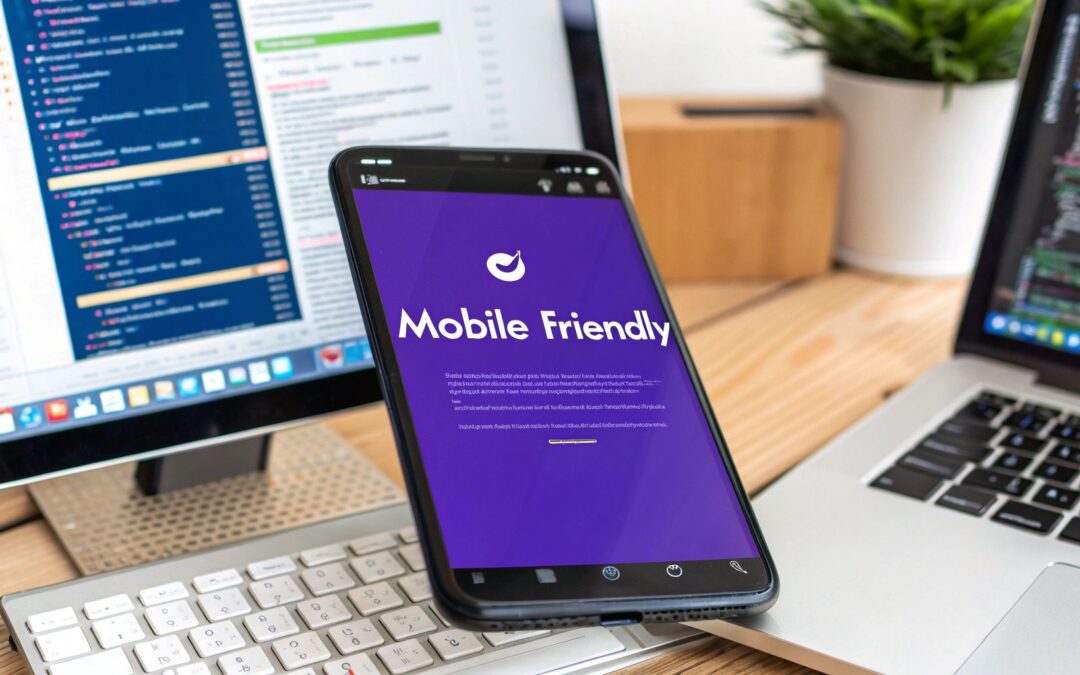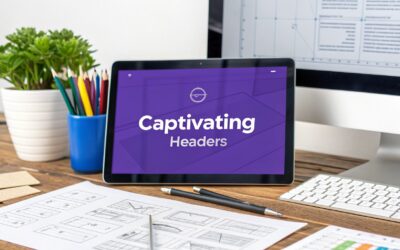Making your website mobile-friendly is no longer just a good idea—it’s the practice of ensuring your site delivers an incredible user experience on smaller screens like smartphones and tablets. It's all about flexible layouts, text that’s easy to read without pinching and zooming, and navigation that’s a breeze to tap.
Ultimately, you're making your site work for everyone, no matter what device they're holding.
Why Mobile Friendly Design Is Now Essential
The whole conversation around mobile has changed. It’s gone from a "nice-to-have" feature to an absolute must for any serious business. A clunky, slow, or confusing mobile site doesn't just frustrate people; it actively hurts your brand and your bottom line.
When someone struggles to find what they need or complete a task on their phone, their next click is almost always to a competitor. That's a lost customer.
This isn't just a guess—the data is overwhelming. We live in a mobile-first world. In fact, as of 2025, mobile devices are responsible for about 59.7% of all global website traffic. That's a massive jump from just under 35% a decade ago. It’s a crystal-clear sign of how people access the internet now. You can dive deeper into these mobile traffic statistics on tekrevol.com.
The SEO Impact of a Poor Mobile Experience
On top of frustrating users, a bad mobile design directly tanks your search engine rankings. Google now uses mobile-first indexing, meaning it primarily looks at the mobile version of your website to decide how to rank it.
If your site is a mess on mobile, your ability to show up in search results gets crippled—even for people searching on a desktop. This makes a mobile-friendly design a non-negotiable part of any modern SEO strategy. It’s not enough for your site to look great on a big screen; it has to be flawless on the small one.
Google pays close attention to a few key things:
- Page Load Speed: Mobile users are impatient. A delay of just a couple of seconds can send your bounce rate through the roof.
- Readability: The text has to be big enough to read without squinting, and nobody should have to scroll sideways to see your content.
- Touch Target Size: Buttons and links need to be big enough and spaced out enough for a thumb to tap them easily.
A website that fails on mobile is essentially invisible to a majority of its potential audience. It’s a digital welcome mat that trips visitors before they can even step inside.
More Than Just a Smaller Screen
One of the biggest mistakes people make is thinking that mobile design just means shrinking down their desktop site. It's a completely different context. Mobile users are often on the move, multitasking, and looking for quick, direct answers.
Because of this, a truly effective mobile design is all about efficiency and clarity. This means simplifying your navigation, pushing the most important content to the top, and making forms dead simple to fill out. You have to look at every single element through the eyes of a mobile user, considering their goals and their limitations, like spotty Wi-Fi or a distracting environment.
Getting into this mindset is the first real step toward creating a mobile experience that keeps people around, drives conversions, and secures your spot in the modern digital world.
Understanding Responsive Web Design
At its heart, responsive web design is the secret sauce behind any modern, mobile-friendly website. It’s a design philosophy that allows your site’s layout and content to intelligently adapt to whatever screen it’s viewed on, from a huge desktop monitor down to the smallest smartphone. Instead of building different websites for different devices, you build one flexible site that just works everywhere.
This isn’t just about making things smaller. It's about completely rethinking how content is presented to ensure text is always readable, images scale properly, and your navigation is a breeze to use, no matter the device. The end game is a consistently great user experience for everyone.
The Core Components of Responsive Design
Three technical pillars are the foundation of any responsive design: fluid grids, flexible images, and CSS media queries. When you combine them, they create a seamless experience that shifts and changes as the screen size does.
Let's break down how each one plays its part.
- Fluid Grids: Old-school design used fixed pixel widths (like
960px). Fluid grids, on the other hand, use relative units like percentages. This lets your layout containers stretch or shrink in proportion to the screen. For instance, a sidebar might be set towidth: 30%and the main content area towidth: 70%, guaranteeing they always fill the screen while keeping their spatial relationship intact. - Flexible Images: Just like the grid, images need to resize, too. A common and dead-simple technique is using the CSS rule
max-width: 100%. This tells the browser that an image should never grow wider than the container it's in, letting it scale down beautifully on smaller screens without breaking the layout. - CSS Media Queries: These are the real conductors of the orchestra. Media queries are simple filters in your CSS that apply specific styles only when certain conditions are met—like the screen being below a certain width. This is how you can completely transform a layout, like stacking columns vertically for a mobile view.
The infographic below does a great job of showing how these pieces come together to create a fluid, responsive layout.
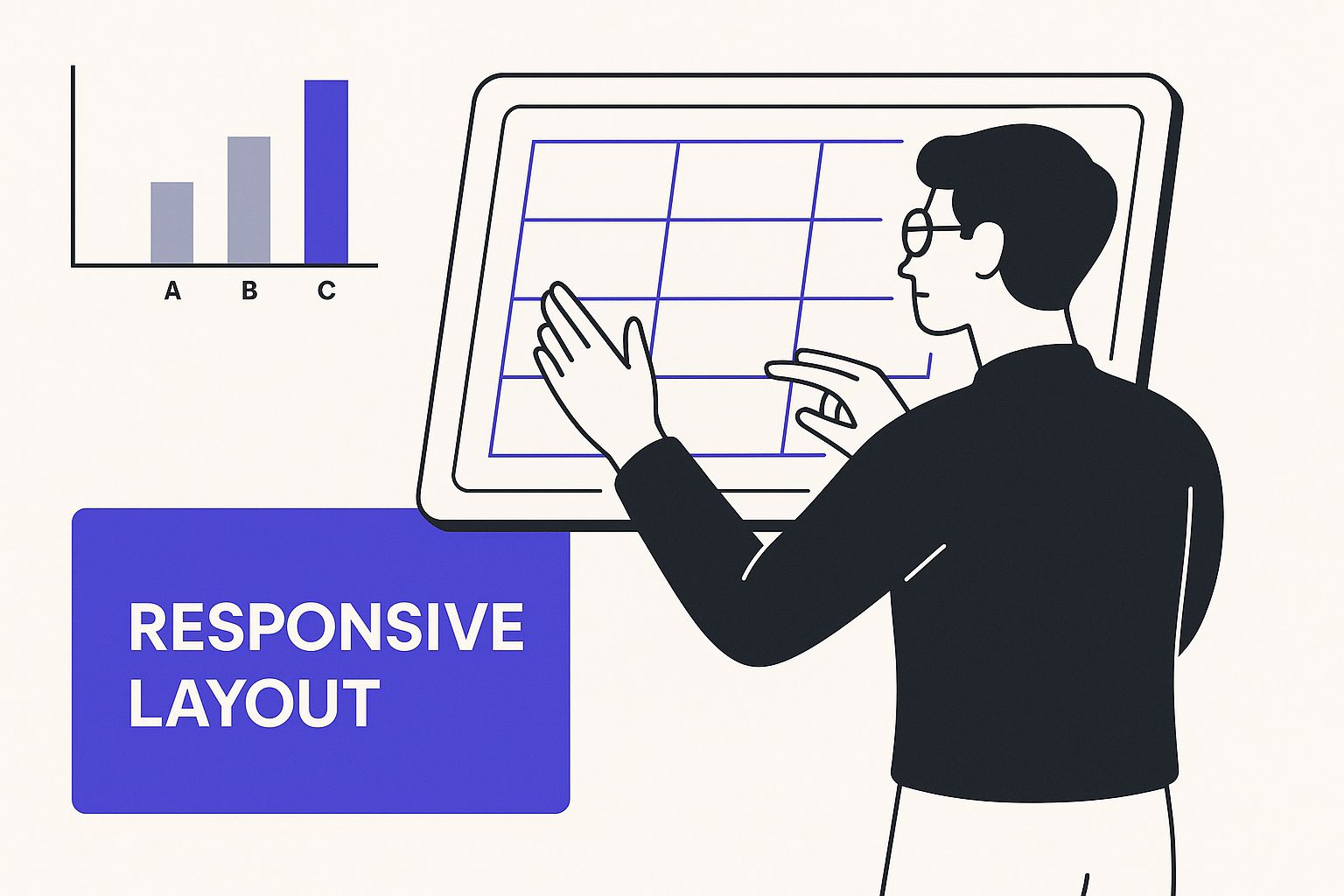
As you can see, the grid's flexibility is key to arranging content effectively, no matter the device dimensions.
Comparing Responsive Design Strategies
Before you dive in, it helps to understand the different high-level strategies for responsive design. Each has its own philosophy and is suited for different kinds of projects. This table breaks down the most common approaches.
| Approach | Core Principle | Best For | Primary Challenge |
|---|---|---|---|
| Responsive | One flexible layout that adapts to all screen sizes using fluid grids and media queries. | Most websites, from blogs to corporate sites, where a consistent experience is key. | Can become complex to manage on very large, content-heavy sites. |
| Adaptive | Multiple fixed-width layouts are created for specific device breakpoints (e.g., mobile, tablet, desktop). | Projects with highly specific design needs for certain devices or when retrofitting an older site. | Requires more design and development work upfront; doesn't cover "in-between" screen sizes. |
| Mobile-First | Design and development start with the smallest screen (mobile) and progressively enhance for larger screens. | New projects where mobile is the primary audience; promotes a focus on essential content. | Can be a mental shift for teams used to designing for the desktop first. |
Choosing the right strategy from the start helps you make smarter decisions about your layout, content, and code. For most projects today, a responsive, mobile-first approach offers the best balance of flexibility and performance.
How Media Queries Change the Game
Media queries are where you define the specific "breakpoints" for your design—the screen widths where your layout needs to change to stay usable. Think of a three-column layout on a desktop. It's great there, but on a phone, it would be a cramped mess. A media query lets you transform it into a clean, single column.
You can set up multiple breakpoints to fine-tune the experience for tablets, small laptops, and even phones in both portrait and landscape modes.
A classic mistake is trying to design for specific devices, like the latest iPhone or a particular Samsung model. A much better way is to let your content dictate the breakpoints. Just resize your browser window. When the layout starts to look awkward or things break, that’s where you need to add a media query.
This content-first method makes your design more robust and future-proof, ensuring it will adapt gracefully to new devices as they hit the market.
Putting It All Together in Practice
So, how does this work in the real world?
Imagine a blog post with a main content area and a sidebar. On a desktop, they sit neatly side-by-side. As you start shrinking the browser window, the fluid grid ensures they resize proportionally. But eventually, the screen gets too narrow for them to coexist comfortably.
That's when a media query kicks in.
The query might change the sidebar’s width to 100% and move it below the main content, creating a single, easy-to-scroll column. This is a classic responsive pattern that rightly prioritizes the primary content on mobile while keeping secondary info accessible.
Tools like the Divi theme builder are brilliant for this. As we cover in our guide on how to make a mobile-friendly website with Divi, it simplifies the whole process by giving you visual controls to set breakpoints and tweak layouts without touching a line of code. This practical application of responsive principles is what ultimately leads to a truly effective mobile friendly web page design.
Creating a Touch-Friendly User Experience
Going beyond a simple responsive layout is where you start designing for the human on the other side of the screen. We have to remember we’re creating an experience for someone holding a phone, not someone sitting at a desk. A fingertip just isn’t a precise mouse cursor, and designing for it requires thinking about how people actually use their devices—often with one thumb while they’re on the go.
If the touch experience is clunky or frustrating, people will leave even faster than they would for a slow page. Simple things like tapping a button or filling out a form become a real chore, chipping away at their trust and patience. The real goal is to make every single tap and swipe feel so effortless that the technology becomes invisible.
Designing for Fingers, Not Cursors
The average adult fingertip covers about 45–57 pixels, and a thumb is even bigger. This simple fact of anatomy should be the foundation for every button, link, and interactive element on your site. When you make touch targets too small or cram them together, you get "fat finger syndrome"—that all-too-common frustration of tapping the wrong thing.
To get ahead of this, here are a few practical rules to live by:
- Minimum Target Size: Every interactive element needs a minimum touch target of 48×48 pixels. That’s the sweet spot for a reliable tap without forcing users to be overly precise.
- Give Them Space: Make sure there's enough inactive space—padding—around every single tappable element. This buffer zone is a lifesaver, preventing accidental clicks on nearby links, especially in navigation menus or product galleries.
- Highlight the Main Action: On any given screen, the most important call-to-action (CTA) should be the biggest and easiest to tap. Use bold, contrasting colors and a generous size to make it a natural target for the user's thumb.
This isn't just about good design; it directly impacts your bottom line. Studies from 2025 show that 74% of users are more likely to come back to a site that’s properly optimized for mobile. Even better, a great mobile experience can increase the likelihood of a purchase by as much as 67%. For a deeper dive into how this works, you can check out how mobile design impacts business outcomes at Webstacks.
Rethinking Mobile Navigation
Let's be honest: desktop navigation patterns just don't work on small screens. Squeezing a dozen links into a tiny header is a recipe for a usability nightmare. Mobile navigation needs to be stripped down, focusing on clarity and easy access above all else.
Two main patterns have really taken over, each with its own strengths:
- The Hamburger Menu (Off-Canvas Navigation): Everyone knows this three-line icon. It’s perfect for tucking away the main navigation to save precious screen space. This approach is best for complex sites with a lot of top-level pages that aren't critical to the main user journey.
- The Bottom Tab Bar: This is a persistent bar at the bottom of the screen that features 3-5 key destinations. It's ideal for web apps and sites where users constantly jump between core sections, like a home feed, search, and their profile. It keeps the most important navigation right under their thumb at all times.
The right choice depends entirely on what your users need to do. If they frequently switch between a few key areas, a tab bar is the clear winner. If your site has a deep structure they explore less often, the hamburger menu keeps things clean and simple.
Optimizing Readability and Forms
A truly touch-friendly site goes beyond just buttons and menus—it includes the content itself. Reading text and filling out forms are two of the most common things people do on their phones, and they require special attention.
When it comes to readability, comfort is key. Long paragraphs of tiny text cause eye strain and force users to pinch-and-zoom, which is a dead giveaway of a poor mobile design.
- Font Size: Start with a base font size of at least 16px for your body text. It’s widely accepted as the minimum for comfortable reading on a phone.
- Line Height: Give your text room to breathe. Set the line height to around 1.5 to create enough white space between lines, making paragraphs feel airy and much easier to scan.
- Contrast: Always ensure there’s a high contrast ratio between your text and background. This isn’t just an accessibility requirement; it helps everyone read more easily, especially in bright outdoor light.
Mobile forms can be a huge source of friction. Typing on a small on-screen keyboard is already a pain, so your design needs to make it as smooth as possible.
- Single-Column Layout: Always stack your form fields vertically. A single column creates a clear, logical path for the user to follow from top to bottom.
- Large Form Fields: Make your input fields and text areas tall and wide enough to be tapped without any trouble.
- Use the Right Input Types: This is a simple but powerful trick. Use HTML5 input types like
type="email"ortype="tel". This tells the device to bring up the most helpful keyboard—one with an@symbol for emails or a number pad for phone numbers—saving users from extra taps.
Focusing on these human-centered details is what turns a functional website into one that’s genuinely enjoyable to use. If you're using a page builder like Divi, many of these principles are built-in, but understanding why they matter helps you make smarter choices. In our guide on achieving better Divi mobile responsiveness, we explore more practical ways to implement these ideas within the Divi ecosystem.
How to Optimize for Mobile Speed
A slick, responsive layout doesn't mean a thing if your page takes forever to load on a phone. Let's be real—mobile users are not patient. A delay of just a few seconds is the difference between a new customer and a bounce. Focusing on speed isn't just a best practice for mobile friendly web page design; it's a core part of it.
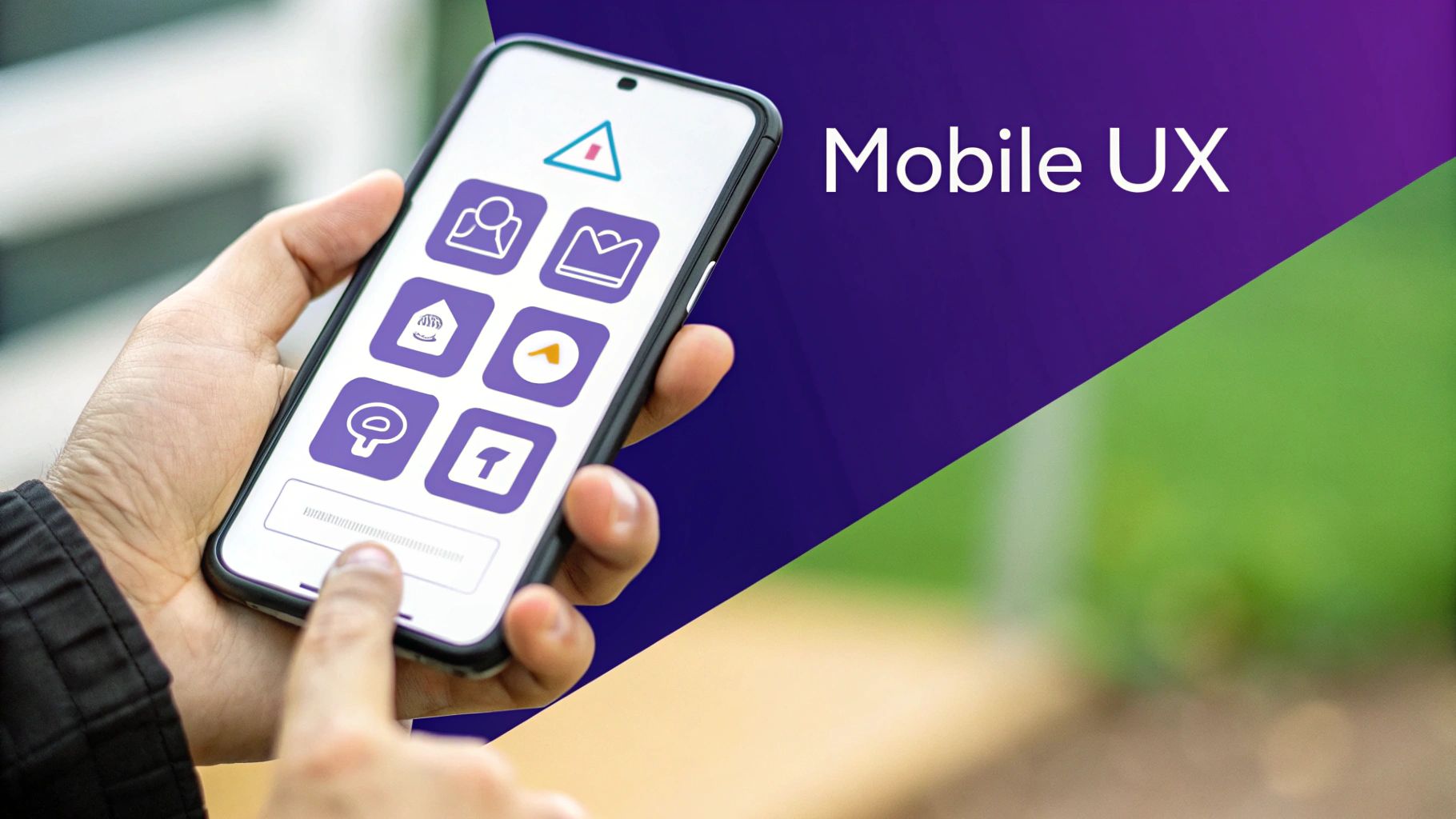
This isn't just about making users happy; it's about your bottom line. Did you know that 40% of users will ditch a website that takes more than three seconds to load? Thankfully, you don't need to be a performance guru to fix this. There are some practical, high-impact moves you can make to get your site moving, even on a sketchy cell connection.
Compress and Modernize Your Images
Images are almost always the biggest drag on load times. I've seen massive, unoptimized image files completely torpedo mobile performance single-handedly. Your first and most important job is to compress every single image on your website before you upload it.
Think of it this way: a high-res photo is packed with data that your user's screen doesn't even need. Compression tools intelligently strip out that excess data, slashing the file size without any noticeable drop in quality.
Ready to take it a step further? Use modern image formats.
- WebP: Google's own format, WebP, delivers fantastic compression compared to old-school JPEGs and PNGs. It can shrink file sizes by 25-34% at the same quality level. It's a no-brainer for mobile.
- SVG: For logos, icons, and simple graphics, Scalable Vector Graphics (SVG) are your best friend. They're built with code, not pixels, which means they are incredibly tiny and scale perfectly to any screen without getting blurry.
Combining good compression with modern formats will make your pages significantly lighter.
Minify Your Code and Leverage Caching
It's not just images. The very code that builds your site—CSS, JavaScript, and HTML—can be bloated. Developers leave comments, spaces, and line breaks in the files, which is great for them but useless for the browser.
This is where minification comes in. It's an automated process that strips out all that junk, creating smaller, tighter files that download faster. There are tons of online tools and build processes that can do this for you, and the performance bump is totally worth it.
Next up is browser caching. This clever trick tells a visitor's browser to save certain files locally—think your logo, CSS, and key scripts. The next time they visit, the browser loads those assets straight from their device instead of re-downloading them. For returning visitors, the experience is almost instant.
Every byte counts on mobile. Think of minification as packing your suitcase as efficiently as possible for a trip—you remove all the air and unnecessary items to make it lighter and easier to carry. Browser caching is like leaving a spare key with a friend who lives nearby; it's much faster to grab it from them than to travel all the way back home.
Improve Perceived Performance
Sometimes, how fast a page feels is just as important as how fast it actually loads. We call this perceived performance, and you can improve it by being smart about how content appears on the screen.
A great way to do this is to prioritize loading everything "above-the-fold"—that's all the content a user sees without scrolling. By making sure your critical CSS and visible content load first, you give the user something to look at and interact with immediately while the rest of the page loads in the background.
This is where lazy loading is a game-changer. It tells the browser not to load images and videos until the user actually scrolls down to them. This one simple trick can dramatically speed up the initial page load, making the whole experience feel snappier. If you happen to be a Divi user, it's worth checking out The Ultimate Guide to Optimizing Divi for Mobile Devices to see how you can implement these kinds of features.
Don't Forget Server Response Time
At the end of the day, no amount of front-end tweaking can make up for a slow server. Your server response time, also known as Time to First Byte (TTFB), is how long it takes the browser to get the very first piece of data from your server.
If your TTFB is high, everything else is stuck waiting in line. This is a foundational, yet often overlooked, part of mobile speed. To fix it, you need to:
- Choose a Quality Hosting Provider: You get what you pay for. Cheap, shared hosting often means slow response times. Investing in a reliable host is non-negotiable.
- Use a Content Delivery Network (CDN): A CDN is a network of servers around the globe that stores copies of your site. When someone visits your page, the content is delivered from the server closest to them, which cuts down latency in a huge way.
When you pair these server-side fixes with on-page optimizations like image compression and code minification, you get a complete strategy for a mobile-friendly site that is also incredibly fast.
Testing Your Mobile-Friendly Design
Alright, so you’ve put in the work to build a responsive layout. That’s a huge step, but it’s only half the battle. You can't just cross your fingers and assume your design works perfectly in the wild—you have to prove it through rigorous testing.
This is where the rubber meets the road. It’s the phase where you move from theory to reality, making sure every element not only fits on the screen but is genuinely usable for a real person holding a phone.
Without proper testing, you’re flying blind. A tiny bug, some awkward text wrapping, or a slow-loading image might seem minor on a desktop. But on a smartphone? Those are the exact kinds of things that become deal-breakers, sending frustrated users straight to your competitors.
Start with Automated and Emulated Testing
Your first stop should be a mix of automated tools and browser-based emulators. These are perfect for getting a quick, high-level overview of your site’s mobile readiness and catching the most obvious problems before they ever reach a real user.
A fantastic place to begin is Google's Mobile-Friendly Test. It gives you a simple pass-or-fail verdict on your page's mobile usability, straight from the source that matters most for SEO. You just pop in your URL, and it’ll flag issues like content being wider than the screen or text being too small to read.
Here’s what it looks like when you run a URL through the tool for analysis.

The results screen tells you in no uncertain terms whether your page is usable on mobile, offering a quick and authoritative check.
For a deeper dive, Chrome DevTools is indispensable. Its device mode lets you simulate how your site looks and behaves on a huge range of virtual devices, from the latest iPhone to older Android models. It's perfect for checking your breakpoints, inspecting layouts, and spotting rendering issues without needing a drawer full of physical phones.
Don’t stop at emulators. They are fantastic for checking layouts and responsiveness, but they can't replicate the nuances of a real device—like touch accuracy, network latency, or how a specific mobile browser renders CSS. Think of them as your first line of defense, not your final approval.
Nothing Beats Testing on Physical Devices
Once you’ve ironed out the major kinks with emulators, it’s time to get your hands on actual hardware. This is where you uncover the subtle but critical issues that simulators always miss. A button might look perfectly fine in an emulator but feel completely awkward to tap with a thumb on a real phone.
Try to test on a variety of devices to cover your bases. A good mix includes:
- An iPhone: To test how your site performs in the Apple ecosystem and on Safari.
- A mid-range Android phone: This represents a massive segment of the global mobile market.
- An older, smaller phone: This ensures your design degrades gracefully on less powerful hardware and smaller screens.
While you're testing, go beyond just looking. Actually use the site. Try to navigate the menu, fill out a contact form, or make a purchase. This hands-on approach is the only way to find the real-world friction points that need fixing.
Gather Real Human Feedback
The final and most important layer of testing involves real people. You might think your design is intuitive, but let's be honest—you're too close to it. Getting a fresh pair of eyes reveals usability problems you’d never spot on your own.
You don’t need a formal, expensive user testing lab for this. Just ask a colleague, friend, or family member to complete a specific task on your site using their own phone. Watch them without giving any hints. Do they hesitate? Do they tap the wrong thing? Their struggles are your roadmap for improvement. This kind of feedback is pure gold.
This commitment to comprehensive testing isn't just a best practice; it's a standard in modern web development. By 2025, an estimated 90% of websites will have adopted responsive design, driven by clear business benefits. A mobile-friendly site can increase repeat visits by 75% and significantly boost consumer trust by delivering a consistent, high-quality experience. You can discover more about these web design statistics on Hostinger.
Frequently Asked Questions
When you're deep in the weeds of building a mobile-friendly site, a few common questions always seem to pop up. Getting straight answers to these is the key to creating an experience that feels seamless to every single visitor, no matter what device they're holding.
Here are some quick, no-nonsense insights into the challenges designers and developers run into all the time.
Responsive vs. Adaptive Design: Which Is Better?
This is a classic debate, but honestly, for most projects today, the answer is pretty clear.
Responsive design uses a single, fluid layout that automatically adjusts to any screen size. On the other hand, adaptive design involves creating several distinct, fixed layouts for specific device breakpoints—think separate designs for mobile, tablet, and desktop.
While adaptive design gives you pinpoint control over a few specific screen sizes, it’s rigid. Responsive design is far more flexible and, frankly, future-proof. It ensures your site will look great on whatever new device hits the market next month or next year, without you having to build a whole new layout. For the vast majority of websites, going responsive is the smarter, more sustainable choice.
Think of it this way: responsive design is like a one-size-fits-all t-shirt made of stretchy fabric that comfortably fits almost anyone. Adaptive design is like having three specific t-shirt sizes—small, medium, and large. They fit well, but they're useless for anyone who falls in between.
How Should I Handle Mobile Pop-Ups?
Mobile pop-ups are tricky. Get them wrong, and you'll absolutely destroy the user experience and can even get dinged by Google. We've all been there—stuck on a page where a massive pop-up blocks everything, and the 'X' is impossible to tap.
Google actually penalizes sites that use these "intrusive interstitials." So, if you're going to use pop-ups on mobile, you have to play by the rules:
- Keep them small. Think banners or subtle modals that don't take over the entire screen.
- Make them easy to close. That "X" button needs to be big, obvious, and dead simple to tap. No exceptions.
- Use smart triggers. Instead of ambushing visitors the second they land on your site, trigger the pop-up based on their behavior, like after they've scrolled down the page or as they're about to leave. It's so much less disruptive.
What Is Mobile-First Indexing, and Why Does It Matter?
This one's a big deal. Mobile-first indexing is how Google ranks websites now. It means Google primarily looks at the mobile version of your site to understand your content and decide how to rank it. In short, Google considers your mobile site to be the "real" version.
The implications are huge. If your mobile site is missing content that's on your desktop version, or if it's slow and clunky, your search rankings will suffer across the board—even for people searching on a desktop.
This isn't just a best practice anymore. A high-quality, mobile-friendly design is a non-negotiable requirement for anyone serious about SEO.
Ready to create truly engaging and effective mobile experiences on your Divi site? Divimode provides the tools you need. With Divi Areas Pro, you can build advanced, mobile-friendly pop-ups, fly-ins, and menus that are triggered by precise user actions, ensuring your content reaches the right audience at the right time without disrupting their journey.
Explore our powerful plugins and expert tutorials at https://divimode.com.