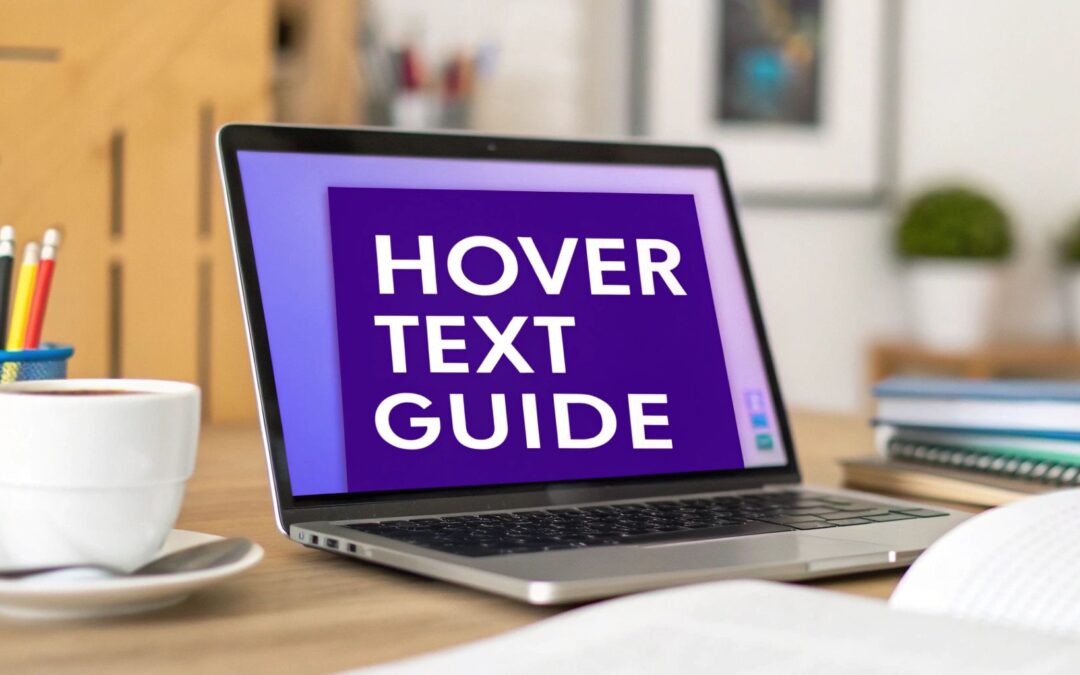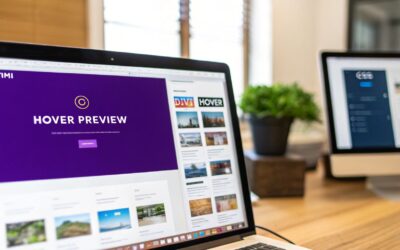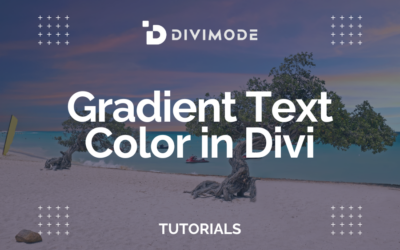Adding text that appears over an image on hover is one of those simple little tricks that can make a big difference. It provides extra context right when your user is curious, without cluttering up the initial page design. It’s a quick user experience win, offering details like a product's price or a project's name the moment a user’s mouse pauses over it.
Think of it as a clean, interactive layer of information that appears exactly when needed.
Why Image Hover Text Is a UX Power Move
At its core, adding hover text over an image is all about creating a more dynamic and informative user journey. Instead of hitting visitors with a wall of text upfront, you get to reveal key details on demand. This keeps your design clean and minimalist while still packing in rich context for anyone who wants to dig a little deeper. This whole idea is rooted in the principles of good design, and you can get a better handle on the topic by understanding what user experience design is.
This interactive element really shines in a few key scenarios:
- E-commerce: Showing a product's price, available sizes, or a quick "Add to Cart" button can seriously shorten the path to purchase.
- Portfolios: Revealing the project title, client name, or a short description lets potential clients scan your work much more efficiently.
- Team Pages: Popping up an employee's job title, social media links, or a short bio when someone hovers over their headshot adds a nice, personal touch.
Choosing the Right Method
The technique you go with really depends on your end goal—are you looking for a no-fuss, browser-native tooltip, or a fully styled and animated caption? This decision tree infographic can help you visualize the best path forward, weighing simplicity against customization.

The takeaway is pretty clear: if all you need is a quick, functional tooltip without any concern for styling, basic HTML will get the job done. But for any kind of custom design, CSS is where the real power is.
The Impact on User Engagement
This isn't just about making things look cool; it delivers real results. I've seen major retailers report up to a 25% increase in click-through rates on product images just by using hover text to reveal that extra bit of information. It’s no surprise that today, more than 60% of new e-commerce sites are building in hover effects to boost engagement and create a smoother shopping experience.
By making key information available on hover, you reduce friction and empower users to make decisions faster. It transforms a static gallery into an interactive, helpful tool.
Comparing Image Hover Text Methods
Get a quick overview of each method for adding hover text. This table breaks down the complexity, best use cases, and accessibility considerations to guide your choice.
| Method | Complexity | Best For | Accessibility |
|---|---|---|---|
HTML title Attribute |
Very Low | Simple, unstyled tooltips with basic information. | Fair. Screen readers announce it, but keyboard-only users can't trigger it. |
HTML alt Attribute |
Very Low | Primarily for accessibility (image descriptions); not a true hover effect. | Excellent. The core purpose is to describe images for screen readers and when images fail to load. |
| CSS Overlay | Medium | Fully styled and customizable captions, icons, or buttons. | Good, if implemented correctly with ARIA attributes to ensure the text is discoverable by screen readers. |
| Divi Builder Modules | Low | Quick, styled overlays using built-in Divi settings (e.g., Image or Gallery modules). | Good. Divi handles most of the underlying code, but custom content should be checked. |
| Divimode Plugins | Low to Medium | Advanced, interactive popups or tooltips with complex triggers and content. | Excellent. Plugins like Divi Areas Pro are built with accessibility and advanced triggers in mind. |
Ultimately, the best method is the one that fits your project's needs. Whether you need a simple tooltip or a complex, interactive overlay, there's a solution that can elevate your user experience.
The Quickest Win with HTML Title Attributes
If you need a fast, no-fuss way to add hover text over an image, the native HTML title attribute is your best friend. It’s the simplest tool in the box, requiring absolutely zero CSS or complicated setup. For a quick and dirty tooltip, this is the perfect place to start.
All you have to do is drop the attribute right into your image tag. For instance, a basic implementation looks like this:
<img src="your-image-url.jpg" alt="A descriptive alt tag" title="This is the text that appears on hover.">
That's it. When someone hovers their mouse over this image, their browser automatically pops up a small tooltip with the text from your title attribute. It's incredibly straightforward and works right out of the box on every major browser.
Understanding Its Role and Limitations
Now, it's super important not to confuse the title attribute with its cousin, the alt attribute. They look similar but do completely different jobs.
- The
altattribute is your go-to for accessibility and SEO. It provides alternative text for screen readers and search engine bots, describing the image for visually impaired users. It's also what shows up if an image fails to load. This one is non-negotiable. - The
titleattribute offers extra, non-essential information. Think of it as an optional bonus detail for sighted users who happen to be using a mouse.
The biggest catch with the
titleattribute is the complete lack of styling control. You get what the browser gives you. The tooltip's appearance—its color, font, size, and even how long it takes to appear—is dictated entirely by the user's browser and operating system. You can't touch it with CSS.
When to Use This Method
So, when does this super-simple method make sense? It's ideal for things like internal dashboards, simple photo galleries, or any situation where you just need to add a quick label without worrying about design. A great real-world example is a team photo where you want to show each person's name on hover.
But if you need anything more sophisticated—like a styled caption, a tooltip that matches your branding, or something that works on mobile (since you can't "hover" on a touch screen)—you'll have to move on. The title attribute is a quick win, not a comprehensive design solution. For anything more visual, you'll want to jump into the CSS-based methods we'll cover next.
Crafting Custom Captions with CSS Overlays
When the basic HTML title attribute just won't cut it, it's time to get your hands dirty with some CSS. For anyone serious about design, creating a custom CSS overlay gives you complete control over how your hover text looks, feels, and animates. This is where you can truly match the hover effect to your site's branding—from custom fonts and colors to slick, professional animations.
This method isn't just a neat trick; it's a cornerstone of modern web design. In fact, most new websites built today have some form of hover effect built-in, and the number of interactive elements on the average website has more than doubled in recent years. If you want to dive into the data, Statista tracks trends on user-generated content and interactivity.
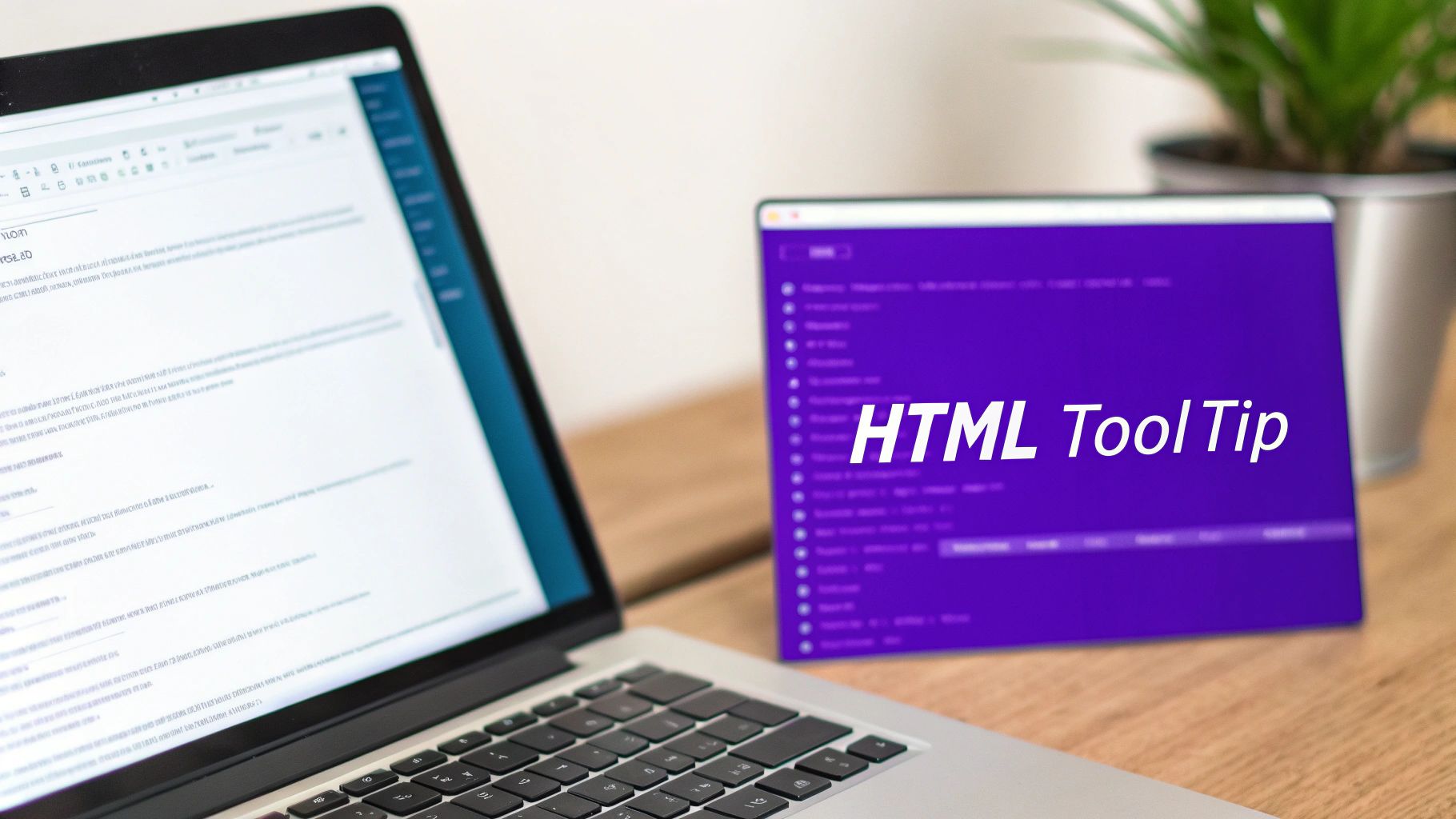
Structuring Your HTML Foundation
First things first, you need the right HTML structure. The secret is wrapping your image and its caption inside a single parent container, which is usually a <div>. Think of this container as the stage for your effect; it holds everything together and sets the boundaries for the overlay.
A simple, effective HTML setup looks like this:

Building the Core CSS Logic
The real magic happens with CSS positioning. We start by giving the parent container position: relative. This tells the browser that this element will be the anchor point for any "absolutely" positioned elements inside of it.
Next, we set the overlay itself to position: absolute. This effectively lifts it out of the normal flow of the page, allowing us to place it precisely within its parent container. We can make it cover the entire image by setting top: 0, left: 0, width: 100%, and height: 100%.
Here’s the basic CSS to get you started:
.image-container {
position: relative;
width: 100%; /* Or a fixed width like 400px */
}
.image-container img {
display: block;
width: 100%;
height: auto;
}
.image-overlay {
position: absolute;
top: 0;
left: 0;
width: 100%;
height: 100%;
background: rgba(0, 0, 0, 0.6); /* Semi-transparent black background /
color: #ffffff;
display: flex;
justify-content: center;
align-items: center;
text-align: center;
opacity: 0; / Hidden by default */
transition: opacity 0.3s ease;
}
This is a solid foundation. For more advanced ideas and inspiration, check out our guide on creating beautiful CSS overlay images in Divi.
Adding the Hover Interaction
With the structure in place, the last piece of the puzzle is the hover effect itself. We want the overlay to show up only when a user moves their mouse over the container. We can do this easily with the :hover pseudo-class in CSS.
The rule targets the .image-overlay but is triggered when the parent, .image-container, is hovered.
.image-container:hover .image-overlay {
opacity: 1; /* Make it visible on hover */
}
Key Takeaway: The relationship between
position: relativeon the parent andposition: absoluteon the child is the fundamental concept that makes CSS overlays work. Mastering this allows you to place any element exactly where you want it within a container.
From here, the sky's the limit. You can tweak the transition property to animate just about anything. Make the overlay slide in from the bottom, fade in a background color, or scale up smoothly. This method gives you the ultimate flexibility to create a truly custom and engaging hover text over image experience.
Adding Hover Text in Divi Without Code
For the massive community of Divi users, the thought of digging into custom CSS can be a bit daunting. The great news? Divi has some powerful, code-free ways to add an elegant hover text over image effect right inside the visual builder.
This lets you focus on your design instead of getting lost in code. You really don't need to be a developer to get professional results. Let's walk through two of the most effective built-in methods I use all the time.

The Simple Image Module Overlay
The absolute fastest way to get a hover effect in Divi is with the standard Image module. This approach is perfect for adding a simple color overlay and an icon, which is often all you need to signal that an image is interactive or to match a minimalist aesthetic.
To get started, just add an Image module to your layout and pop your image in. From there, head over to the Design tab and look for the Overlay section.
- Enable Image Overlay: First things first, flick this switch on.
- Overlay Icon Color: Pick a color for the icon that will show up on hover.
- Overlay Background Color: Choose the color for the overlay itself. A key tip here is to adjust the transparency so the image underneath still peeks through.
- Overlay Icon: Select an icon from Divi’s huge library. I usually go for a classic plus sign or a magnifying glass.
Once you’ve set that up, the color overlay and icon will smoothly fade in whenever someone mouses over the image. While you can't add custom text with this specific method, it’s a clean, one-minute solution for things like galleries, portfolios, or any visual grid.
This built-in overlay is your go-to for speed and simplicity. It's a prime example of how Divi streamlines common design tasks, letting you build engaging layouts without writing a single line of code.
Using the Blurb Module for More Control
When you need to add actual text—like a title and a short description—the Blurb module is the way to go. It’s specifically designed to combine an image or icon with text, and its hover settings are far more robust than the standard Image module's.
The process is a little different but just as intuitive. Instead of using the Overlay settings, you’ll tap into Divi’s powerful hover-state styling options, which are available for nearly every single design property.
- Set up Your Blurb: Add a Blurb module and fill it out with your title, body text, and image. Style the module's default (non-hover) state just how you want it.
- Activate Hover Options: Now for the magic. In the Design tab, hover your mouse over a setting you want to change, like Background Color. A small mouse cursor icon will appear—click it.
- Style the Hover State: This reveals two tabs: Default and Hover. Click the Hover tab and set the background color you want to see when a user hovers over the Blurb.
- Animate the Text: You can do the same thing for the text itself. For instance, you could make the body text transparent by default and then fully opaque on hover, making it appear out of nowhere.
This method gives you incredibly granular control. You can change background colors, text colors, button styles, and even apply transforms like scaling the image up slightly on hover for a really dynamic effect.
For a deeper dive into what's possible, check out our full guide on creating an awesome Divi https://divimode.com/hover-image-text/ effect. This approach unlocks true creative freedom for crafting a custom hover text experience, all within the familiar Divi interface.
Making Hover Effects Accessible and Responsive
Creating a slick hover text over image effect is only half the battle. If we want our designs to be truly effective, they have to work for everyone, no matter what device they're on or how they browse the web. This means tackling a couple of big issues right away: hover states are a no-go on touch screens, and they can be a dead end for people using only a keyboard to navigate.
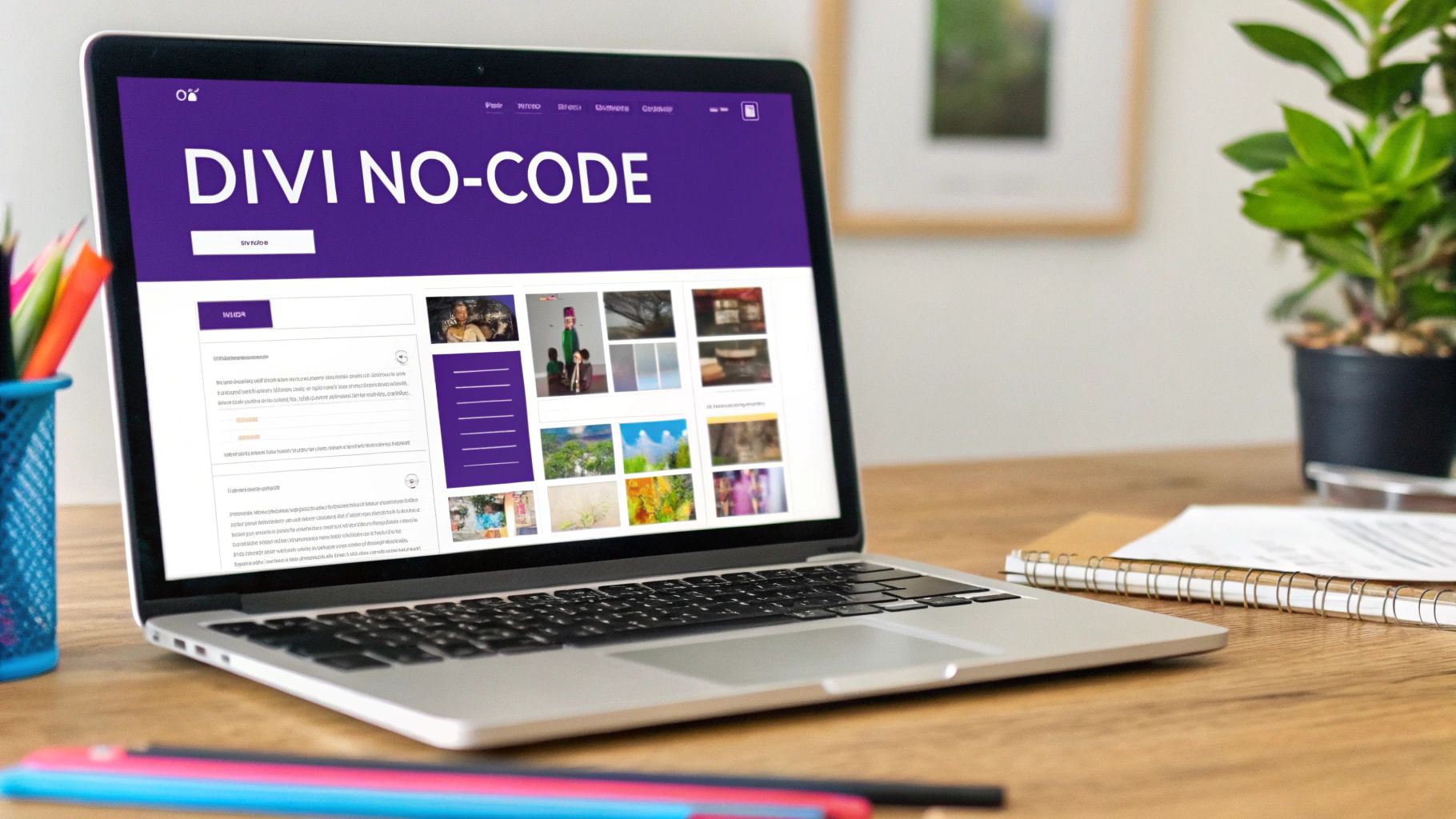
It’s easy to forget, but ignoring these details can lock out a huge chunk of your audience. The good news is that with a few smart tweaks to your code, you can make sure your interactive elements are inclusive, functional, and look great on any platform.
Accommodating Keyboard and Screen Reader Users
A classic mistake I see all the time is styling only for the :hover state. People who navigate with the Tab key aren't hovering; they're "focusing" on elements. This triggers the :focus state, not :hover, and if you haven't accounted for it, your awesome text overlay will never appear for them.
The fix is dead simple but absolutely critical: just pair them up in your CSS.
Instead of only targeting hover:.image-container:hover .image-overlay { opacity: 1; }
Make sure you target focus, too:.image-container:hover .image-overlay, .image-container:focus .image-overlay { opacity: 1; }
That tiny change makes a world of difference. Now, when a user tabs to your image, the overlay pops up just like it would for a mouse user. If you want to dive deeper into this stuff, we’ve got a whole guide on website accessibility best practices.
Beyond just focus states, it's worth knowing that the official web standards are catching up. The Web Content Accessibility Guidelines (WCAG) 2.1 even introduced rules requiring hover content to be dismissible, hoverable, and persistent. You can read up on the nitty-gritty of WCAG 2.1's requirements on the official W3C site.
Optimizing for Mobile and Touch Screens
Since "hovering" isn't a thing on mobile, you need a completely different game plan for smaller screens. Trying to mimic a hover with a single tap almost always leads to a clunky, frustrating experience. The most reliable approach is to use CSS media queries to completely adapt the design.
On mobile, clarity trumps cleverness. Your goal should be to deliver the information without forcing a weird, non-obvious interaction. Remove friction, don't add it.
Here are a couple of solid strategies I use for mobile:
- Make It Permanently Visible: On smaller screens, you can write a media query that makes the caption text always visible. Often, this means styling it to appear neatly below the image instead of as an overlay.
- Disable the Effect Entirely: Let's be honest, sometimes the hover text is just extra flair. If it's not essential, the cleanest solution might be to just hide the overlay on mobile devices. This keeps the layout uncluttered and simple.
This way, the experience is intentionally designed for the device you're on, giving everyone a predictable and user-friendly interface. By combining accessible focus states with smart responsive design, your hover effects become a genuinely useful tool that improves the site for your entire audience.
Common Questions About Image Hover Text
When you start digging into these techniques, a few questions almost always come up. Honestly, getting these little details right can be the difference between a sleek, professional user experience and one that just feels clunky.
So, let's go over some of the most common hurdles I see designers and developers run into. Think of this as your quick-reference guide to fine-tuning your image hovers.
https://www.youtube.com/embed/Kd03Y4DgC9M
Can I Make the Hover Text a Clickable Link?
Yes, absolutely! This is probably one of the most common things you'll want to do. If you're using the CSS overlay method we talked about, you've got a couple of straightforward ways to do this.
- Link Just the Text: Want a "Read More" button or a specific phrase to be clickable? Simple. Just wrap that text inside an anchor
<a>tag right within your overlay<div>. It's a targeted and clean approach. - Link the Entire Image and Overlay: This is my go-to for things like portfolio galleries where the whole item should lead somewhere. Just wrap the entire container
<div>(the one holding both the image and the overlay) in a single anchor tag. Now, the image and its hover text act as one big, unified link.
How Do I Make Hover Text Work on Mobile?
This is a big one. The concept of "hover" doesn't exist on touch devices—a user either taps or they don't. So, we have to think differently. The best practice here is to use CSS media queries to create a specific, touch-friendly experience for smaller screens.
A popular solution is to just make the caption text permanently visible below the image on mobile. This keeps the information accessible without needing any interaction. Another route, especially if the text is more decorative than essential, is to simply hide the overlay completely on screens below a certain width. That keeps your mobile layout clean and uncluttered.
Quick tip: A lot of folks get
altandtitleattributes mixed up. Remember,alttext is for accessibility and SEO—it describes the image for screen readers when it can't be seen. Thetitleattribute is what creates that simple browser tooltip with extra info, but it’s not a reliable tool for accessibility.
What Is the Best Format for Overlay Text?
Keep it simple. Clarity and brevity are your best friends when it comes to overlay text. A user is only hovering for a moment, so you need to get the point across fast.
A short heading and a single, punchy sentence are almost always more effective than a block of text. Use a strong visual hierarchy within the overlay itself—make your heading bold or a bit larger than the description. This guides the user's eye and makes the information easy to digest in that split second, ensuring your hover text actually enhances the experience instead of complicating it.
Ready to build truly advanced hover effects, popups, and tooltips in Divi? With Divimode, you can create highly targeted and interactive content that grabs user attention and drives conversions. Explore our powerful plugins and tutorials today at https://divimode.com.