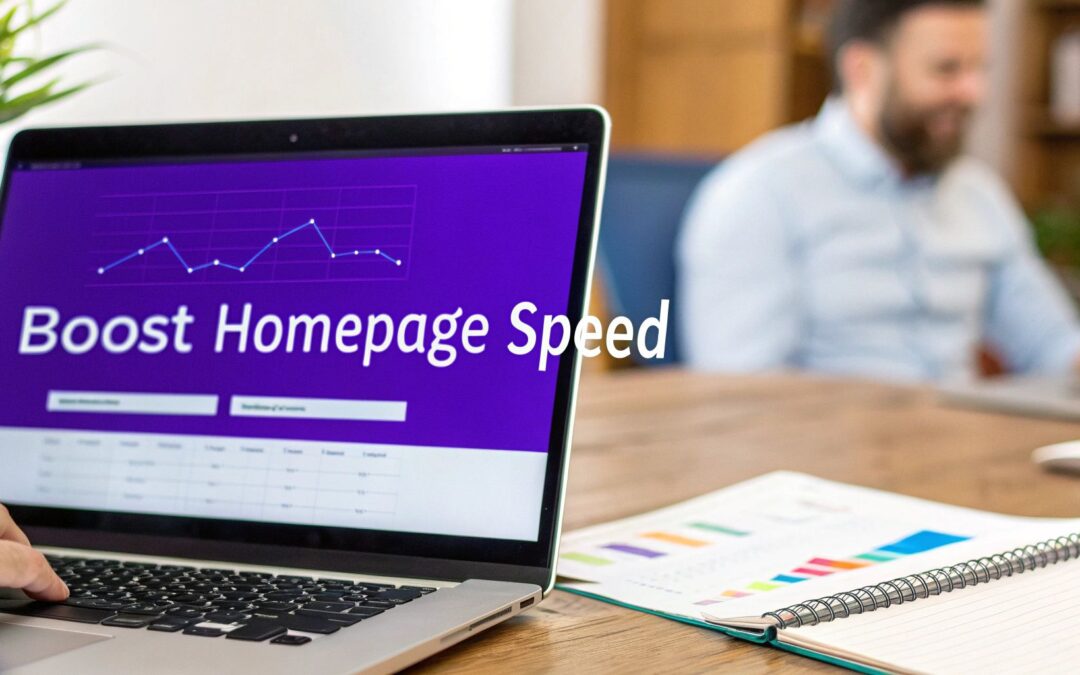If your Divi homepage is dragging, it's rarely just one thing causing the problem. More often than not, it's a perfect storm of a few common culprits: unoptimized images, too many plugins, and overlooked Divi performance settings. Tackling these three areas is almost always the fastest way to see a real, noticeable boost in speed.
Pinpointing Why Your Divi Homepage Is Slow
A stunning Divi homepage that takes forever to load is a conversion killer. The moment a visitor hits your site, the clock starts ticking. You have just a few seconds to make an impression before they hit the back button. This isn't just a hunch—the data is clear.
User patience is thinner than you think. Studies consistently show that 47% of consumers expect a website to load in two seconds or less. The drop-off is brutal, with 40% abandoning a site that takes more than three seconds. When you compare that to the average mobile page load time of over eight seconds, you can see the huge gap between user expectations and reality. You can find more stats and insights on this over at WP-Rocket.
Common Performance Bottlenecks
So, where do you even begin looking? The issue isn't Divi itself; it's how we use its powerful features. Divi gives you incredible freedom to build complex, visually rich layouts. But every module, every high-res image, and every cool animation adds weight to the page. With great power comes the need for great optimization.
Before we dive into tools and fixes, let's get a clear picture of what usually goes wrong. These are the repeat offenders I see time and time again when diagnosing slow Divi sites.
Common Causes of a Slow Divi Homepage
This table breaks down the most frequent performance hogs. Think of it as your quick-reference guide to what might be slowing you down and how it's hurting your visitor's experience.
| Culprit | How It Slows Your Site | Key Impact Area |
|---|---|---|
| Large, Uncompressed Images | Forces the browser to download massive files, drastically increasing load time. | Page Load Speed & User Experience |
| Plugin Overload | Each plugin adds code and database queries, increasing server processing time. | Server Response Time & Stability |
| Inefficient Hosting | A slow or overloaded server creates a bottleneck that no amount of site optimization can fix. | Time to First Byte (TTFB) |
| Disabled Divi Settings | Divi's built-in performance features are often off by default, leaving easy wins on the table. | Rendering Speed & File Size |
| Excessive HTTP Requests | Loading too many separate files (CSS, JS, images) creates a traffic jam for the browser. | Initial Page Load & Rendering |
| No Caching | The server has to rebuild the page from scratch for every single visitor. | Server Load & Repeat Visit Speed |
Looking at this list, it's easy to see how a few small oversights can quickly snowball into a significant performance problem.
Take a look at this beautifully designed page from the official Divi gallery:
Its appeal comes from those crisp images and dynamic sections. But those are the very things that can bog down a page if they aren't managed correctly. Our goal isn't to sacrifice the design quality—it's to make sure it loads almost instantly for every single person who visits.
Before you even think about touching a single setting, you need a baseline. Trying to guess what’s slowing down your Divi homepage is like throwing darts in the dark—you'll get frustrated fast. Using the right tools, on the other hand, gives you hard data, turning a vague "it feels slow" problem into a clear, actionable plan.
The stakes are higher than you might think. When a site drags, people don't wait around. In fact, a staggering 53% of users will ditch a website if it takes more than 3 seconds to load. Every extra second of delay can slash your conversion rates by a reported 7%. This is exactly why Google is so obsessed with Core Web Vitals, pushing for a Largest Contentful Paint (LCP) under 2.5 seconds to keep users happy. You can find even more eye-opening website load time statistics on kanukadigital.com.
Choosing Your Speed Testing Tools
For a reliable diagnosis, I always turn to two main tools: Google PageSpeed Insights (PSI) and GTmetrix. Yes, they both give you a final score, but their real magic is in the deep-dive diagnostic reports they generate.
- Google PageSpeed Insights: This one is non-negotiable. It gives you both lab data (a controlled, simulated test) and field data (how real users are actually experiencing your site, via the Chrome User Experience Report). Since it’s Google’s tool, its focus on Core Web Vitals is a direct window into how the search engine sees your site's performance.
- GTmetrix: I love GTmetrix for its waterfall chart. It’s a visual breakdown of every single file your page loads—from images to scripts to CSS—and shows you precisely how long each one takes. It's the perfect tool for pinpointing the exact files that are causing bottlenecks.
Pro Tip: Don't just run one test and call it a day. A single test can be a fluke. Always run three to five tests from the same tool and location to establish a solid average. This gives you a much truer picture of your site's real-world performance.
Understanding Key Performance Metrics
A score like "85" is just a vanity number. It doesn’t tell you what to fix. To really get to the root of the problem, you need to dig into the specific metrics that explain why your homepage is slow. For a Divi site, I always zoom in on LCP and TTFB first.
Here's a typical report from Google PageSpeed Insights, showing the overall performance score and the individual metrics that make it up.
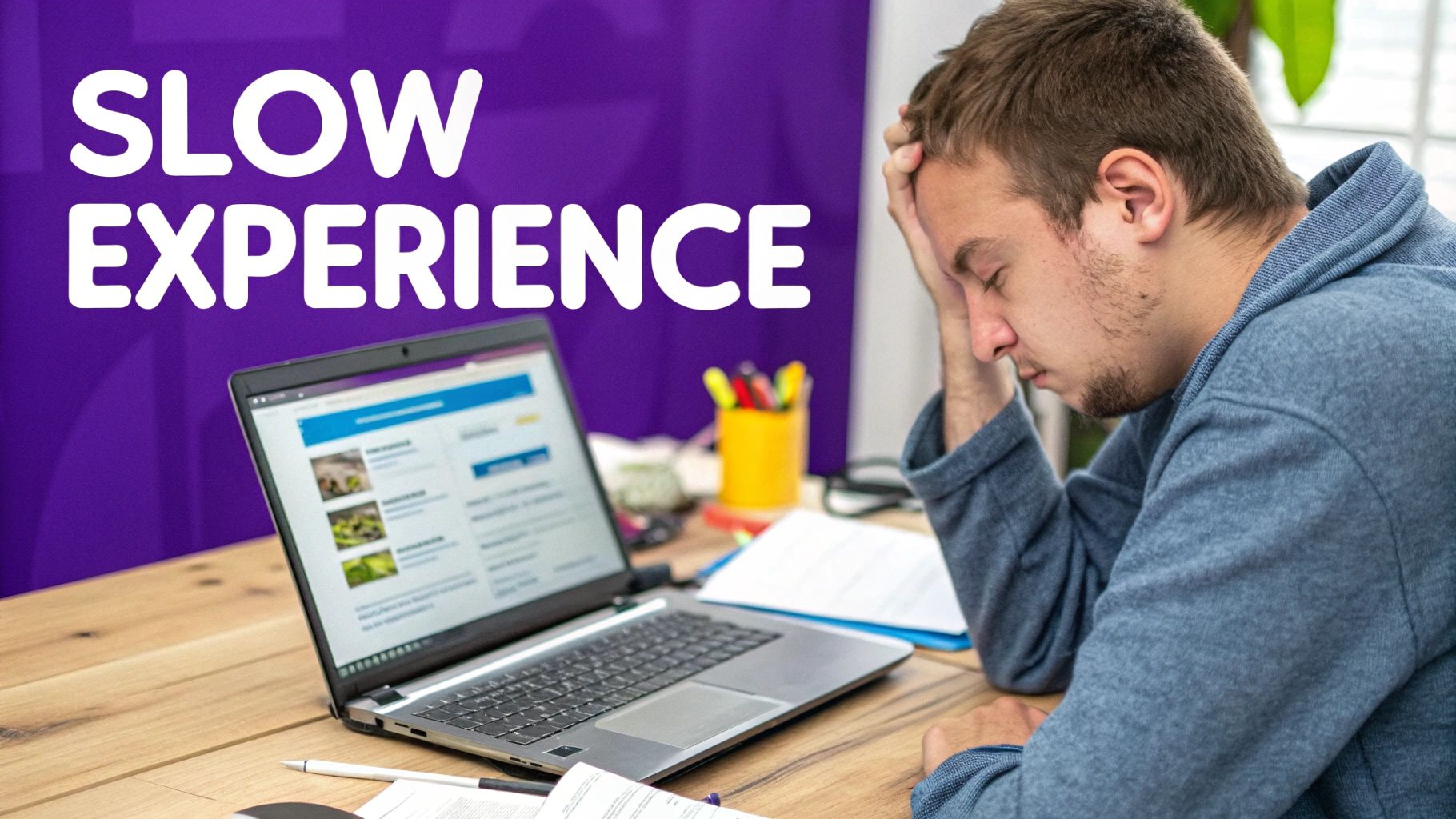
This screenshot doesn't just show you a number; it gives you a roadmap for optimization by highlighting the specific areas that need attention.
Let's break down the two big ones:
- Largest Contentful Paint (LCP): This is all about perceived load speed. It measures how long it takes for the biggest thing on the screen (usually a hero image, a slider, or a big headline) to become visible. A slow LCP is a classic issue on Divi homepages that are packed with high-resolution visuals.
- Time to First Byte (TTFB): Think of this as pure server response time. It measures how long your browser waits before it gets the very first piece of information back from your server. If your TTFB is high, it’s a big red flag pointing toward an underpowered hosting plan or a complete lack of caching.
By focusing on these specific data points, you can stop chasing a generic score and start fixing the real issues holding your site back. This approach is key not just for improving speed, but for truly understanding your site's health. You can take this even further when you track your website performance like a pro with analytics, which will show you how these speed improvements directly impact user behavior over time.
Unlocking Divi's Built-In Performance Settings
Before you even think about installing a single caching or optimization plugin, your very first stop should be Divi’s own theme options. I've seen countless sites where a slow homepage was simply a case of not flipping a few switches that are already built right into the theme.

These settings are designed to intelligently trim the fat from your website, making sure visitors only download the code they actually need for the page they're on. Activating them is often the quickest way to get a major performance boost with just a few clicks.
You'll find your new command center at Divi > Theme Options > General > Performance.
What's All This "Dynamic Code" Stuff?
Divi's performance features are built around a concept called "dynamic" code loading. Put simply, instead of your site loading every single style and script Divi could possibly need on every single page, it smartly analyzes the page and only loads what's actually being used.
This is a huge deal for cutting down on code bloat.
Here’s a quick rundown of the most important toggles you'll see:
- Dynamic CSS: This one's a game-changer. When you turn it on, Divi creates a lean, unique CSS file for each page. This file only contains the styles needed for the modules on that specific page, which is way more efficient than loading a massive, site-wide stylesheet every time.
- Dynamic Frameworks: This takes the same logic and applies it to Divi’s core CSS framework. It splits the main framework into smaller chunks and only loads the pieces a page requires, shrinking your CSS file sizes even more.
- Dynamic Icons: Divi ships with a massive library of icon fonts. This setting is brilliant because it makes sure that only the specific icon families you’ve used on a page are loaded, not the entire library.
Think of it like this: enabling these three "Dynamic" options is like packing only what you need for a weekend trip instead of dragging your entire wardrobe along. The result is a much lighter, faster journey for your visitors. It’s a non-negotiable first step.
Fine-Tuning Your Scripts and Styles
Beyond the dynamic options, Divi gives you even more control over how CSS and JavaScript files are handled. These settings are all about optimizing the "critical rendering path"—the sequence of events a browser follows to get your page painted on the screen.
When your homepage loads slow, it's usually because "render-blocking resources" are making the browser wait around. These next settings tackle that problem head-on.
Here are the most important ones to enable:
- Defer Gutenberg Block CSS: If you ever use the standard WordPress block editor alongside Divi, this handy option stops its stylesheet from getting in the way and blocking the page from loading.
- Improve Google Fonts Loading: This loads your Google Fonts inline, which can give your LCP (Largest Contentful Paint) score a nice little bump by making text visible much sooner.
- Limit Google Fonts Support For Legacy Browsers: This is a safe bet for almost any modern website. It simply removes extra font files that are only needed for very old, outdated browsers.
By working your way through Divi's performance tab and enabling these features, you’re using the theme's built-in intelligence to fix many common speed bottlenecks. It’s a crucial foundation that sets you up for success before you move on to more advanced tweaks.
So, you've flipped all the switches in Divi's performance settings, but your homepage is still dragging its feet. What gives?
Nine times out of ten, the culprits are your images and plugins. These two are the heaviest hitters on most websites, and taming them is absolutely essential for a snappy, responsive experience. This isn't about a one-time fix; it's about building good habits.
This chart really puts things into perspective, showing a direct line between how long your site takes to load and how many people stick around.
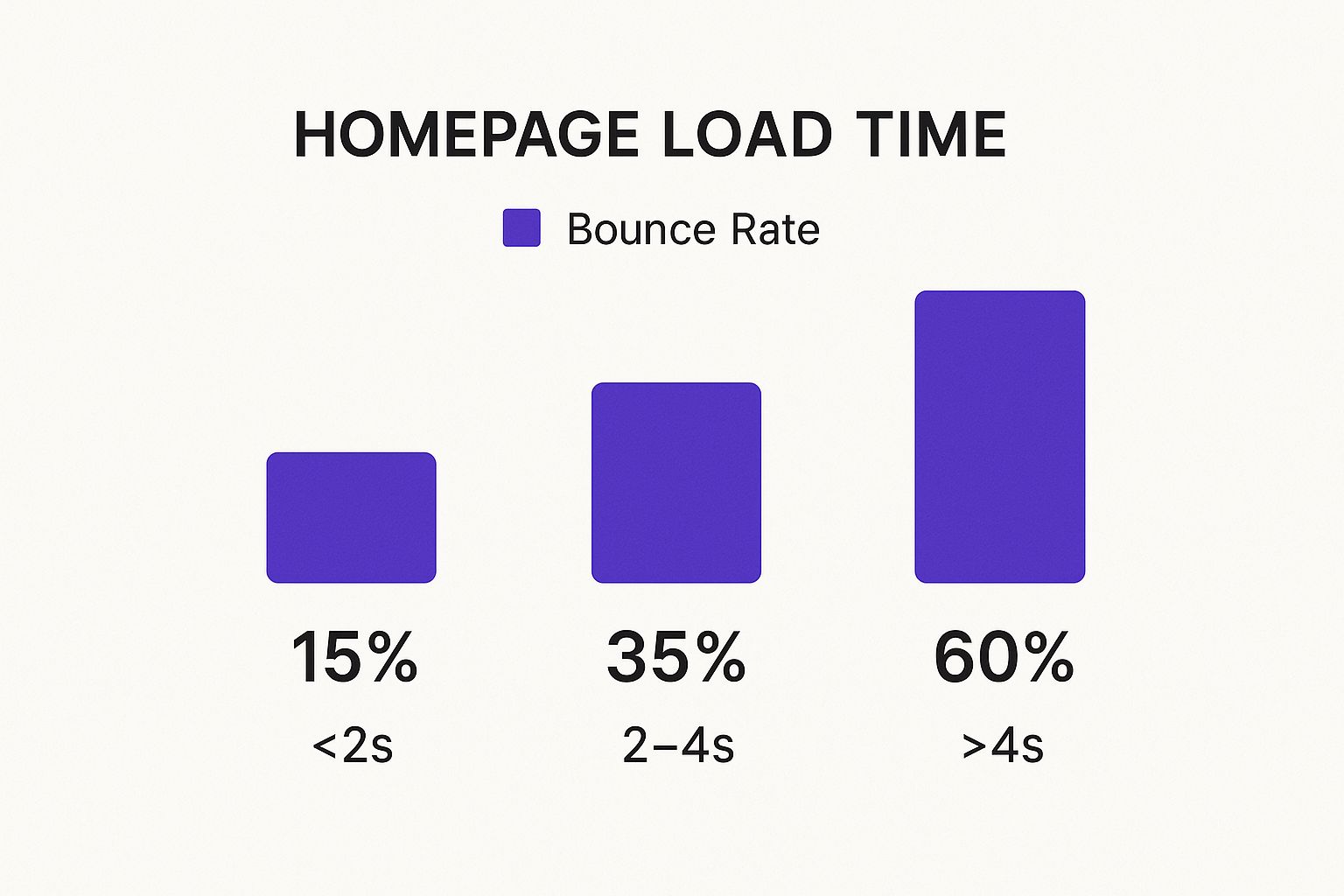
As you can see, the data is pretty stark. A delay of just a couple of seconds can send your bounce rate through the roof, with visitors leaving before they even see what you have to offer.
Time for a Plugin Audit
Every single plugin you have active is adding its own code, scripts, and database calls to the mix. Some are feather-light and play nice, but others are resource hogs that can grind your entire site to a halt. The first step is figuring out who the troublemakers are.
A fantastic—and free—tool for this job is Query Monitor. Once you install it, you get a super detailed breakdown of everything happening on your page, including exactly how much time each plugin is eating up.
- Dive into the "Queries by Component" tab: This tells you which plugins are hammering your database with requests.
- Check out "Scripts" and "Styles": Here, you'll see which plugins are loading bloated CSS and JavaScript files right on your homepage.
When you pinpoint a slow plugin, you have to ask a tough question: is this feature truly essential? If the answer is no, deactivate and delete it. If it's a must-have, it's time to hunt for a lightweight alternative. For instance, if a clunky social sharing plugin is the problem, look for one that doesn't load heavy scripts on every single page.
Build a Smarter Image Workflow
Images are frequently the single heaviest element on a homepage. That gorgeous, full-screen hero image might look amazing, but if it hasn't been optimized, it could be several megabytes and single-handedly tank your load time.
The good news is that a solid, repeatable workflow can solve this problem for good.
The average homepage load time is already razor-thin—around 1.9 seconds for mobile and 1.7 seconds for desktop, according to Google's data. Trying to hit those numbers with oversized images is a losing battle. If you're curious about the numbers, DebugBear has a great breakdown of website speed statistics.
Your workflow needs to include three key steps that happen before you even think about hitting that "upload" button:
- Size it Right: Never upload a 4000px wide image for a container that's only 1200px wide. Resize your images to the exact dimensions they'll be displayed at.
- Use Next-Gen Formats: Convert your images to a modern format like WebP. These files are often 25-35% smaller than JPEGs without any noticeable loss in quality.
- Compress, Compress, Compress: Run the image through a tool like TinyPNG or an automated plugin. This strips out useless data and shrinks the file size down as much as possible.
To help you focus your efforts, here’s a quick comparison of different optimization tasks. Some give you a massive speed boost for minimal effort, while others offer smaller gains.
High-Impact vs. Low-Impact Optimizations
| Optimization Technique | Estimated Speed Improvement | Effort Level |
|---|---|---|
| Image Compression & Resizing | High (30-50% reduction) | Low |
| Enable Caching (e.g., WP Rocket) | High (25-45% reduction) | Low |
| Plugin Audit & Removal | Medium to High (15-40% reduction) | Medium |
| Use a Content Delivery Network (CDN) | Medium (10-25% reduction) | Low |
| Minify CSS & JavaScript | Low to Medium (5-15% reduction) | Low |
| Switch to a Faster Host | High (20-50% reduction) | High |
Prioritizing the high-impact, low-effort tasks like image optimization and caching is the fastest way to see a dramatic improvement in your Divi site's speed.
By mastering this simple pre-upload routine, you can slash your image file sizes by 70% or more. That translates directly into a faster homepage. We actually put together a full guide on optimizing images for WordPress that walks you through these techniques step-by-step. Taking this proactive approach ensures your media library never becomes a performance bottleneck.
Once you've tightened up your site's on-page assets, the next big performance win comes from a powerful duo: caching and a Content Delivery Network (CDN).
If your homepage is dragging its feet, one or both of these are often the missing ingredient. They work hand-in-hand to dramatically slash your server's workload and shrink the physical distance your site's data has to travel to reach a visitor.
Think of it like this: without caching, your server is a bartender who has to mix a complicated cocktail from scratch for every single person who orders one. With caching, that same bartender has pre-mixed batches of the most popular drinks, ready to pour the second they're ordered. Much faster.
How Caching Supercharges Your Divi Site
Caching basically creates a static, ready-to-go HTML version of your homepage. So, when a visitor lands on your site, the server can just hand over this lightweight, pre-built file instantly.
This completely bypasses the need to run all the PHP scripts and database queries that normally happen in the background to build the page from scratch. It’s a game-changer for cutting down your server's response time and keeping your site zippy, even when you get a sudden rush of traffic.
For anyone using Divi, the simplest route is a dedicated caching plugin. A tool like WP Rocket is a crowd favorite for a reason—it plays nice with Divi's dynamic modules and is incredibly easy to set up. It takes care of complex jobs like browser caching and file optimization with just a few toggles.
Key Takeaway: Caching isn't optional for a fast website. A solid caching plugin can slash your server response time (TTFB) by up to 90%, which means a faster page load for every single visitor.
Picking the right tool is key to getting these results without breaking something else. It's worth taking a moment to check out a comparison of the most popular caching plugins to see what makes the most sense for your hosting setup.
Extending Your Reach with a CDN
While caching tunes up your server, a CDN handles the global delivery of your assets—all those images, CSS files, and JavaScript files that make up your site. A CDN is a network of servers scattered across the globe in strategic locations.
So, when someone from Japan visits your site hosted in New York, a CDN serves up your homepage’s files from a server in Tokyo, not all the way from New York. This simple change massively reduces latency, which is just the technical term for the time it takes data to physically travel from point A to point B.
For a media-heavy Divi site, the difference is night and day. Here’s what it does for you:
- Faster Global Load Times: Visitors get a speedy experience whether they're next door or on the other side of the planet.
- Reduced Server Strain: The CDN network takes on the heavy lifting of delivering your files, giving your main web host a much-needed break.
- Improved Reliability: If one server in the CDN has an issue, another one seamlessly picks up the slack. It adds a great layer of stability.
Getting a CDN like Cloudflare up and running is usually pretty painless. Many hosts even offer one-click integrations, and Cloudflare’s free plan is more than powerful enough for most Divi sites to see an immediate boost. By combining robust caching with a global CDN, you're hitting the two biggest culprits of a slow homepage with a powerful one-two punch.
Keeping Your Divi Website Fast for the Long Haul

Fixing a slow homepage is a huge win, but don't close the book on performance just yet. Website speed isn't a "set it and forget it" task—it's more like a living thing. Every new plugin you install, every piece of content you add, and every Divi update can shift the balance.
This is where a solid maintenance routine comes into play. If you want to keep the speed gains you've worked so hard for, you need a simple, repeatable process. Without one, your site will inevitably start to feel sluggish again.
It All Starts With Your Hosting
Let's be blunt: you can't optimize your way out of bad hosting. If your server is slow, your site will be slow. It’s that simple. While those super-cheap hosting plans look tempting, they usually cram your site onto a server with hundreds of others, meaning your performance can take a nosedive because of a "noisy neighbor."
Investing in quality, managed WordPress hosting is probably the single best thing you can do for your site's long-term speed.
Look for a host that provides:
- Server-Level Caching: This is almost always faster and more efficient than relying solely on a caching plugin.
- Modern PHP Versions: Newer versions of PHP are significantly faster at processing code. It's a free performance boost.
- A Built-in CDN: Many top-tier hosts bundle a Content Delivery Network with their plans, saving you a separate subscription.
A great host becomes your performance foundation, handling a lot of the technical heavy lifting so you can focus on what you do best.
Create a Performance Maintenance Checklist
To stop "speed creep" in its tracks, you need a proactive plan. A quick check-in once a month or every quarter can catch small issues before they become major headaches. This doesn't need to be some complicated, day-long affair. Just a few consistent checks will do the trick.
A fast website isn't just a technical trophy; it's a fundamental part of a great user experience. Skipping maintenance is like buying a high-performance car and never changing the oil—it’s only a matter of time before things start to break down.
Your routine should cover these core tasks:
- Run a Fresh Speed Test: Pop your URL into Google PageSpeed Insights to get a new baseline. Keep an eye out for any sudden drops in your score or your Core Web Vitals.
- Check for Updates: Always keep WordPress core, Divi, and all your plugins up to date. These updates often contain critical performance tweaks and security patches you don't want to miss.
- Audit Your Plugins: Before installing anything new, do a little digging into its performance impact. And if you're not using a plugin anymore? Deactivate and delete it. Don't let unused code clutter up your site.
Remember, a fast homepage isn't just about the numbers on a speed test. It's about creating a better experience that encourages users to stick around and take action. To learn more about turning that speed into results, check out these conversion rate optimization best practices.
When you make performance part of your regular workflow, you ensure your Divi homepage doesn’t just get fast—it stays fast.
Still Got Questions?
Even with the best guides, a few questions always pop up. When your homepage loads slow, every little detail counts. Let's tackle some of the most common hangups to keep your Divi site flying.
Can I Still Use Animations In Divi Without A Slow Homepage?
You absolutely can, but you have to be smart about it. The golden rule here is moderation.
Stick to Divi's built-in animations and use them sparingly, especially on anything "above the fold" that needs to load instantly. Custom JavaScript animations are usually the real performance killers, so be extra cautious with those. A great trick is to use Divi's global presets for your animations—this keeps you from adding a bunch of redundant code for every single animated element.
Pair that careful approach with solid caching, a CDN, and optimized images, and you can absolutely have a dynamic design that doesn't drag its feet. It's all about finding that sweet spot.
Remember, the point of an animation is to improve the user experience, not get in the way of it. A subtle, snappy animation is always better than a complex one that makes people wait.
Which Caching Plugin Works Best With Divi?
If you ask around the Divi community, one name comes up over and over: WP Rocket. It's consistently recommended because it just works so well with Divi right out of the box, handling things like deferring JavaScript and optimizing CSS with very little fuss.
Of course, it's not the only game in town. W3 Total Cache is a fantastic option for more advanced users who want granular control, and LiteSpeed Cache is a no-brainer if your site is on a LiteSpeed server.
While the "best" choice can depend on your specific hosting setup, WP Rocket is a powerful and reliable starting point where most Divi users will see an immediate boost.
How Often Should I Test My Homepage Speed?
Think of it like a regular health checkup for your site. A good rhythm is to test your homepage speed at least once a quarter and always after making any significant changes.
What counts as a "significant change"?
- Installing a new plugin
- Updating the Divi theme or WordPress itself
- Adding heavy content like a video background or a big image gallery
Regular testing helps you spot performance problems early, long before they start hurting your user experience or tanking your search rankings. For the most accurate tracking, try to stick with the same tool for your tests, like Google PageSpeed Insights, so you can compare apples to apples and see your progress over time.
Ready to build stunning, high-performing popups and interactive content that don't slow down your Divi site? See how Divimode helps you create a faster, more engaging website. Explore our powerful plugins at https://divimode.com.