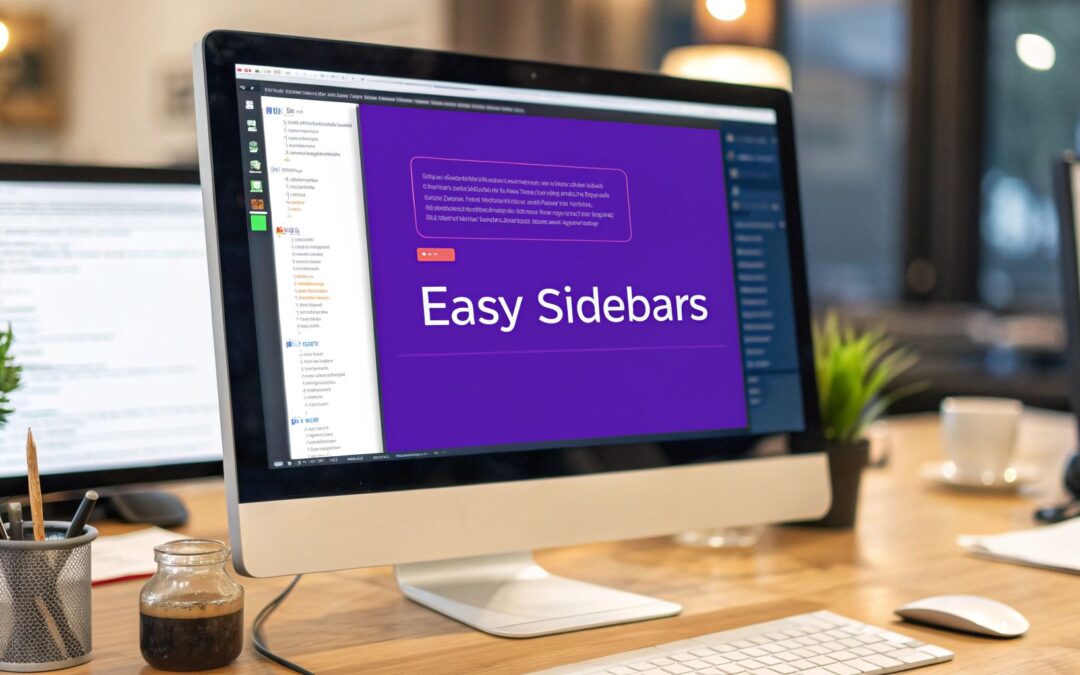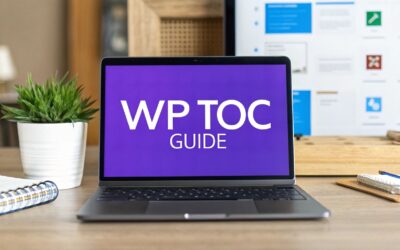WordPress sidebar plugins are specialized tools that let you take full control over your site's widget areas.They essentially swap out the default, often basic, sidebar options for a suite of powerful features. We're talking conditional logic, slick styling controls, and sticky functionality that turns a static column into a dynamic powerhouse for engagement.
Your Sidebar Is More Than Just a Sideline
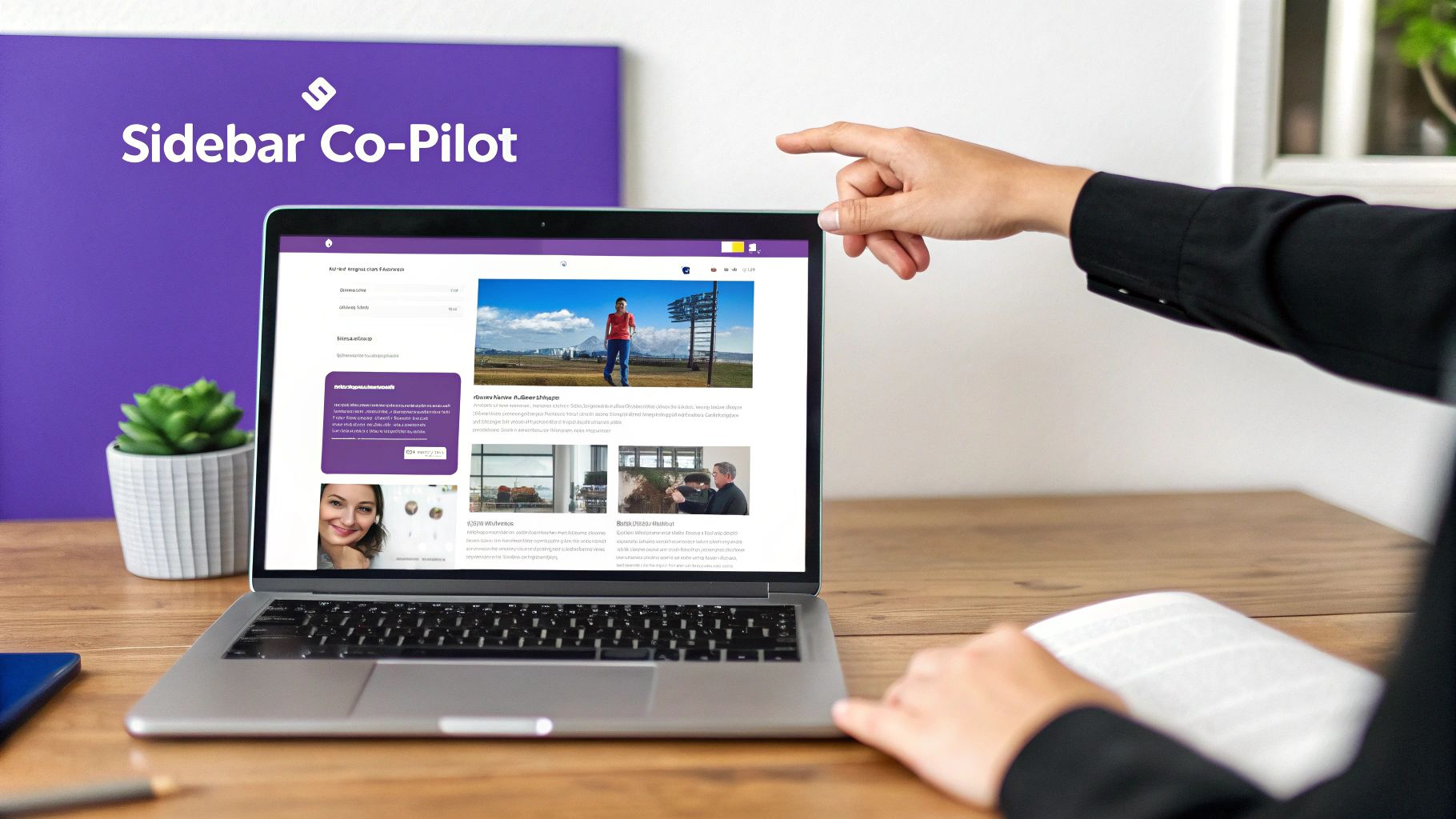
It’s tempting to write off the sidebar as a dusty relic of old-school web design. That's a huge missed opportunity. Instead of a forgotten corner, think of your website's sidebar as a strategic co-pilot, always there to guide your visitors exactly where they need to go. This guide is all about turning that idea into action.
We’ll show you how modern WordPress sidebar plugins can transform this space into a machine for lead generation, navigation, and genuine user engagement. You'll walk away knowing how to pick the right tools, get them running without a headache, and design a sidebar that doesn't just look good—it actively supports your business goals.
Beyond a Simple Link List
The real goal here is to move past those cluttered, static link lists of the past. It's time to step into a world of dynamic, intelligent sidebars that actually work for you. A well-crafted sidebar can honestly be the difference between a visitor bouncing and a visitor converting.
This is especially true in the massive WordPress ecosystem. As of 2025, WordPress powers an incredible 43.6% of all websites on the internet. That dominance is partly fueled by its library of over 59,000 free plugins that let you customize just about anything, including the humble sidebar.
A Framework for Strategic Design
To make your sidebar truly effective, you need a plan. Don't just toss in widgets at random. First, think about what actions you want your users to take. A strategic sidebar is one that supports your website’s core objectives by offering clear pathways and relevant information at just the right moment.
Here’s a taste of what a modern sidebar can do for you:
- Boost Lead Generation: Feature a prominent email signup form or a can't-miss special offer.
- Improve Navigation: Display recent posts, popular articles, or links to your key service pages.
- Increase Social Proof: Showcase glowing customer testimonials or your latest social media feeds.
- Drive Sales: Highlight featured products or a visible shopping cart for e-commerce sites.
A great sidebar anticipates what the user needs. It doesn't just sit there displaying information; it serves up the right information at the right time, making the user's journey feel smoother and more intuitive.
This guide gives you the framework to turn your sidebar from a passive decoration into an active asset. By applying thoughtful design and choosing the right WordPress sidebar plugins, you can create a user experience that feels both helpful and seamless. Taking some time to understand the core UX principles for designing better Divi websites is a fantastic next step in mastering this process. We’ll dive into these concepts in more detail, starting with how to completely rethink the role of a modern sidebar.
Rethinking the Role of a Modern Sidebar
In today's web landscape, a great sidebar does more than just sit there—it actively works to achieve your goals. It's time to ditch the old idea of a sidebar as a simple "link container" and see this valuable screen real estate for what it truly is: a dynamic hub for critical actions.
Imagine your sidebar as a helpful concierge for your website visitors. Instead of just listing room numbers (or page links), it anticipates needs, offers valuable services, and guides them toward the best experiences on your site. This shift in perspective is key to unlocking its full potential.
From Passive Column to Active Partner
A modern sidebar doesn't just display information; it invites interaction. It's the perfect spot to feature a compelling call-to-action (CTA) for your newsletter, turning passive readers into engaged subscribers. You can also use it to display social proof, like customer testimonials or recent reviews, which builds trust with new visitors almost instantly.
For content-heavy blogs, a smart sidebar can offer links to related articles, keeping visitors on your site longer and dramatically reducing bounce rates. For an e-commerce site, it’s an essential space for a persistent shopping cart, recently viewed items, or featured products, directly influencing the buyer's journey from browsing to checkout.
The goal is to see your sidebar not as a static layout element, but as a multi-purpose tool for strategic growth. It should be a curated space designed to support both the user's goals and your business objectives simultaneously.
This evolution from a simple navigational aid to a strategic powerhouse is deeply connected to the growth of WordPress itself. As the platform grew from a 13.1% market share in 2011 to over 43% today, so did the sophistication of its plugin ecosystem—especially the WordPress sidebar plugins that shape a site's structure. Much of this impressive growth is thanks to community contributions that enhanced core features like sidebars. You can discover more insights about WordPress's journey on kinsta.com.
Real-World Examples of a Strategic Sidebar
Thinking about how this works in practice really clarifies its power. A well-designed sidebar adapts to its surroundings, offering context-specific help that makes the user's experience better, not more cluttered.
Here are a few scenarios where a strategic sidebar shines:
- On a Blog Post: Display a "Table of Contents" widget for long-form articles, a prominent search bar, and links to your most popular posts. This helps users navigate the current content and easily discover more of what they love.
- On a Product Page: Show customer ratings, shipping information, and a sticky "Add to Cart" button that stays visible as the user scrolls. These are small touches that make a big difference in conversions.
- On a Services Page: Feature a concise contact form, client logos for social proof, and a link to download a relevant case study. This turns a simple informational page into a lead-generation machine.
Each of these examples transforms the sidebar from a passive column into an active partner in the user's journey. By using the right WordPress sidebar plugins, you can implement these dynamic features without needing to write a single line of code, ensuring your sidebar is always working for you.
Picking the Right WordPress Sidebar Plugin
With what feels like a bottomless sea of WordPress sidebar plugins out there, just picking one can be a real headache. How do you cut through the noise and find a tool that actually does what you need it to do? The trick is to stop looking at the flashy feature lists and start focusing on what truly matters for your site's strategy.
Think of it like picking a tool from a toolbox. You wouldn’t grab a sledgehammer to hang a picture frame, right? You need the right instrument for the job. In the same way, the perfect plugin for a simple blog is going to be worlds apart from what a bustling e-commerce site needs. Your choice should feel right for both your technical skills and what you're trying to achieve with your website.
This decision tree breaks down how your main goal—whether it's getting signups, making sales, or just sharing information—should shape your sidebar's design.
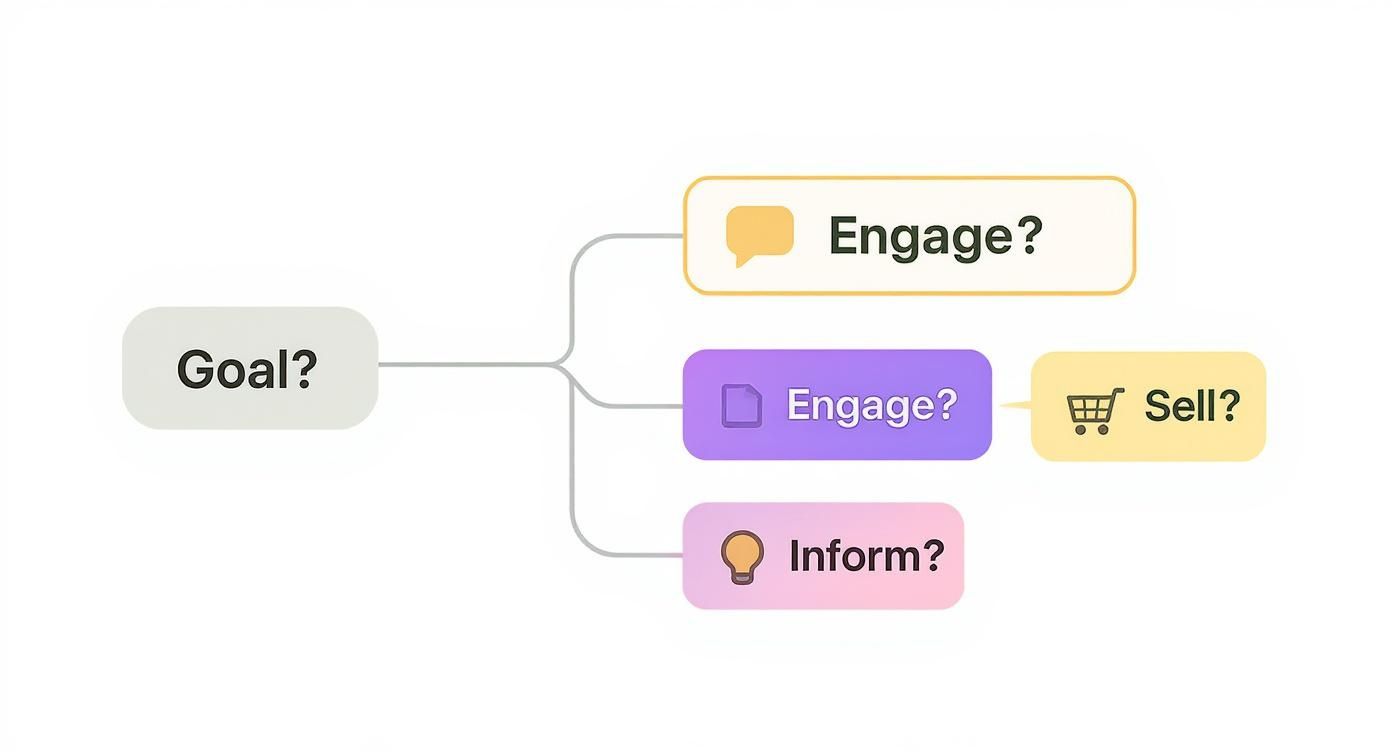
As you can see, the why behind your sidebar dictates the what. It’s all about moving away from a one-size-fits-all approach and getting much more intentional with your content.
Feature 1: Conditional Logic
If there's one game-changing feature to look for, it's conditional logic. This is what lets you show different sidebars on specific pages, posts, or categories. Instead of slapping the same generic widgets everywhere, you can create a super-relevant experience for your visitors.
For instance, on a blog post about "WordPress SEO," your sidebar could feature a CTA for a handy SEO checklist. But on a product page? It could showcase customer reviews for that exact item. This kind of targeting makes your sidebar feel like a helpful guide, not just a tacked-on afterthought. While you're at it, don't forget that selecting effective WordPress plugins is key for all aspects of your site, not just sidebars.
A plugin with solid conditional logic turns your sidebar from a static billboard into a smart, responsive assistant. It anticipates what your user wants and delivers it right when they need it most.
Honestly, this feature is a non-negotiable for anyone serious about conversions. Plugins like Content Aware Sidebars were literally built around this idea, giving you pinpoint control over where and when your sidebars show up.
Feature 2: Styling and Customization Options
Your sidebar shouldn't stick out like a sore thumb. It needs to look like it belongs. A good plugin gives you plenty of styling options to tweak fonts, colors, backgrounds, and spacing—all without needing to write a single line of code. This is how you get that polished, visually consistent look across your whole site.
Keep an eye out for plugins that play nice with the WordPress Customizer or come with their own easy-to-use styling panel. The goal is to make your sidebar feel like a native part of your theme, not some clunky third-party add-on.
Here are a few specific styling controls you'll want to have:
- Typography Settings: Full control over font families, sizes, and colors for all your widget text.
- Background and Border Control: Options to set custom background colors, images, or even gradients, plus control over border styles.
- Spacing Adjustments: The ability to tweak margins and padding to create a clean, readable layout.
Feature 3: Sticky Functionality and Performance
A sticky sidebar—sometimes called a "floating sidebar"—is a nifty feature that keeps the sidebar in view as the user scrolls down the page. It’s incredibly effective for keeping important things, like a newsletter signup or a "buy now" button, front and center at all times.
But, and this is a big but, it has to be done right. A poorly coded sticky sidebar can feel jerky, cover up content, or cause weird layout shifts that just frustrate users. The best plugins make this feature feel smooth and completely natural.
Finally, never, ever forget about performance. A bloated, sluggish plugin can drag your whole site down, which is bad news for both your SEO and your visitors' patience. Always go for plugins that are lightweight and actively maintained. A quick check of recent updates and reviews mentioning speed is a great way to vet them. Your sidebar should be an asset, not an anchor.
Key Feature Comparison for Sidebar Plugins
To help you sort through the options, here's a quick breakdown of the most common features. This table compares what each feature does and why it might be critical for your website's goals, making it easier to decide what's a "must-have" versus a "nice-to-have."
| Feature | What It Does | Why It's Important | Ideal For |
|---|---|---|---|
| Conditional Logic | Displays different sidebars based on the page, post, category, or user role. | Creates a highly relevant, personalized user experience that boosts conversions. | E-commerce sites, blogs with diverse topics, membership sites. |
| Sticky/Floating Sidebar | Keeps the sidebar visible in the viewport as the user scrolls down the page. | Ensures key CTAs, ads, or navigation links are always visible and accessible. | Long-form content, blogs, sites focused on lead generation. |
| Styling & Customization | Provides controls for colors, fonts, backgrounds, spacing, and borders without code. | Ensures the sidebar matches your site's branding and looks professionally integrated. | Anyone who values design consistency and brand identity. |
| Widget Management | Allows easy drag-and-drop organization and assignment of widgets to different sidebars. | Streamlines the process of building and maintaining multiple custom sidebars. | Sites with many different sidebar configurations and widgets. |
| Performance Optimization | Built with clean, lightweight code to minimize impact on site speed. | Prevents the plugin from slowing down your website, which is crucial for SEO and UX. | All websites. This is a non-negotiable feature for everyone. |
Choosing a plugin isn't just about adding features; it's about adding the right features. By focusing on your specific needs for targeting, design, and performance, you can find a tool that truly enhances your site instead of just adding more clutter.
Alright, let's dive into the best sidebar plugins on the market. We've sifted through the options to give you a real-world breakdown of what each tool does best, where it might fall short, and who it's really for. This isn't just a list of features; it's a guide to help you find the perfect match for your skills, budget, and what you want your website to accomplish.
We're covering a mix of free and premium plugins, focusing on tools that are well-supported, loved by users, and actually make a difference to your site's experience. Whether you're a beginner or a seasoned pro needing complex conditional logic, we've got you covered.
SeedProd: The Ultimate Theme Builder
First up is SeedProd, and calling it just a sidebar tool doesn't quite do it justice. It’s a full-blown WordPress theme builder with a slick drag-and-drop interface. If you want total control over your site's design without ever writing a line of code, this is your ticket.
You can literally build a custom sidebar from the ground up. Pull in anything you need—opt-in forms, social profiles, testimonials, you name it. And since it's a theme builder, making sure your sidebar's style perfectly matches the rest of your site is a piece of cake.
- Best For: Anyone who wants an all-in-one solution for building their entire theme, custom sidebars included.
- Key Feature: The visual builder is incredibly intuitive. You see every change you make, exactly as it will appear on your live site.
- Price: Starts from $39.50 per year.
Thrive Themes: The Conversion-Focused Choice
Next is Thrive Themes. This isn't just one plugin but a whole suite of tools laser-focused on one thing: conversions. It was built from the ground up for marketers and business owners who need every part of their website—especially the sidebar—to drive action.
The real magic is how seamlessly it integrates with other Thrive products. You can drag widgets for Thrive Leads (for email signups) or Thrive Ultimatum (for scarcity-driving countdown timers) right into your sidebar. The ability to make sidebars sticky or have elements appear as the user scrolls is another killer feature for keeping your calls-to-action front and center.
Thrive Themes is built with a singular mission: turn visitors into customers. If your sidebar needs to do more than just sit there—if it needs to generate leads and sales—this is the toolset for you.
Content Aware Sidebars: The King of Conditional Logic
For those who need surgical precision over where and when their sidebars show up, Content Aware Sidebars is an absolute game-changer. This plugin was designed specifically to master complex display rules, and it does so beautifully.
You can create unlimited custom sidebars and assign them to specific posts, pages, categories, or even custom post types. Imagine having one sidebar for your main blog, a different one for your WooCommerce product pages, and a third tailored exclusively for logged-in members. It’s an unbelievably powerful and flexible tool, especially for a free plugin.
- Best For: Marketers and developers who need to show highly targeted content to different segments of their audience.
- Key Feature: The conditional logic is robust yet surprisingly easy to set up.
- Price: Free, with a pro version available for even more advanced rules.
The WordPress plugin ecosystem is absolutely massive and just keeps getting bigger. As of 2025, a whopping eight of the most popular plugins have each rocketed past 5 million active installations, while another 61 plugins are running on over a million sites. Sidebar plugins, which handle everything from simple widgets to dynamic, conditional content, are a core part of this landscape. Their ability to integrate with giants like WooCommerce—now used on over 8 million websites—is crucial, allowing for things like better shopping cart visibility and product navigation that directly boost sales. You can dig into more of these fascinating stats over at inboundblogging.com.
Custom Sidebars: A Simple and Solid Option
Custom Sidebars is another fantastic free plugin that keeps things simple and effective. It plugs right into the standard WordPress widget screen, so if you know your way around the WordPress dashboard, you'll feel right at home.
It might not have the flashy styling options of a full theme builder, but it nails its primary job: letting you easily swap out different sidebars on a per-page or per-post basis. It’s a reliable workhorse for adding that extra layer of contextual relevance to your site without any fuss.
WPForms: The Form-Centric Widget
While WPForms is best known as a top-tier form builder, it earns its spot on this list for how effortlessly it plays with sidebars. If you need to add a contact form, newsletter signup, or registration form to your widget area, this is one of the most user-friendly ways to do it.
With its dedicated WPForms block, you can drop a form you've already built into any sidebar in a matter of seconds. For sites where the main goal of the sidebar is to capture leads or inquiries, this plugin is the most direct route to getting it done. Plus, its drag-and-drop builder makes creating the forms themselves a breeze, even if you’ve never built one before.
Integrating Plugins with Divi and Page Builders
Page builders like Divi give us an incredible amount of design freedom. But sometimes, that power can create a bit of friction when you try to introduce a third-party WordPress sidebar plugin. You find the perfect plugin, install it, and… it clashes with your Divi layout. It’s a classic headache.
This usually happens because both the page builder and the plugin are trying to control the same piece of digital real estate. Imagine two interior designers arguing over the same room—one wants a blue wall, the other insists on gray. The result is a messy, inconsistent look. The good news? These conflicts are almost always fixable.
Navigating Common Integration Challenges
Most of the time, the trouble boils down to layout and styling conflicts. Divi’s Theme Builder, for instance, lets you take complete control of your site's templates, from the header all the way down to the footer. A sidebar plugin might not be built to recognize these custom-made structures, causing it to display awkwardly or not at all.
Another common culprit is CSS conflict. Both Divi and your new plugin load their own stylesheets. If they happen to use similar CSS class names for different things, the styling from one can unintentionally "bleed" over and wreck the other. You’re left with broken layouts and bizarre formatting.
The key is to understand that Divi isn't just a theme; it's a complete design framework. The best strategy is to work with Divi’s tools, using your sidebar plugin to fill in the gaps rather than fighting against the builder’s structure.
By making Divi’s native features and your plugin’s functionality work together, you can get a seamless, powerful result.
Using Shortcodes and Theme Builder Templates
One of the most reliable ways to integrate a sidebar plugin is with shortcodes. Many plugins will generate a small snippet of code that represents your custom sidebar. Instead of trying to shoehorn the plugin into a standard widget area, you can just paste this shortcode into a Divi Code Module or Text Module.
This screenshot of the Divi Builder shows its modular, block-based system for designing pages.
Each module, like the Code Module, acts as a self-contained box. You can drop custom content—like that plugin shortcode—precisely where you need it in your Divi layout. It gives you surgical control over placement.
From there, you can hop into Divi’s Theme Builder to create a global template for your blog posts or other pages. Inside that template, design a column specifically for your sidebar and drop the shortcode module right into it. This method dodges most layout conflicts from the get-go. For anyone looking to take this a step further, there's a great guide on how to display content using Divi Areas Pro that expands on these capabilities.
Simple CSS Tweaks for a Polished Look
Sometimes, all you need is a quick CSS adjustment to get things looking right. If your sidebar plugin looks out of place, you can use Divi’s built-in Custom CSS options or your theme’s style.css file to apply some targeted fixes.
Here are a few practical tips to get you started:
- Target Specificity: Use your browser's "Inspect" tool to find the exact CSS classes for your plugin's widgets. This lets you write rules that only affect the sidebar elements, leaving the rest of your site untouched.
- Adjust Spacing: A lot of the time, visual conflicts are just simple margin or padding issues. A quick CSS rule can add the whitespace needed to align everything perfectly.
- Override Fonts and Colors: You can easily force the plugin’s widgets to adopt Divi’s default font styles and color palette, creating a much more consistent and professional look.
By combining shortcodes, the Divi Theme Builder, and a few minor CSS tweaks, you can make sure your sidebar plugin enhances your design instead of derailing it.
Best Practices for a High-Performing Sidebar
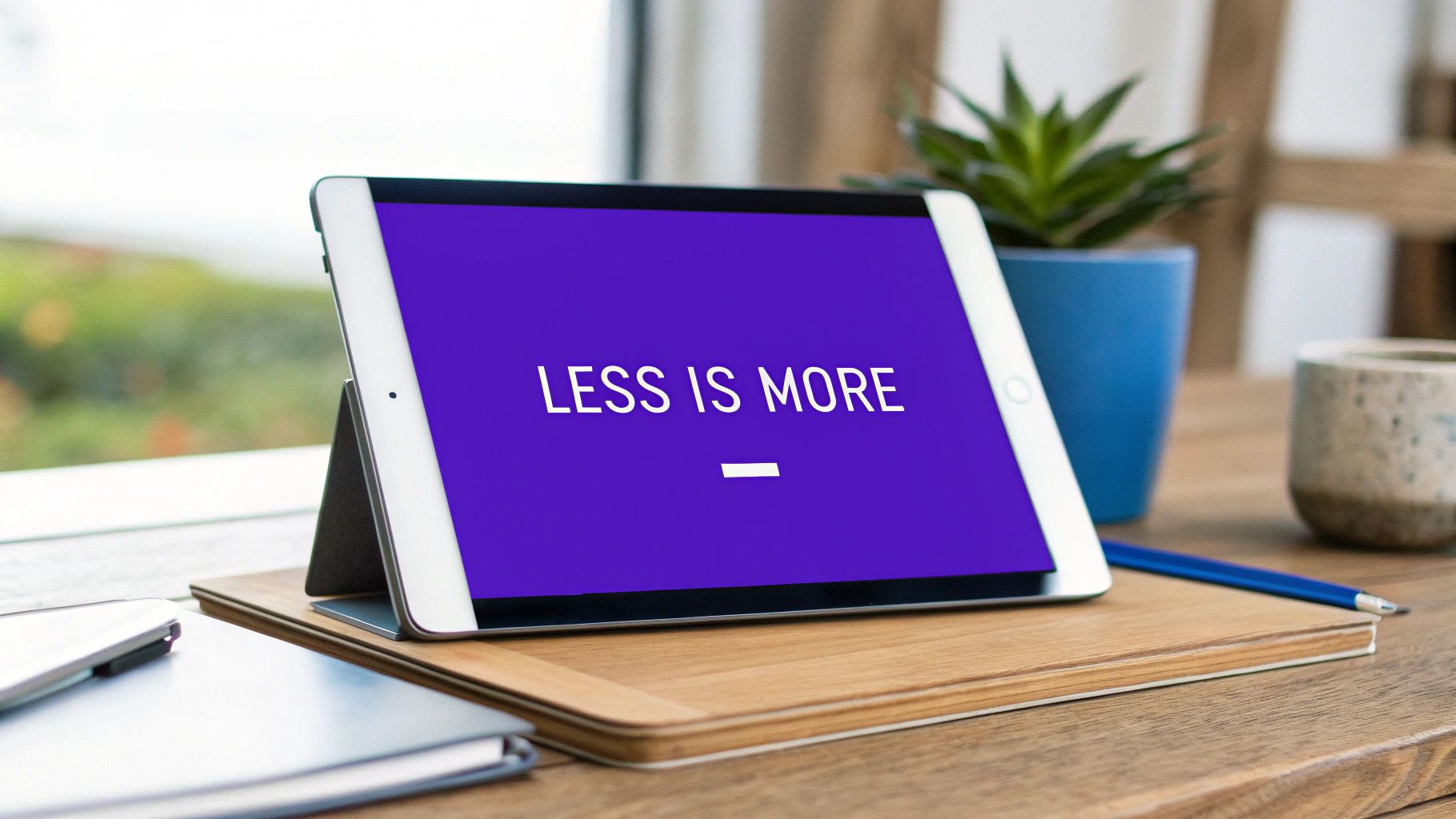
Picking the right WordPress sidebar plugin is just the start. The real magic happens in how you use it. It's easy to get excited and load up your sidebar with every cool feature you can find, but that's a fast track to a slow, distracting website.
A great sidebar guides visitors, it doesn't overwhelm them. Think of it like prime real estate in a storefront window. You wouldn't just throw everything you sell in there, right? You’d carefully pick the items that will grab attention and draw people in. The same rule applies here. A clean, focused approach is always better.
Less Is More: The Art of Simplicity
One of the biggest mistakes I see is people treating their sidebar like a junk drawer. They stuff it with social feeds, tag clouds, calendars, and a dozen other widgets that just create visual noise. This paralyzes users with too many options and completely buries your most important calls-to-action (CTAs).
The best sidebars are curated, not cluttered. Every single element should have a clear purpose and contribute directly to your website's goals. If a widget doesn't serve a specific function—like generating leads or improving navigation—it doesn't belong.
Start by asking: what’s the single most important action I want someone to take? Is it signing up for your newsletter? Promoting a new product? Whatever it is, put that right at the top of the sidebar, "above the fold," where no one can miss it. This one small change can make a huge difference in your conversion rates. This ties into broader website design best practices that are worth exploring.
Prioritize the Mobile Experience
On a phone, a traditional sidebar can be a total nightmare. It either gets shoved all the way to the bottom of the page where it’s basically invisible, or it squishes the main content, making everything hard to read. A mobile-first strategy isn't just a good idea; it's essential.
Thankfully, most modern WordPress sidebar plugins let you set visibility rules for different devices. This gives you a few smart options:
- Hide the sidebar completely on mobile for a super clean reading experience.
- Show a stripped-down version with just one or two essentials, like a search bar or a single, powerful CTA.
With over 50% of web traffic now coming from mobile devices, you simply can't afford to ignore this. A sidebar that only works on desktop is only doing half its job.
Optimize for Speed and "Stickiness"
A "sticky" or floating sidebar can be a game-changer. It keeps your most important CTA in view as a user scrolls down the page, which is fantastic for engagement. But, you have to be careful. A poorly coded sticky widget can feel jerky and annoying, completely ruining the user experience.
No matter what, always keep an eye on performance. A feature-rich sidebar won't do you any good if it grinds your site to a halt. For a deeper dive into site performance, check out these actionable tips to improve page load speed. At the end of the day, a fast, clean, and strategic sidebar isn’t just a design choice—it's a powerful tool for getting better results.
Frequently Asked Questions About Sidebar Plugins
Jumping into the world of WordPress sidebar plugins usually brings up a few common questions, especially around performance, flexibility, and theme compatibility. Let's wrap things up by tackling the most frequent queries I hear from users.
Think of this as the practical side of things—the stuff you'll wonder about right after you've picked a plugin and are itching to get it running. From site speed to theme quirks, we'll clear up the important details.
Will Adding a Sidebar Plugin Slow Down My WordPress Site?
Not necessarily. A well-coded, lightweight sidebar plugin will have almost no noticeable impact on your site's performance. The real speed demons are usually the widgets you put inside the sidebar, not the plugin that manages them.
For example, heavy elements like a live social media feed or a poorly optimized ad banner can seriously drag down your page load times. The key is to pick a reputable plugin and be smart about what you fill your widget areas with. And of course, always have a good caching plugin in your corner to keep everything running fast.
How Do I Show a Different Sidebar on My Blog Versus My Pages?
This is a super common request, and it's handled by a feature called conditional logic or "conditional sidebars." This is where the really good plugins shine, and it's the secret sauce for creating a relevant, dynamic user experience.
Conditional logic is what turns your sidebar from a static block of content into a smart, targeted tool. It's easily one of the most powerful features to look for in a WordPress sidebar plugin.
Plugins like Content Aware Sidebars are masters at this. They let you create simple rules like, "If it's a blog post, show Sidebar A" and "If it's a regular page, show Sidebar B." This simple tweak means the content in your sidebar is always hyper-relevant to what your visitor is reading, which makes it way more effective.
Can I Use a Sidebar Plugin if My Theme Has No Sidebar Area?
Yes, you often can! While most themes come with built-in widget areas, some of the best WordPress sidebar plugins give you a clever workaround using shortcodes. This is a lifesaver for anyone using a full-width or minimalist theme who still wants a sidebar on certain pages.
Here's how it works: the plugin will generate a shortcode for a custom sidebar you've built. You can then just paste that little snippet of code into a column in your Divi or Elementor layout. It essentially injects the sidebar right where you want it, giving you a ton of flexibility beyond what your theme offers. You might need to make a few minor styling tweaks to get it looking perfect, but it's a fantastic option to have.
Ready to build dynamic, high-converting sidebars, popups, and mega menus in Divi? At Divimode, we create the tools you need to make your website more engaging and effective. Check out Divi Areas Pro and see what you can create.