If you want to speed up your WordPress site, you need to focus on the big three: high-performance hosting, a solid caching plugin, and aggressive image optimization. Think of these as the foundation. Getting these three right—fast hosting, smart caching, and lightweight media—solves the most common performance headaches and gives you the biggest bang for your buck in terms of load time.
Why WordPress Speed Is a Business Priority
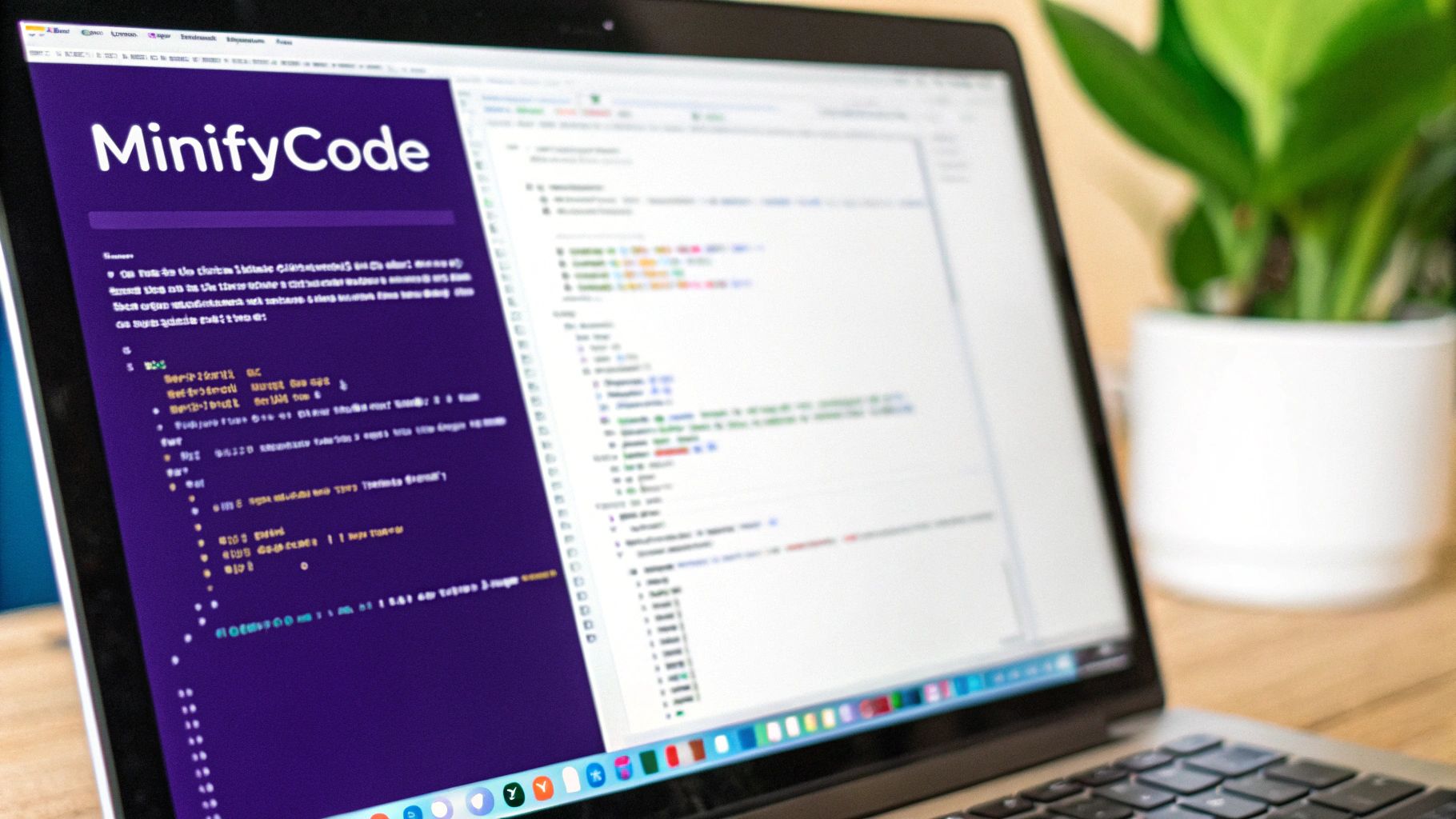
Let's be blunt: a slow website is a silent business killer. It’s not just a minor annoyance for your visitors; it's a direct leak in your revenue pipeline and a stain on your brand's reputation. We live in a world of instant gratification, and user patience is paper-thin. When a page lags, potential customers don't stick around. They just click away, often heading straight to a competitor.
The financial hit is staggering. Research consistently shows that a mere 1-second delay in page load time can slash conversions by 7%, reduce page views by 11%, and tank customer satisfaction by 16%. In fact, a whopping 40% of visitors will bounce from a site that takes more than 3 seconds to load. That’s a razor-thin margin for error. You can dig into more of these stats about site responsiveness on WPWebLife.
This tight link between speed and user behavior means optimizing your WordPress site isn't just a technical to-do list item. It's a core business strategy.
The Connection to SEO and Core Web Vitals
Google’s entire mission is to give users the best possible results, and that absolutely includes a great on-page experience. A slow site is, by definition, a poor experience, and Google's algorithms are built to penalize it. This is where Core Web Vitals enter the picture.
These metrics aren't just abstract jargon. They are specific, measurable signals of user experience that directly impact your SEO rankings:
- Largest Contentful Paint (LCP): This measures how long it takes for the most important content on a page to become visible. A slow LCP means users are just staring at a blank or half-rendered screen, wondering if something is broken.
- Interaction to Next Paint (INP): This new metric assesses how quickly your page responds to user interactions, like clicking a button or opening a menu. High INP is what makes a site feel frustrating and laggy.
- Cumulative Layout Shift (CLS): This tracks visual stability. A high CLS score means elements on the page are jumping around as it loads, often causing users to accidentally click on the wrong thing. We've all been there.
A slow site is more than a performance issue; it’s a direct signal to Google that you’re providing a subpar user experience. That can seriously harm your visibility in search results.
When you fail to meet Google's performance benchmarks, you risk getting pushed down in the search rankings, which makes it much harder for new customers to find you. At the end of the day, spending time to speed up your WordPress site is a direct investment in user retention, higher conversion rates, and long-term business growth.
Building Your Foundation for a Fast Website
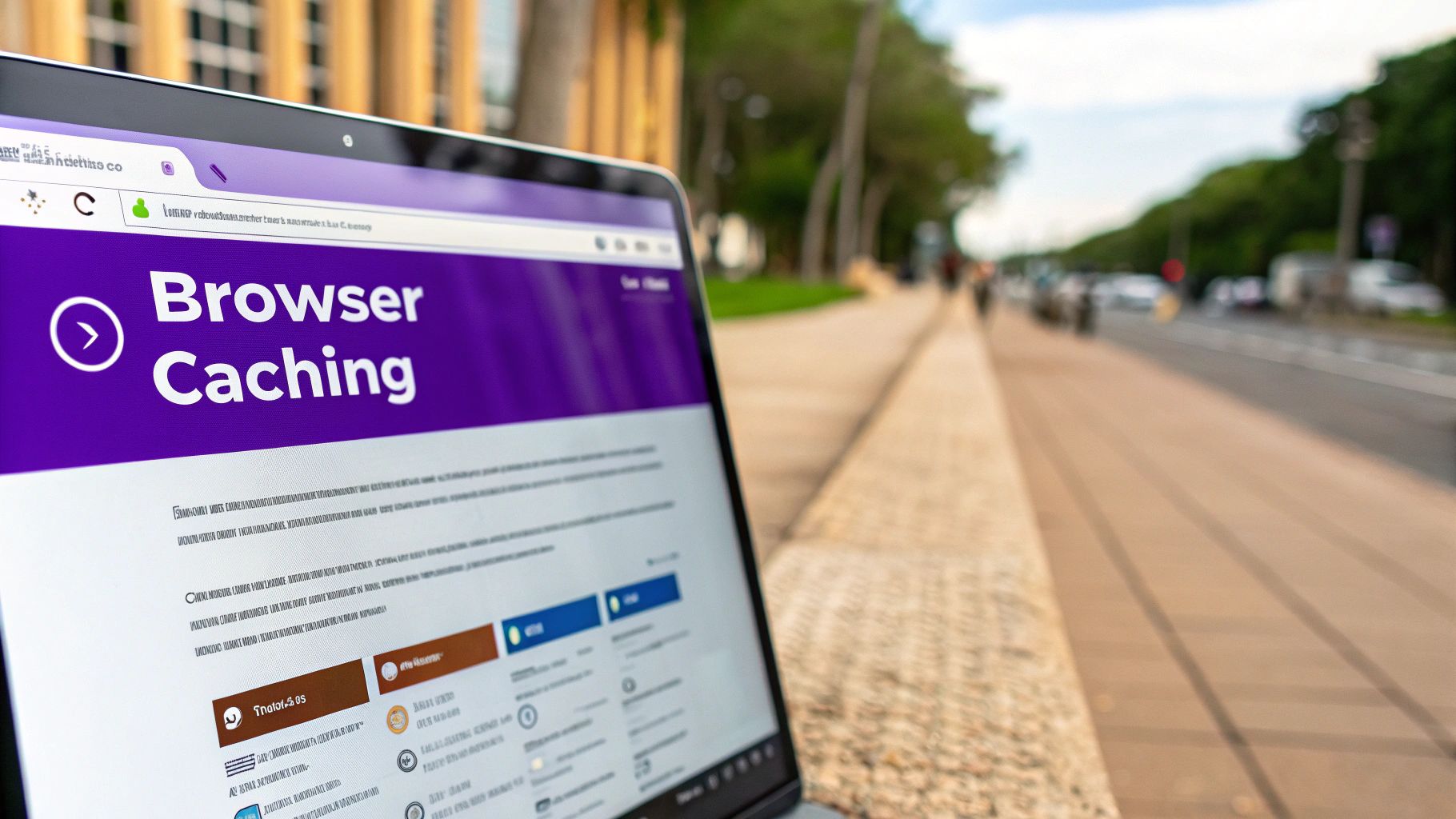
Before you even think about installing a single performance plugin, we need to talk about fundamentals. The choices you make here have the biggest and most lasting impact on your WordPress speed.
Getting these basics wrong is like building a skyscraper on a shaky foundation. No matter what you do later on, it's always going to be a little wobbly. Your website's performance truly begins with its home—the server. This is your digital real estate, and not all plots are created equal.
Selecting High-Performance Hosting
I like to think of web hosting like picking a neighborhood.
Shared hosting, the most common starting point, is a crowded apartment building. You’re sharing resources like CPU and RAM with dozens, sometimes hundreds, of other websites. If your neighbor gets a sudden spike in traffic, the whole building slows down, and your site suffers. It's cheap, but you pay for it with unpredictable performance.
A Virtual Private Server (VPS) is a major step up, more like a townhouse. You still share the main building (the physical server), but you get your own dedicated, walled-off space with guaranteed resources. This gives you far better stability and speed because another site's traffic won't directly affect yours.
Then you have managed WordPress hosting. This is like a custom-built house where the architects are all WordPress experts. These hosts fine-tune their servers specifically for WordPress, often including server-level caching, automatic updates, and top-tier support. It’s the most hands-off and highest-performing option, and I've personally seen sites cut their load times in half just by making this switch—before touching anything else.
Your hosting is the single most important speed factor. Investing in quality managed hosting or a good VPS is the most effective first step you can take to optimize WordPress speed.
Always Use the Latest PHP Version
Beyond the hosting plan itself, the software running on the server is critical. PHP is the programming language that powers WordPress, and each new version comes with significant performance improvements that make your site run faster and more efficiently.
Running an outdated version of PHP is like trying to run modern software on a ten-year-old computer. It’s going to be slow and insecure. For perspective, just moving from PHP 7.4 to PHP 8.1 can allow your server to handle up to 50% more requests per second. That's a massive speed boost, and it's free.
Checking your PHP version is usually simple. Many hosts display it right in your cPanel or hosting dashboard. If you can't find it, a quick message to your host's support team is all it takes. Just ask, "Am I on the latest stable PHP version, and can you update me if not?"
Choose a Lightweight Theme
Your WordPress theme is the visual and functional skeleton of your site. Unfortunately, many feature-packed "multipurpose" themes are loaded with bloated code, unnecessary scripts, and clunky page builders that can cripple your performance before you even add your first piece of content.
A "lightweight" theme is one built with speed as the priority. It has clean, efficient code and avoids loading tons of scripts and styles on every single page.
- Bloated Theme Scenario: A theme might load scripts for a slider, a portfolio, and an event calendar on every single page—even your simple contact page that uses none of those features.
- Lightweight Theme Scenario: A performance-focused theme like GeneratePress, Astra, or Kadence only loads the essential code needed for that specific page to function.
Even if you use a powerful builder, the underlying theme still matters. Divi users, for example, can find specific guidance on making it faster, but starting with a clean base is always the best practice. You can explore our complete guide on https://divimode.com/how-to-speed-up-your-divi-website for more targeted advice.
These core optimizations extend to specialized platforms, too. For those running an online store, it’s worth exploring easy ways to speed up your WooCommerce store. By prioritizing a fast host, the latest PHP, and a lean theme, you create a solid foundation that makes every subsequent tweak far more effective.
Alright, you've got a solid foundation. Now, it's time to bring in the heavy hitters: caching and a Content Delivery Network (CDN). I like to think of these as the one-two punch that transforms your site from just "fast enough" to genuinely impressive. They tackle two different, yet related, performance bottlenecks that plague most WordPress sites.
Let's start by demystifying caching. Every single time someone visits your site, WordPress has to work. It runs PHP scripts, pings the database to grab your content, and stitches everything together into an HTML page before sending it to the visitor's browser. This happens for every single visit.
Caching completely changes this dynamic. Instead of building the page from scratch every time, it creates a pre-built, static HTML version. When a new visitor shows up, your server can just hand over this ready-made copy. The difference is like grabbing a pre-made sandwich from the deli versus waiting for a chef to bake the bread and slice the toppings for every single order. It's just way more efficient.
Unlocking Performance with Caching Plugins
The easiest way to get caching working on your site is with a dedicated plugin. Tools like WP Rocket or W3 Total Cache are built to automate this entire process. With just a few clicks, you can enable page caching and see an almost instant improvement in your server's response time. You can check out a detailed look at some popular caching plugins to see which one is the best fit for you.
But these plugins do more than just basic page caching. They often pack in other critical speed-boosting features:
- Browser Caching: This instructs a visitor's web browser to store static files—like your logo, CSS stylesheets, and JavaScript—right on their own device. When they navigate to another page on your site, those files are already there, making the experience feel nearly instantaneous.
- GZIP Compression: This handy tech shrinks your website's files before they even leave your server. The visitor's browser then unzips them on arrival. It’s like zipping a folder of documents before you email it to someone—the transfer is much faster.
Don't underestimate the impact of this stuff. We're talking real business results. For instance, recent data shows that every extra second of load time can cause a 2.11% drop in conversions. Performance plugins simplify everything by handling caching, compression, and other optimizations automatically, which directly improves your load times and Core Web Vitals.
To help you decide, here’s a quick rundown of what the top caching plugins bring to the table.
Caching Plugin Feature Comparison
Choosing the right caching plugin can feel overwhelming, but it often comes down to your technical comfort level and specific needs. WP Rocket is fantastic for a "set it and forget it" approach, while W3 Total Cache offers granular control for those who like to tinker. WP Super Cache is a solid, free starting point.
| Feature | WP Rocket | W3 Total Cache | WP Super Cache |
|---|---|---|---|
| Ease of Use | Very User-Friendly | Advanced | Simple |
| Page Caching | Yes | Yes | Yes |
| Browser Caching | Yes | Yes | Yes |
| GZIP Compression | Yes | Yes | Yes |
| CDN Integration | Yes (Seamless) | Yes | Yes |
| Database Optimization | Yes | Yes | No |
| File Minification | Yes | Yes | No |
| Lazy Loading | Yes | Yes | No |
| Support | Premium | Limited (Free), Premium | Community Forums |
Ultimately, any of these will give you a significant speed boost over having no caching at all. The key is to pick one, get it configured, and let it do its job.
Going Global with a Content Delivery Network
While caching makes your server work smarter, a CDN solves the problem of physical distance. If your web server is in Dallas, a visitor from Tokyo has to wait for data to travel halfway around the world. That delay, known as latency, adds precious seconds to your load time, no matter how fast your server is.
A CDN smashes this barrier by copying your site's static assets—images, CSS, and JavaScript—and distributing them across a global network of servers, often called Points of Presence (PoPs).
Now, when that visitor from Tokyo loads your site, the CDN serves all the heavy files from a local server in Asia, not from Dallas. This slashes latency and makes your site feel local and snappy for everyone, everywhere.
Caching makes your server faster. A CDN makes your site faster for a global audience. Using both together is the gold standard for anyone serious about optimizing WordPress speed.
Setting up a CDN used to be a real headache, but today it's surprisingly simple. Many caching plugins, including WP Rocket, have integrated CDN services (like RocketCDN) that you can activate with a single click. Other popular choices like Cloudflare or Bunny CDN also have excellent, user-friendly WordPress integrations.
This image shows a great workflow for optimizing your site's heaviest assets before they even get to the CDN, multiplying the performance gains.
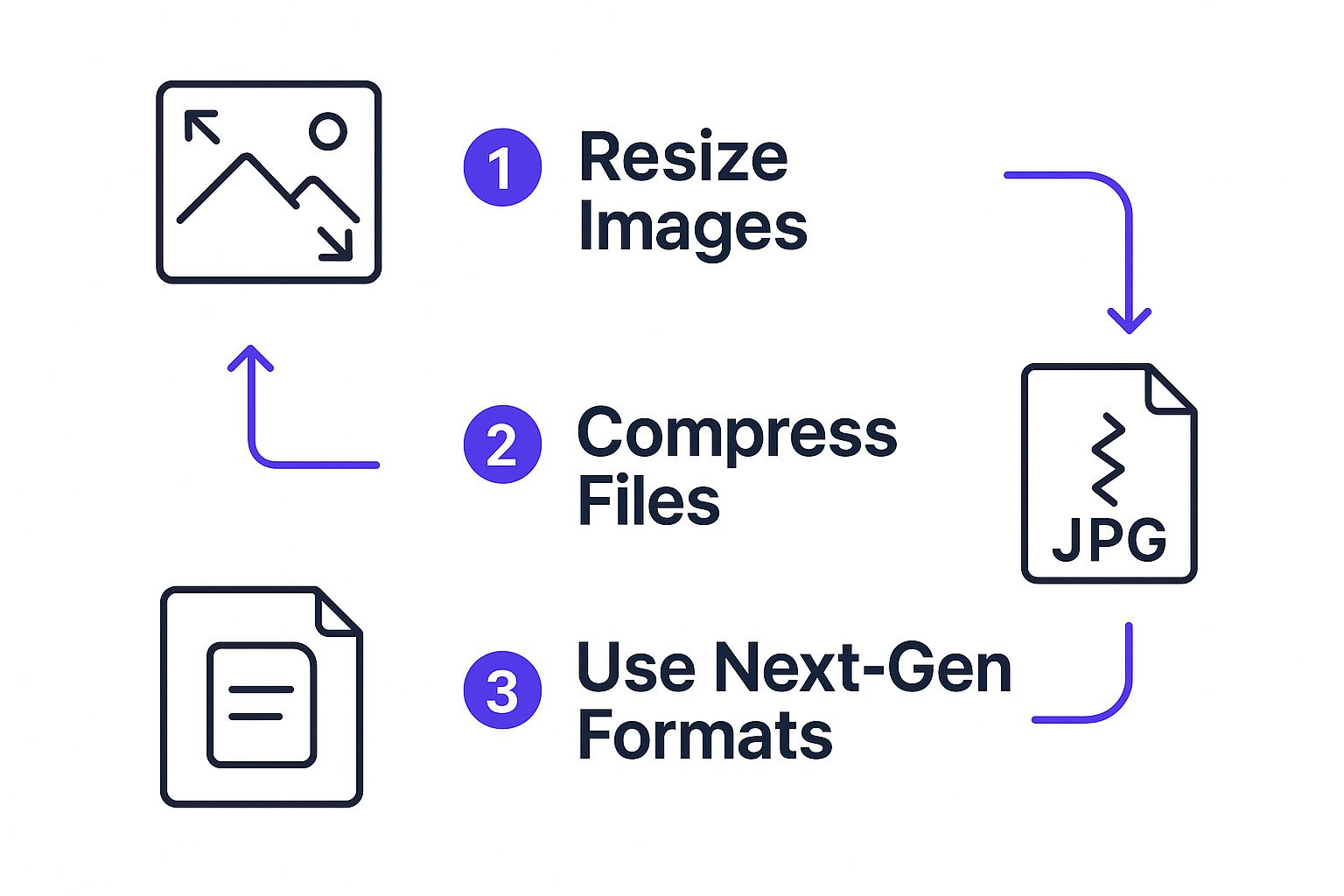
The process of resizing, compressing, and converting images to modern formats ensures your files are as lean as possible. When you combine that with a CDN, you're creating a powerful delivery system that guarantees a fast, reliable experience for every user, no matter where they are in the world.
Mastering Image and Media Optimization

Once you've sorted out your site's caching and foundational tech, it's time to tackle the biggest and most common speed killer: your media files. High-quality images are absolutely essential for a modern, engaging website, but they're also frequently the heaviest assets on any given page.
Just one unoptimized image can easily weigh several megabytes—that’s bigger than the entire codebase of some websites. When you start adding multiple large images to a single page, the performance hit is staggering. Learning how to get these files under control is a non-negotiable skill for a fast WordPress site.
Get It Right Before You Upload
The most impactful image optimization you can do happens before a file ever hits your WordPress media library. Relying on a plugin to fix a massive, oversized image is a bit like hiring a demolition crew to fix a crooked wall. It’s far, far easier to just build it right from the start.
Your pre-upload routine should boil down to two simple things: resizing and choosing the right file format.
First, resize your images to the exact dimensions they'll actually be displayed at. If your blog's content area is only 800 pixels wide, there is zero reason to upload a 4000-pixel-wide behemoth straight from your camera. Use a simple tool like Preview on a Mac, Paint on Windows, or a free online editor to scale it down. This one step alone can slash your file size by over 90%.
Next up is picking the right file format. This isn't just a technical detail; it makes a huge difference.
- JPEG: This is your go-to for photographs and any complex images with lots of colors and gradients. It gives you fantastic compression with very little noticeable loss in quality.
- PNG: Use this for graphics that need a transparent background, like your logo or icons. PNGs are usually larger than JPEGs for photos but keep the sharp, clean lines needed for simple graphics.
- WebP: This is the modern format from Google, and it's a game-changer. It provides superior compression for both photos and graphics, often creating files 25-35% smaller than their JPEG or PNG equivalents. Nearly all modern browsers support it, and many optimization plugins can convert your old images automatically.
The Magic of Compression Plugins
Okay, so you’ve uploaded a perfectly sized image. The next layer of optimization is compression. This is where smart algorithms strip out unnecessary data from the image file to shrink it even further. While you could do this manually, a good plugin makes this a completely automatic, set-it-and-forget-it process.
Two of the best in the business are ShortPixel and Smush. Both plug right into your media library and get to work compressing images as you upload them. The main decision you'll have to make is what type of compression to use.
Lossless vs. Lossy Compression
| Compression Type | Description | Best For |
|---|---|---|
| Lossless | Reduces file size by removing non-essential metadata. There is zero loss in visual quality. | Professional photographers, designers, or any scenario where absolute image fidelity is critical. |
| Lossy | Achieves a much bigger file size reduction by smartly removing some image data. The quality difference is usually impossible to spot with the naked eye. | The vast majority of websites. The massive speed boost is almost always worth the tiny, often invisible, trade-off. |
For almost every website I've ever worked on, I recommend a lossy setting. The performance gain is just too good to ignore, and the visual difference is negligible for web viewing. Plugins like ShortPixel even have a "Glossy" option, which is a highly optimized lossy setting that delivers incredible results.
Don’t be afraid of lossy compression. An image that’s 70% smaller but looks identical to the original is a massive win for user experience and your Core Web Vitals scores.
Implement Lazy Loading for Instant Perceived Speed
Finally, let's talk about a simple trick that dramatically improves how fast your page feels to visitors: lazy loading. By default, a browser tries to download every single image on a page as soon as it loads—even the ones way down at the bottom that the user can't see yet. This is incredibly inefficient.
Lazy loading flips that script. It tells the browser to only download images when they are in or near the viewport (the visible part of the screen). As the user scrolls, new images load just-in-time. This has a monumental impact on the initial page load, especially for users on slower mobile connections.
The good news? Since WordPress 5.5, basic image lazy loading is built-in. However, top-tier caching plugins like WP Rocket offer more advanced lazy loading that also works for videos and iframes, giving you an even bigger performance boost. A holistic approach that includes these techniques is crucial for overall success. This is why best practices like caching, image optimization, and lazy loading are all essential parts of a complete strategy to keep WordPress performing at its peak. You can learn more about these strategies for fast WordPress sites at panalinks.com.
Advanced Tuning and Database Maintenance
Now that you’ve handled the big, foundational speed wins, it’s time to get into the details. This is where we go from a fast website to a lightning-fast one by fine-tuning the technical bits that often get overlooked. First up, we’re going to shrink your site's code.
The process is called minification, and it's simpler than it sounds. Every HTML, CSS, and JavaScript file on your site includes characters that are only useful to developers—things like comments, line breaks, and extra spaces. Browsers don’t need any of that to render your page. Minification simply strips out all that non-essential fluff, making the files smaller and noticeably faster for your visitors to download.
Thankfully, you don't need to be a developer to do this. Most top-tier performance plugins, like WP Rocket, bundle this feature right in. Just look for a "File Optimization" tab and check the boxes to minify CSS and JavaScript. It’s a safe, incredibly effective way to get a speed boost without touching a single line of code.
Taming Your WordPress Database
Beyond the front-end code, another sneaky source of slowdown is your WordPress database. Over time, it gets cluttered with all sorts of digital junk that serves no real purpose but to make your server work harder. Every page load requires WordPress to query this database, and a bloated, messy one is slow to respond.
I like to think of the database as a filing cabinet. When it's brand new, everything is organized and easy to find. But after years of use, it’s crammed with old drafts, spam mail, and random notes. That’s exactly what happens to your site’s database.
This "digital bloat" typically comes from a few key culprits:
- Post Revisions: Every time you hit "Save Draft," WordPress creates a complete copy. A single blog post can easily rack up dozens of revisions, all taking up precious database space.
- Spam Comments: Even if they never see the light of day on your site, spam comments are stored in the database until you permanently delete them.
- Transients: These are just temporary options that plugins store. Ideally, they expire and disappear, but sometimes they get stuck and accumulate.
- Trashed Items: When you delete posts, pages, or comments, they go to the trash. But they still sit in the database until you take out the trash for good.
A clean, lean database responds to queries faster, which directly helps to optimize WordPress speed. Regular maintenance is not just a cleanup task; it's a performance strategy.
Performing a Safe Database Cleanup
You could try to clean the database manually, but it’s risky business. One wrong move and you could break your site. A much safer and saner approach is to use a plugin built for the job. A fantastic free tool I often recommend is WP-Optimize. It gives you a simple, clear interface to clean up all the junk we just talked about.
After installing it, you can run optimizations to clear out old post revisions, nuke spam comments, and remove expired transients with just a couple of clicks. It even lets you schedule these cleanups to run automatically, which means your database stays lean without you ever having to think about it again. Always, always take a full backup of your site before running any database optimization.
To stop the problem at its source, you can also limit the number of post revisions WordPress saves. This prevents the bloat from building up in the first place. While you can do this by adding a line of code to your wp-config.php file, many optimization plugins offer a simple setting for it right in their dashboard.
These advanced steps—minifying your code and regularly maintaining your database—are what separate the good-performers from the great ones. For a broader look at how these small tweaks contribute to the bigger picture, check out our guide on how to improve your website performance. It’s that final layer of polish that ensures your site is as efficient and responsive as it can possibly be.
Common WordPress Speed Questions Answered
As you start digging into WordPress speed optimization, you're bound to hit some practical questions. It's one thing to read about caching, but it's another thing entirely to implement it with confidence.
I’ve pulled together the most common questions I hear from clients and readers. My goal is to give you straight, no-fluff answers to clear up any lingering doubts and help you apply these strategies the right way.
Can I Use Just One Plugin to Speed Up My Site?
It’s tempting to search for that single "magic bullet" plugin, but the truth is, a layered approach always wins. Think of an all-in-one performance plugin like WP Rocket as your star player—it’s incredibly valuable, but it can't win the game alone.
It still needs a strong team supporting it. Your hosting provider and a lightweight theme are the foundation that no plugin can fully replace. A slow server will always be a bottleneck, no matter how amazing your caching is.
Plus, dedicated tools often outperform the built-in features of a big, comprehensive plugin. For instance, a specialized image optimization plugin like ShortPixel or Imagify will almost always give you more advanced compression and format conversion than the image tools bundled into a general caching plugin.
The most effective strategy is layered. Start with high-performance hosting and a lean theme. Then, add a powerful caching plugin. Finally, top it off with a dedicated image optimizer for the best results.
How Much Does Web Hosting Really Affect My Site Speed?
Honestly? Your choice of web hosting is the single most important factor influencing your website's speed. It’s the bedrock everything else is built on.
Cheap, entry-level shared hosting is like living in a crowded apartment building with paper-thin walls. You're all fighting over the same limited resources—CPU, RAM, and bandwidth. When one of your "neighbors" gets a surge in traffic, the whole building slows down, and your site pays the price.
Upgrading to quality managed WordPress hosting or a capable Virtual Private Server (VPS) is like moving into your own house. You get dedicated resources that are yours alone, and the entire environment is fine-tuned for WordPress.
I’ve personally seen websites cut their load times in half—sometimes more—just by migrating to a better host. That was before any other optimizations were even attempted. If you're serious about performance, investing in good hosting is the most impactful first step you can take.
Is WordPress Speed Optimization a One-Time Task?
Not at all. Thinking of speed optimization as a one-and-done project is a common mistake. It’s much more like tending a garden to keep it healthy and weed-free.
Your website is a living thing. You’ll add new posts, install or update plugins, change your design, and your traffic might shift. Any of these changes can introduce new performance bottlenecks that weren't there before.
To stay on top of things, I recommend a simple maintenance routine:
- Monthly Speed Check: Run your site through Google PageSpeed Insights at least once a month. This helps you monitor your Core Web Vitals and catch new issues before they become real problems.
- Quarterly Database Cleanup: Every few months, use a tool like WP-Optimize to clear out old post revisions, spam comments, and other digital clutter.
- Plugin & Theme Audits: Twice a year, review your installed plugins and themes. Are you still using all of them? Could a more lightweight alternative replace a bloated one?
This regular care ensures your site stays fast for both your visitors and Google's crawlers.
What Is the Difference Between a Caching Plugin and a CDN?
This is a fantastic question because they sound similar but solve two completely different problems. Using both together is the winning combo for a globally fast website.
A caching plugin is all about making your server more efficient. It creates a ready-made, static HTML copy of your pages. When a user visits, your server can deliver this finished copy almost instantly instead of having to build the page from scratch. It dramatically reduces server load and speeds up page delivery for everyone.
A Content Delivery Network (CDN), on the other hand, solves the problem of geography. It takes your static files (images, CSS, JavaScript) and copies them to a network of servers all over the world. When someone from London visits your site hosted in Chicago, the CDN serves them files from a nearby server in Europe, not from the US. This drastically cuts down latency.
In short: caching helps your server. A CDN helps your visitors. You really need both for a truly fast website.
Ready to create stunning, interactive content that converts? At Divimode, we build powerful plugins like Divi Areas Pro to help you create advanced popups, fly-ins, and dynamic content with ease. Take control of your user experience and build a faster, more engaging Divi website today. Learn more at https://divimode.com.






