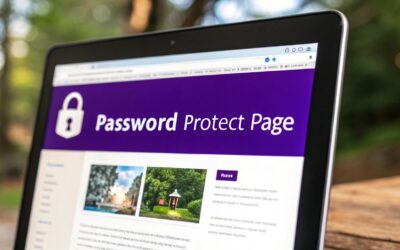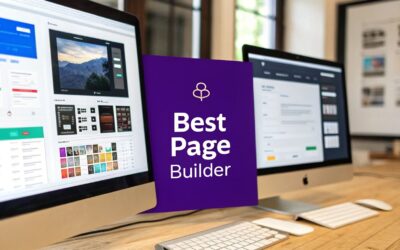You bet. WordPress has a built-in way to password protect a page right from the editor, no plugins needed. It's a quick and dirty method to secure content for specific people, like clients who need to review a draft or team members who need access to internal docs.
When to Password Protect a WordPress Page
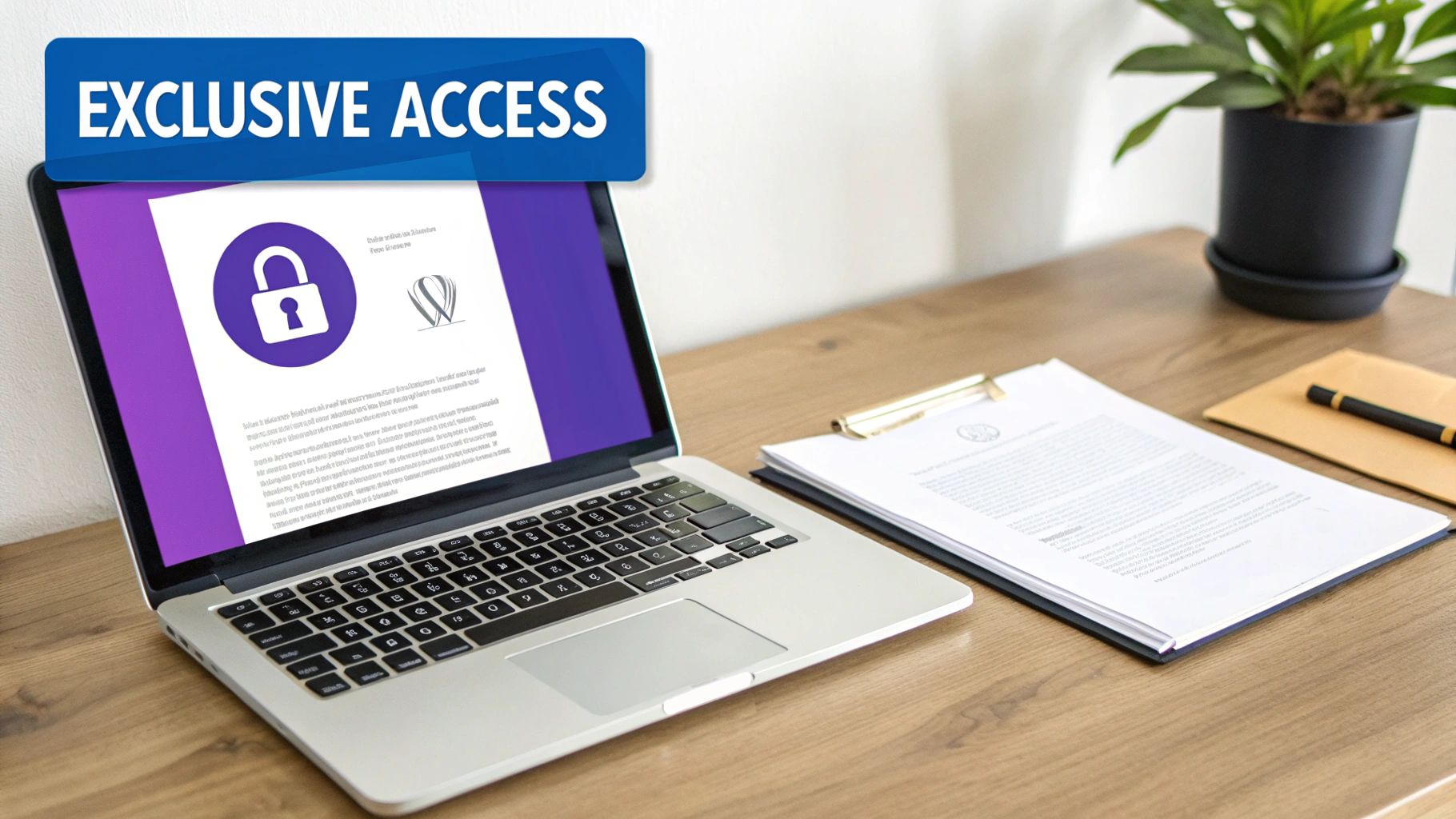
Before we jump into the "how-to," let's talk about the "why." Password protection isn't just a security checkbox; it’s a smart tool for creating exclusive, controlled spaces on your site. Think of it as a lightweight alternative to a full-blown membership site, perfect for when you need to restrict access quickly and without any fuss.
It’s like having a digital key you can hand out to a select few.
Common Scenarios for Page Protection
I've found this feature incredibly useful in a few practical situations. For instance, as a web designer, I often create a password-protected staging page to share a project draft with a client. This lets them see a live preview in a real-world setting, but keeps the work-in-progress hidden from the public and, importantly, from search engine crawlers.
Here are a few other real-world use cases:
- Delivering Premium Content: You can offer bonus materials, ebooks, or video tutorials to a specific audience without setting up a complicated user registration system. Just give them the password.
- Internal Communications: Need to share internal documents, training videos, or company news? Pop it on a page, lock it down with a password, and share it with the team.
- Event-Specific Info: If you're running a workshop or webinar, you can provide attendees with slides, recordings, and other resources on a private page accessible with a shared password.
The native WordPress password feature is a simple, elegant solution for what can otherwise be a complex access control problem. It's all about creating a private bridge between you and your intended audience, ensuring both confidentiality and exclusivity.
Security Considerations
While this feature is incredibly handy, it's important to remember it's just one layer of security. The biggest WordPress security threats often come from vulnerable plugins and themes. Brute-force login attempts are still a massive issue, with some 65 million attempts happening every single day across the globe.
This makes using strong, unique passwords essential for any content you want to keep private. If you want to dive deeper, you can read the full research about WordPress security statistics to get a better sense of the current threats.
Ultimately, choosing to password protect a page is about finding that sweet spot between accessibility and security for your specific needs.
Using the Built-In WordPress Protection Feature
Sometimes you don't need another plugin. WordPress actually comes with a native, no-fuss way to lock down a page, and it's probably easier than you think. This method is perfect when you just need a quick and reliable solution without adding more weight to your site.
The best part? The entire process happens right inside the block editor. You don’t have to jump between different settings pages, which makes it incredibly efficient for protecting content on the fly. Let's walk through where to find it.
Navigating to the Visibility Settings
When you're editing a page or post, glance over to the settings panel on the right side of your screen. You should see a section labeled “Summary.” Inside this panel, you'll find the Visibility option, which is almost always set to “Public” by default.
Just click on “Public” and a small dropdown menu will appear with a few choices. This is the control center for who gets to see your content.
Here’s a quick look at the options you'll find.
This screenshot shows the three core visibility states: Public, Private, and Password Protected. We're going to zero in on that third option to get our page locked down.
Setting Your Page Password
Once you select the “Password Protected” radio button, a new field pops up asking for a secure password. This is the key you'll share with anyone you want to grant access to the page.
After you've typed it in, just hit the "Update" or "Publish" button at the top of the editor. And that's it—your page is now protected. When a visitor lands on it, they'll be greeted with a simple prompt asking for the password before any of your content is revealed.
You'll also notice that WordPress automatically adds "Protected: " to the front of your page title. It's a helpful little indicator for both you on the backend and for your visitors.
I've seen it a hundred times: people use a simple, guessable password like "12345" or the client's name. Always opt for a strong combination of characters to ensure your content actually stays secure, even with this basic protection method.
Understanding the Limitations
While this built-in feature is wonderfully simple, it does have its limits.
The biggest one is that you can only set one password per page. This means everyone uses the same password to get in, which is far from ideal if you need to manage access for different groups of people or revoke access for a single person.
Additionally, the password prompt itself is pretty basic. Its styling is controlled entirely by your theme, and customizing how it looks usually requires diving into code. If you're looking for more advanced features—like multiple passwords, different access levels, or a branded login form—then exploring a dedicated plugin is the next logical step.
Choosing the Right Protection Method for Your Site
The built-in WordPress password feature is a fantastic tool for quick, simple security needs. It’s effective, reliable, and already part of your website’s core functionality.
But it’s not always the right tool for every job. Deciding when to stick with the default option or install a dedicated plugin comes down to understanding the scale and complexity of what you're trying to achieve.
For straightforward tasks, the native feature is your best friend. Imagine you're a freelance designer who just needs to share a single project draft with a client. In this case, the built-in "Password Protected" visibility setting is perfect—it’s fast, efficient, and doesn't add any extra weight to your site. You can get it done in under a minute.
This infographic simplifies that initial decision.
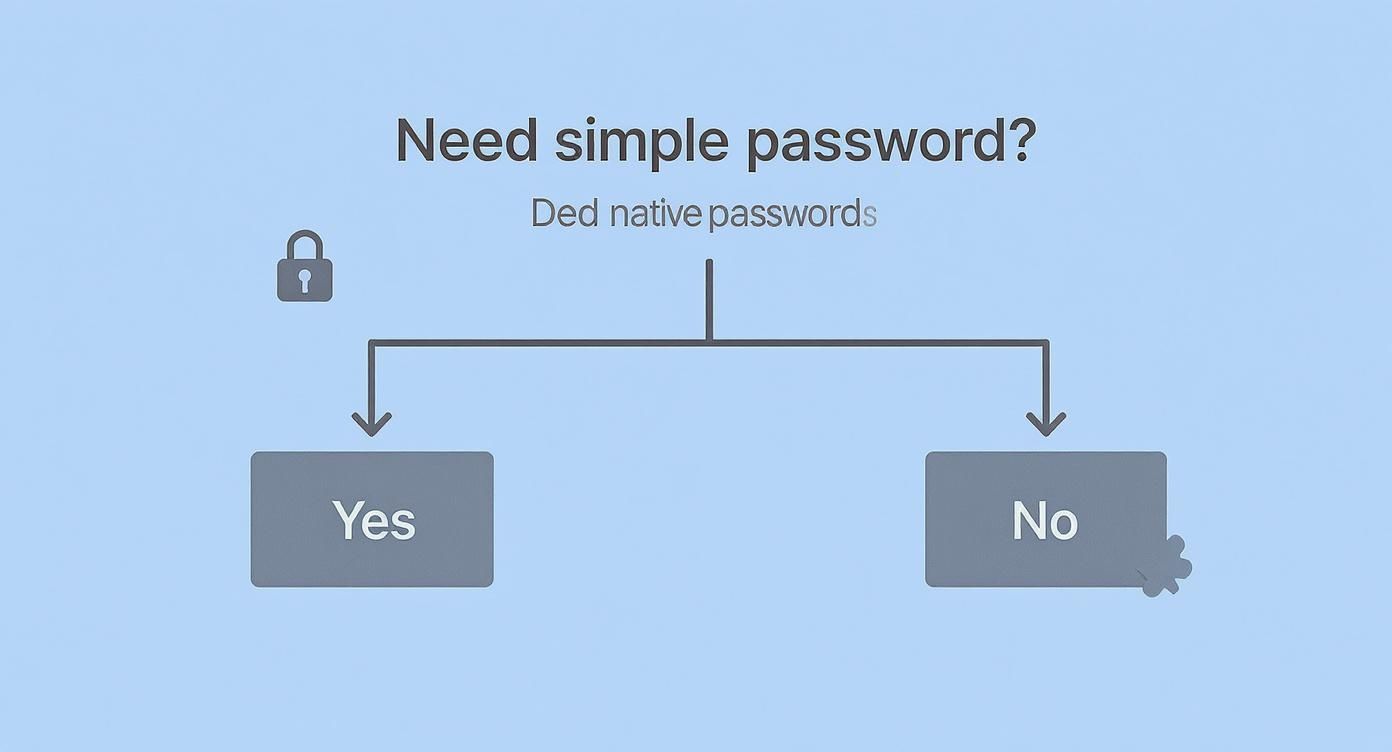
As the visual guide suggests, if your needs are simple, the native lock is all you need. If they're more complex, a plugin is definitely the way to go.
When to Upgrade to a Plugin
The conversation changes when you need more granular control. Plugins become essential when you encounter scenarios the default feature simply wasn't designed to handle.
Think about managing access for different user groups, where each needs a unique password for the same page. Or maybe you need passwords that automatically expire after a set period for time-sensitive promotions. The default WordPress feature just can't do that.
Consider these common situations where a plugin is the clear winner:
- Multiple Passwords Per Page: You want to give unique passwords to different users or teams to track access or easily revoke credentials for one person without affecting everyone else.
- Role-Based Access: You need to automatically unlock content for logged-in users with a specific role, like "Subscriber" or "Editor," without them needing a separate password.
- Branded Login Forms: The default password prompt is generic. A plugin allows you to customize the form's design, text, and colors to match your brand's identity perfectly.
- Content Teasers: You want to show a small portion of the content as a "teaser" to entice visitors to enter the password or sign up for access.
Before diving into specific plugin recommendations, it's helpful to see a side-by-side comparison of what you get with WordPress's built-in tool versus what a dedicated plugin can offer.
WordPress Native Protection vs Plugin Solutions
| Feature | Built-In WordPress Method | Dedicated Plugin Solution |
|---|---|---|
| Basic Protection | Yes, single password per page | Yes, and often much more |
| Multiple Passwords | No, one password per page | Yes, allows unique passwords for different users |
| Role-Based Access | No | Yes, unlocks content for specific user roles |
| Custom Login Form | No, uses a generic WordPress prompt | Yes, fully brandable and customizable |
| Content Teasers | No | Yes, can show partial content to non-users |
| Password Expiration | No | Yes, for time-sensitive access |
| Ease of Use | Very easy for simple tasks | Varies, but generally straightforward |
| Best For | Quick, one-off protection for a single page or post | Membership sites, client portals, tiered content |
This table makes it clear: the built-in feature is a simple lock, while a plugin is a complete access management system.
Ultimately, the native feature protects content, while a plugin manages access. If your goal is simply to lock a door with one key, stick with the built-in option. If you need a full access control system with different keys, user permissions, and a custom entryway, a plugin is non-negotiable.
Plugins also open the door to more advanced security measures. If you're managing complex user access, it might be worth exploring how to log into a WordPress account without a password using secure, passwordless methods for an even smoother user experience. This approach provides both enhanced security and convenience, which is ideal for membership areas or client portals built with protection plugins.
Advanced Page Protection Using a Plugin
When your needs outgrow the simple, single-key lock of WordPress's native feature, plugins open up a world of sophisticated access control. A dedicated plugin takes the basic wordpress password protect a page function and turns it into a complete security system, giving you fine-tuned control over who sees what and when.
Imagine this scenario: you're launching a tiered online course. You need to grant access to the same "Course Materials" page for both 'Gold' and 'Platinum' members, but you also want to track which group is accessing the content. With a plugin, you can create multiple, unique passwords for that single page—one for each membership tier. This isn't just a hypothetical; it's a straightforward setup with the right tool.
Unlocking Granular Control and Flexibility
Plugins go far beyond just adding more passwords. They introduce dynamic rules that the default WordPress system simply can't handle. For instance, you could protect content based on user roles, meaning logged-in "Editors" or "Subscribers" automatically see everything without ever needing a password.
This opens up some powerful possibilities:
- Partial Content Protection: Lock just a specific paragraph, an embedded video, or a download link within an otherwise public post. This is perfect for offering a "teaser" of your premium content.
- Multiple Passwords: Assign unique passwords to different users or groups for the same piece of content, making it easy to revoke access for one without disrupting everyone else.
- Role-Based Unlocking: Automatically grant access to logged-in users with specific roles, creating a seamless experience for your members or internal team.
- Password Expiration: Set passwords to expire after a certain date or a set number of uses, which is ideal for time-sensitive promotions or limited-time offers.
These features are essential for building client portals, internal resource hubs, or lightweight membership sites where managing individual access is key. You can find some excellent tools by exploring a curated list of WordPress security plugins that are essential for protecting your site, as many offer advanced access control.
Customizing the User Experience
One of the most noticeable limitations of the built-in feature is its generic, unstyled password form. It bluntly says "This content is password protected" and does nothing to match your brand. A quality plugin, on the other hand, gives you full control over this crucial touchpoint.
You can customize the form's text, colors, and layout to create a professional and welcoming gateway that aligns perfectly with your website's design. This ensures a cohesive user experience, reinforcing your brand's credibility right from the moment a user lands on a protected page.
The human element of password security remains a massive challenge. Data shows that in 2025, an astonishing 34% of users will still be reusing slightly modified versions of the same password across different sites. That's a dangerous habit, especially when you consider that an estimated 81% of WordPress site hacks are traced back to weak or stolen credentials. This makes strong, unique passwords more important than ever for your protected pages. You can learn more about these WordPress password strength findings to get a better handle on user behavior.
A dedicated plugin doesn’t just add features; it allows you to build a secure, branded, and intuitive access system. It’s the difference between putting a simple padlock on a door and installing a full-fledged security system with custom keycards and a branded entryway. This level of professionalism is crucial when you're protecting valuable content for clients or paying members.
Tracking and Managing Access to Protected Pages

Simply locking a page is only half the battle. To be honest, it's often the easy part. The real work comes in managing who's actually using that password. True security comes from knowing who is accessing your content, when they're doing it, and from where.
It's a step that gets overlooked all the time when people first decide to wordpress password protect a page.
Without any tracking, you've basically got a locked door but no idea how many keys are floating around or who has a copy. Imagine you gave a password to a client for a project review. How do you know if they've shared it with their entire team, or worse, with people outside their organization?
This is where dedicated plugins really pull their weight, moving beyond a simple password field to offer real access management.
Leveraging Access Logs for Better Security
Many of the more advanced content protection plugins come with a built-in logging or tracking feature. Think of this as your digital security camera, recording every interaction with your protected pages. A good access log will typically record key details for every successful password entry.
This data is incredibly valuable for a few reasons:
- Spotting Shared Passwords: See the same password being used from a dozen different IP addresses in different cities? That's a dead giveaway it's been shared.
- Identifying Unauthorized Attempts: While the native WordPress feature won't tell you about failed attempts, some plugins do. This can be your first warning of a potential brute-force attack on your content.
- Auditing Client Access: You can confirm exactly when a client reviewed a protected draft, giving you a clear timeline for project management and follow-ups.
Think of access logs as an accountability tool. They transform your password-protected pages from a simple lockbox into a monitored, secure environment. You get the hard data you need to maintain the integrity of your exclusive content.
Plugins that offer these features are essential for anyone safeguarding intellectual property, membership content, or paid materials. For example, extensions like Password Statistics are built specifically to give you a clear view of who's accessing what by tracking details like IP addresses, access times, and browsers. This lets you spot password sharing or abuse almost immediately. If you're curious, you can discover more insights about tracking password usage on passwordprotectwp.com.
Using Logs to Inform Your Strategy
Making a habit of reviewing these logs should be part of your regular website maintenance. If you notice a password is being passed around a little too freely, you can simply change it and redistribute the new one. This proactive approach keeps your protected content exclusive.
Plus, understanding these access patterns can even help you refine how you deliver your content. For a deeper dive into how this all works on a technical level, it helps to understand what the audit log signature is and how it creates a secure digital trail. This knowledge empowers you to not just protect your pages, but to intelligently manage access and troubleshoot issues as they come up.
Common Questions About Password Protecting Pages
Once you start password-protecting pages in WordPress, a few questions almost always pop up. I've been there, and I've heard the same queries from countless clients over the years. Let's clear up the confusion so you can secure your content with confidence.
Will Search Engines Index My Protected Page?
The short answer is a reassuring no. Search engines like Google can't get past the password prompt to see your content. When a crawler hits the page, it gets stopped cold, just like a human visitor. Your private content stays private and out of search results.
There is one small catch, though. If other public pages on your site link to your protected URL, the URL itself might still get indexed. The content is safe, but search results might show the page title (usually with "Protected:" in front of it).
Think of it like this: the door to your page is locked tight, but its address might still show up in a public directory. If you need a page to be completely invisible to search engines—address and all—your best bet is to also use an SEO plugin to set the page to 'noindex'.
Customizing The Default Password Form
Another common sticking point is that default WordPress password form. It works, but let's be honest, it's pretty generic and can clash with a well-designed site.
If you want to change the "This content is password protected…" message or tweak the form's style, you'd typically have to dig into your theme's template files. For most people, that's a bit too close to coding for comfort.
A much simpler and safer approach is to use a dedicated plugin. Most content protection plugins give you a user-friendly interface to:
- Rewrite the prompt text and instructions.
- Change the form's colors, fonts, and layout.
- Add your own branding or logo.
This lets you create a professional, on-brand experience without ever having to touch a line of code.
Private Pages vs. Password Protected Pages
It’s easy to mix these two up, but they serve completely different needs.
A Password Protected page is meant for sharing with specific people who don't have a login to your site. You give them a key (the password), and they can get in. It's perfect for things like client proofs, exclusive subscriber downloads, or temporary access for a contractor.
A Private page, on the other hand, is strictly for internal use. It's only visible to logged-in users on your site with high-level permissions, like Administrators and Editors. This is the right choice for internal documentation or draft content that only your team should see.
Can I Use One Password For Multiple Pages?
Yes, you can definitely use the same password for multiple pages with WordPress's built-in feature. You just have to set it manually on each page you want to lock down.
The big downside here is management. If you decide to change that password, you have to go back and update every single page one by one. This is manageable for a handful of pages but quickly becomes a headache if you're protecting a large library of content. It also brings up the topic of good security hygiene and following password change frequency best practices.
For a more scalable solution, look for a plugin that lets you create password "groups." This allows you to set one master password that unlocks an entire collection of pages at once. Change it in one place, and you're done.
Ready to create advanced popups, fly-ins, and other dynamic content areas with flexible protection rules? Divimode's Divi Areas Pro plugin gives you complete control over who sees your content and when. Check out Divi Areas Pro to build a more engaging and secure Divi website.